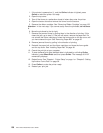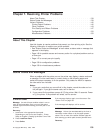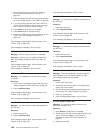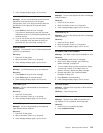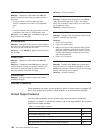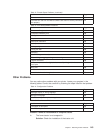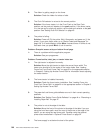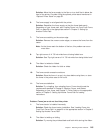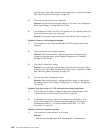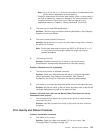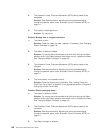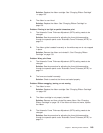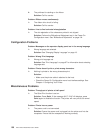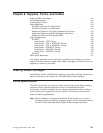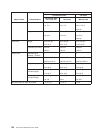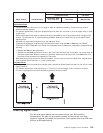advance knob. If the ribbon advance knob does not turn, replace the ribbon.
See “Removing Ribbon Cartridge” on page 133.
3: The printer forms path was not configured.
Solution: Set the correct forms path setting in the Power On Configuration
Menu. See Chapter 4. Configuring Your Printer.
4: The message 02 FORMS JAM CHECK PATH displays on the operator panel, but
there are no forms jam in any forms path.
Solution: The sensors need to be tuned. See “Sensor Tune” on page 103.
Problem: Forms do not feed past printhead
1: The Automatic Forms Thickness Adjustment (AFTA) setting needs to be
changed.
2: The forms tractor is not installed properly.
Solution: See the procedure for adjusting the forms thickness setting
through the operator panel under Program Configuration in Chapter 4.
Configuring Your Printer.
3: The ribbon is twisting or folding.
Solution: Try moving the printhead back and forth while turning the ribbon
advance knob. If the ribbon advance knob does not turn, replace the ribbon.
See “Removing Ribbon Cartridge” on page 133.
4: You are using thick, multiple-part forms.
Solution: See the procedure for setting perforation safety to
Yes
through
the operator panel under Program Configuration in Chapter 4. Configuring
Your Printer.
Problem: Top right corner of 14 7/8 inch-wide form being folded over
1: Ensure that the left tractor is located at the tractor alignment mark. See
“Loading Forms into Front Push Forms Path” on page 20.
2: If the problem still occurs, move both tractors to the right about 1/8 in.
(3mm) and increase the horizontal adjustment setting in the Program
Configuration Menu by +5. (Example: Make HORIZ ADJ = 15.) See
“Horizontal” on page 112.
Problem: Forms do not stack correctly
1: The forms do not stack correctly on the table.
Solution:
v Use the recommended table size. See Appendix A. Specifications.
146 4247 Printer Model A00 User’s Guide