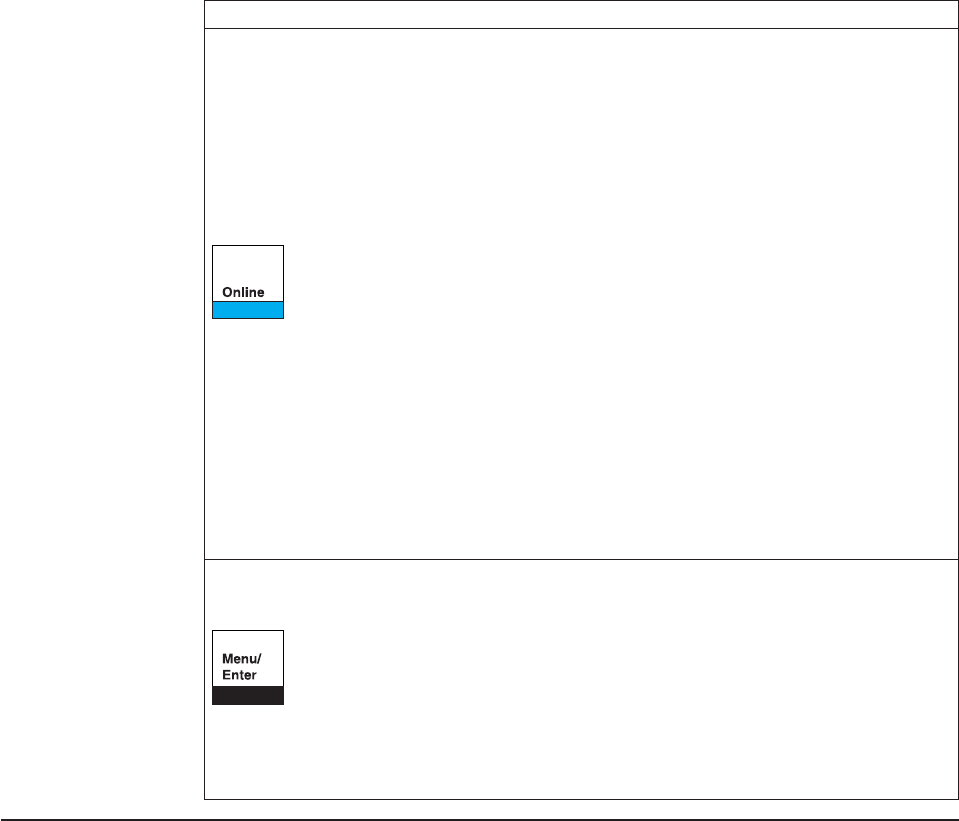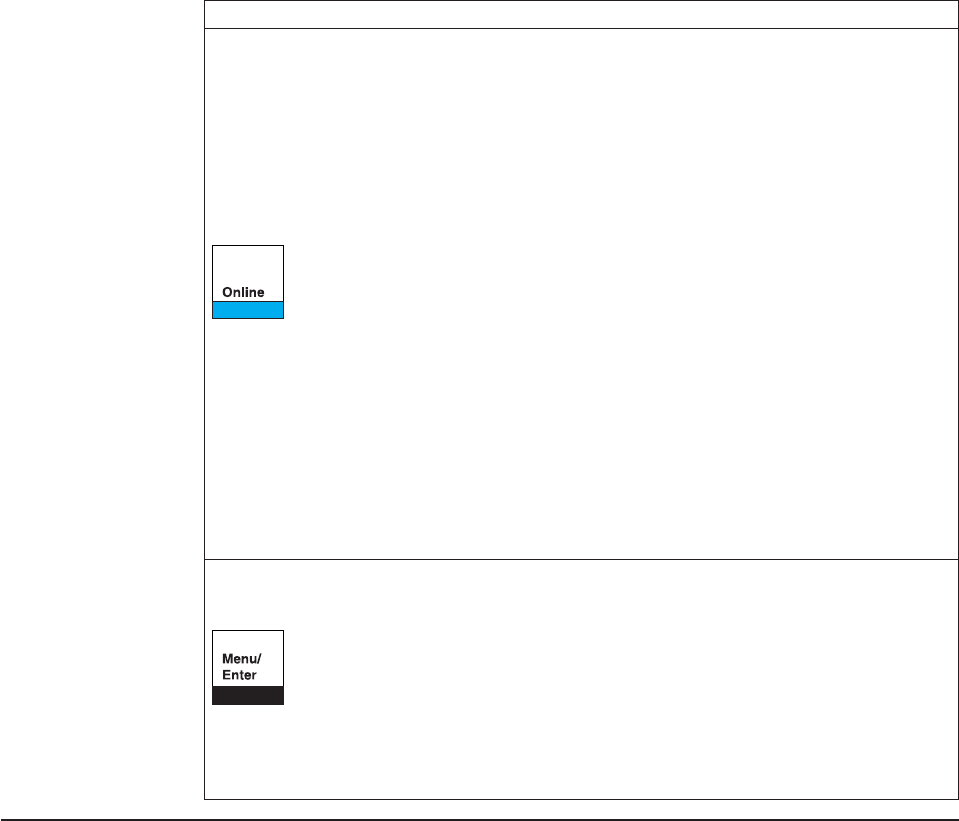
Table 2. Operator Panel Function Keys (continued)
Function Key Description
Condition 1
(power on initialization)
Enters
test
mode and prints
the self test printout.
Condition 2
(test mode)
Stops the self test printout.
Condition 3
(wait)
v Makes the printer
ready
if no error condition appears on the
display.
v Clears status messages from the display and turns off the alarm.
v If an EOF condition exists, prints the data buffer when forms are
loaded.
v If Tear has been previously pressed, causes the forms to move
backward from the tear position to the print line position.
Condition 4
(ready)
v Takes the printer offline.
v If a job is printing, stops the printer after the line is printed.
Condition 5
(Power On Configuration)
Prints the bidirectional
adjustment test pattern.
Condition 6
(Program Configuration)
Clears the input buffer, sends
a break signal to the host, and displays a 99 RESET message.
Condition 1 Press and hold this key while powering on (O) the
printer to enter the Power On Configuration menu.
Condition 2 If the printer is in a
wait
condition (Online indicator off)
or
ready
without printing, press Menu/Enter to enter the Program
Configuration menu.
Condition 3
If the printer is in Power On Configuration mode or Program
Configuration mode, press this key to exit configuration mode.
Default Forms Path
When your printer was shipped, it was configured for the Front Push forms path.
This is the default and preferred forms path. You install the forms tractor for this
path, and also use it in this location for the Dual Push and the Push Pull forms
paths.
It is important that you verify that the Front Push forms path correctly feeds forms,
and that the printer prints with good print quality before setting up any other forms
path. Setting up this forms path first familiarizes you with setting and installing a
forms tractor, correctly loading, stacking, and tearing forms, and installing a ribbon.
After this verification, you maintain the printer with this forms path, or you may
configure the printer for any one of four other forms paths. IBM recommends you
use the Front Push forms path. See “Chapter 2. Considering Other Forms Paths” on
page 33 to select a different forms path, and “Preparing Printer for Selected Forms
Path” on page 44 set up a different forms path.
Chapter 1. Printer Setup 13