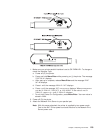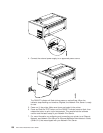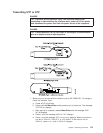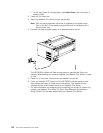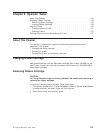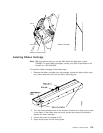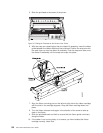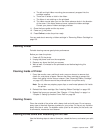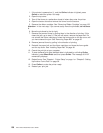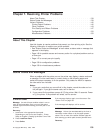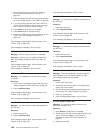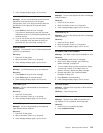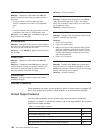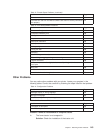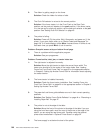a. The left and right ribbon mounting pins are securely snapped into the
cartridge supports
b. There are no twists or folds in the ribbon
c. The ribbon is not catching on the printhead
d. The ribbon moves when you turn the ribbon advance knob in the direction
of the arrow. If the ribbon does not move, replace the ribbon cartridge.
Contact your place of ribbon cartridge purchase.
11. Close the forms guide and the top cover.
12. Power on (|) the printer.
13. Press Online to make the printer
ready
.
You can read about removing a ribbon cartridge in “Removing Ribbon Cartridge” on
page 133.
Cleaning Printer
Periodic cleaning ensures good printer performance.
Before you clean the printer:
1. Power off (O) the printer.
2. Unplug the power cord from the receptacle.
3. Remove any forms that limit your access.
4. Wait at least 15 minutes for the printhead to cool before beginning this
procedure.
Cleaning Inside of Printer
1. Every few months, use a soft brush and a vacuum cleaner to remove dust,
ribbon lint, and pieces of paper. Remove the ribbon cartridge to prevent the
ribbon from going into the vacuum cleaner. (See “Removing Ribbon Cartridge”
on page 133.) Vacuum around the printhead and in the printer cavity.
Note: Do not allow any staples, paper clips, or small metal pieces to fall inside
the printer.
2. Reinstall the ribbon cartridge. See “Installing Ribbon Cartridge” on page 135.
3. Reload the forms you removed. See “Chapter 1. Printer Setup” on page 1 or
“Chapter 3. Setting Up Another Forms Path” on page 39.
Cleaning Covers
Clean the outside of the printer with a damp cloth and mild soap. Do not use any
spray-type or chemical cleaners anywhere on your printer. Do not put any liquids or
spray near the air vents. For stubborn stains (such as ink stains) on the cover, use
a commercial, mechanics hand cleaner.
Clearing Forms Jams and Restarting a Print Job
Use the following steps to clear a forms jam, reload the forms, and restart your print
job.
Chapter 6. Operator Tasks 137