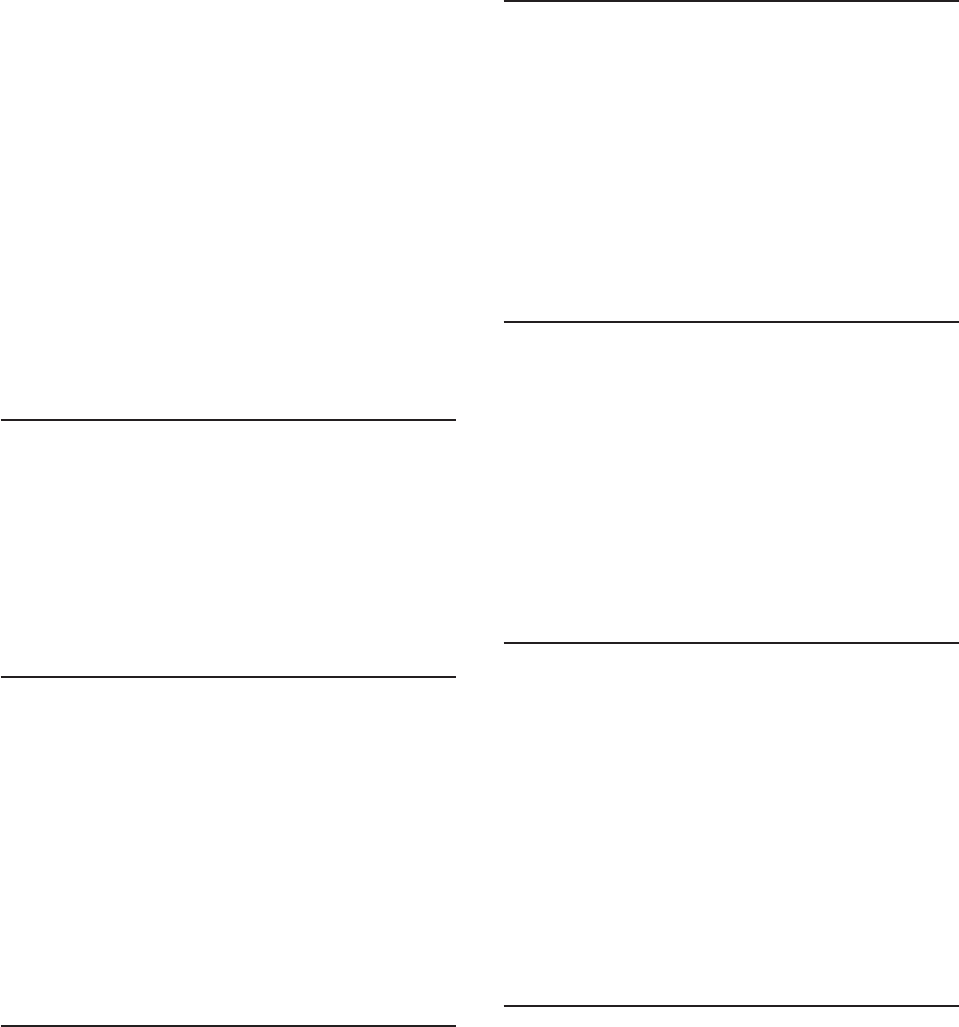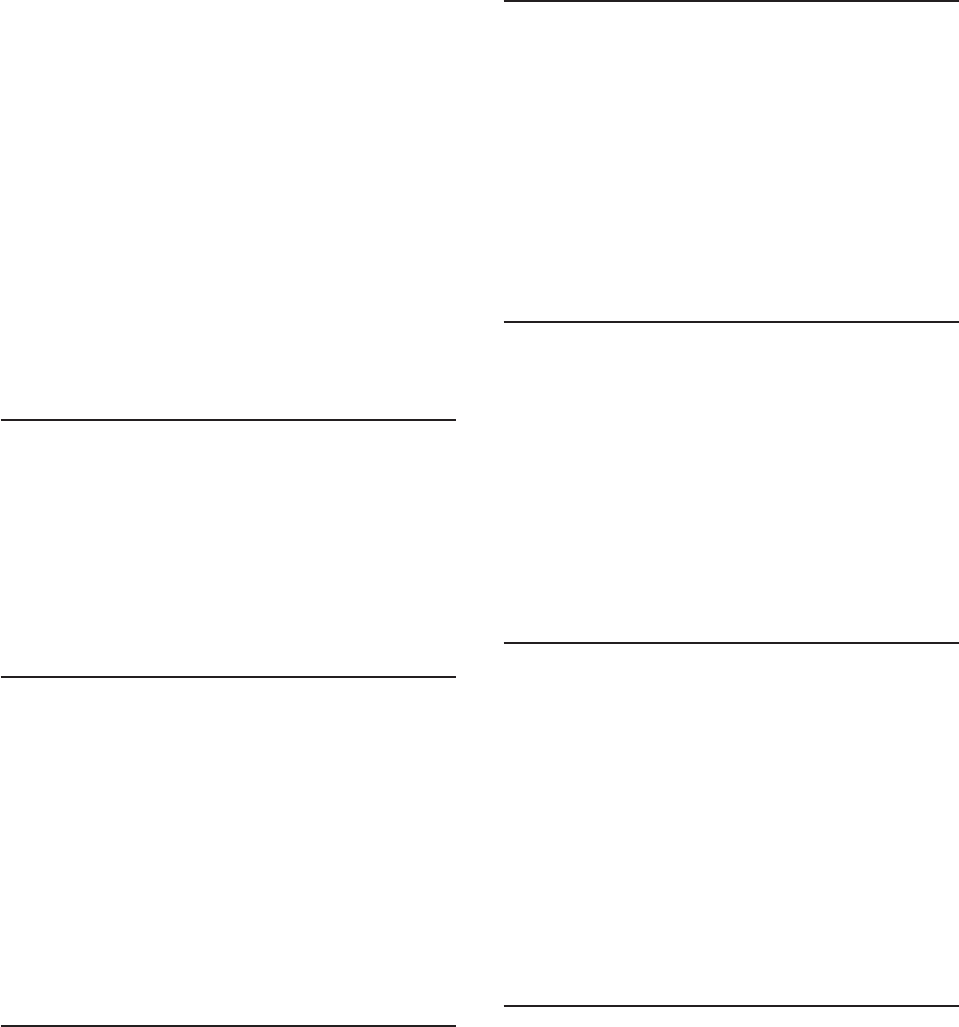
1. Clear the jammed or torn forms. See “Clearing
Forms Jams and Restarting a Print Job” on
page 137.
2. Ensure the paper bail and the forms guide deflector
are in the correct positions. See Table 5 on page 39.
3. If you are printing using the Rear Push, Rear Pull,
or Push Pull forms path, make sure the rear paper
door is open for the forms to pass through.
4. Press Online to clear the error message.
5. Press Online again to resume printing.
6. Perform the actions under “Forms buckle, twist, jam,
or tear”. See “Printed Output Problems” on
page 142.
If the message displays again, tune the sensor. See
“Sensor Tune” on page 103.
If the message still displays, call for service.
05 MANUAL FEED INSERT FORM
Message: A forms overlay condition is requested.
Recovery: Insert a form in the Manual Sheet Feed
path. See “Setting Up Manual Sheet Feed Path” on
page 30.
If the message displays again, tune the sensor. See
“Sensor Tune” on page 103.
If the message still displays, call for service.
06 MANUAL FEED
Message: You requested to use the Manual Sheet
Feed path.
Recovery:
1. Insert a form in the Manual Sheet Feed path. See
“Setting Up Manual Sheet Feed Path” on page 30.
2. Press Load/Form Feed.
If the message displays again, tune the sensor. See
“Sensor Tune” on page 103.
If the message still displays, call for service.
11 LOAD BIN 1
Message: An end-of-forms condition was detected in
the ASF bin 1.
Recovery:
1. Load forms into bin 1.
2. Press Load/Form Feed.
If the message displays again, tune the sensor. See
“Sensor Tune” on page 103.
If the message still displays, call for service.
11 LOAD BIN 2
Message: An end-of-forms condition was detected in
the ASF bin 2.
Recovery:
1. Load forms into bin 2.
2. Press Load/Form Feed.
If the message displays again, tune the sensor. See
“Sensor Tune” on page 103.
If the message still displays, call for service.
11 LOAD BIN 3
Message: An end-of-forms condition was detected in
the ASF bin 3.
Recovery:
1. Load forms into bin 3.
2. Press Load/Form Feed.
If the message displays again, tune the sensor. See
“Sensor Tune” on page 103.
If the message still displays, call for service.
20 DSR ERROR CHECK INTF
Message: The printer detected a remote connection
serial interface error. The Data Set Ready or Data
Carrier Detect signal was not sensed.
Recovery:
1. Power off (O) the printer.
2. Check that the interface cable is connected to the
printer and to the modem.
3. Check that the serial configuration parameters are
set correctly. See “Serial Interface” on page 91.
4. Power on (|) the printer.
5. If the message displays again, call for service.
21 OVFL ERROR CHECK INTF
Message: An overflow condition occurred in the
buffer–data has been lost.
Recovery:
1. Press Online to clear the error message.
2. Check BUFFER size and PACING protocol values in the
SERIAL INTERFACE category in the Power On
Configuration Menu. See “Serial Interface” on
page 91.
3. Restart the print job.
140 4247 Printer Model A00 User’s Guide