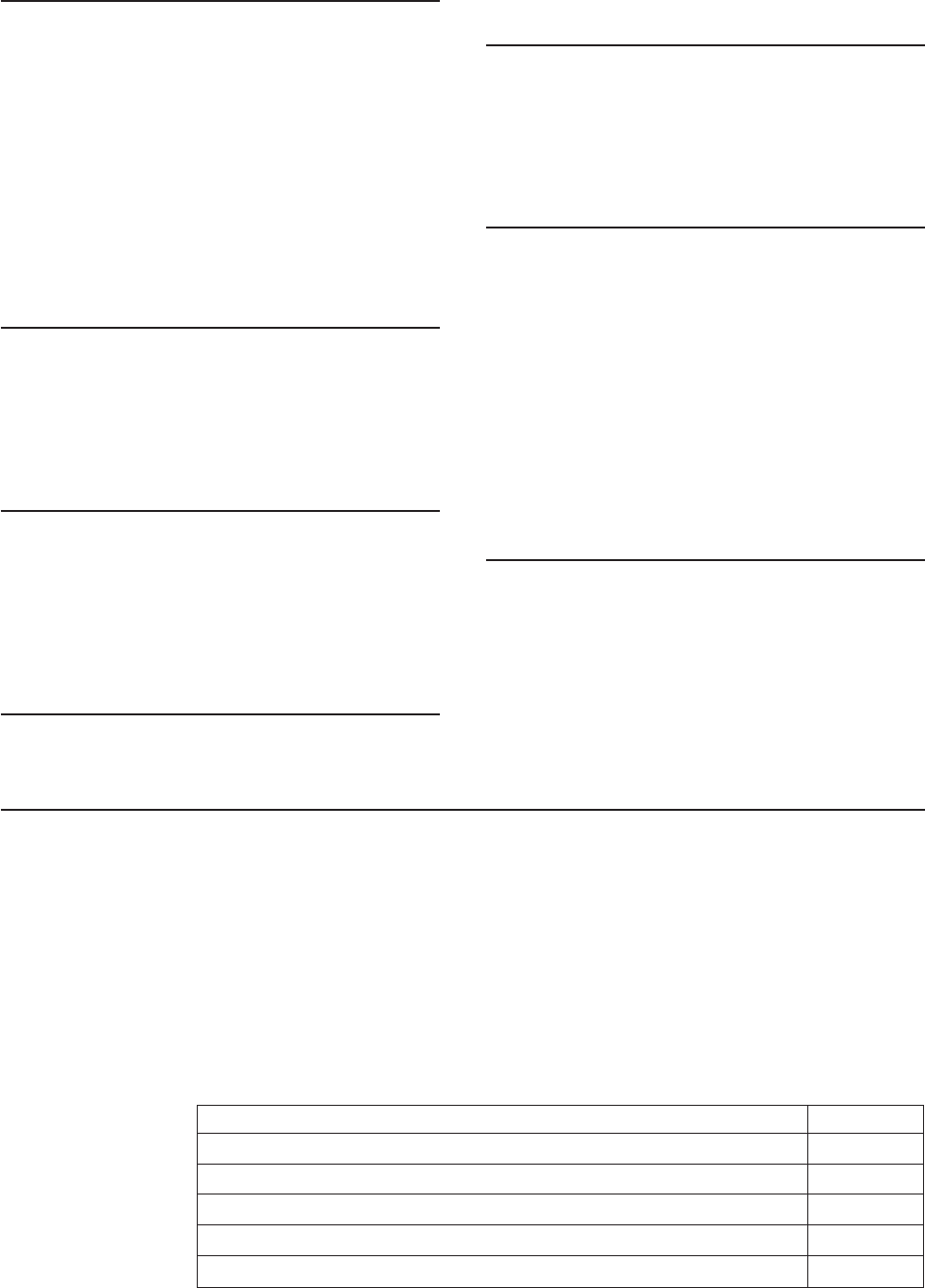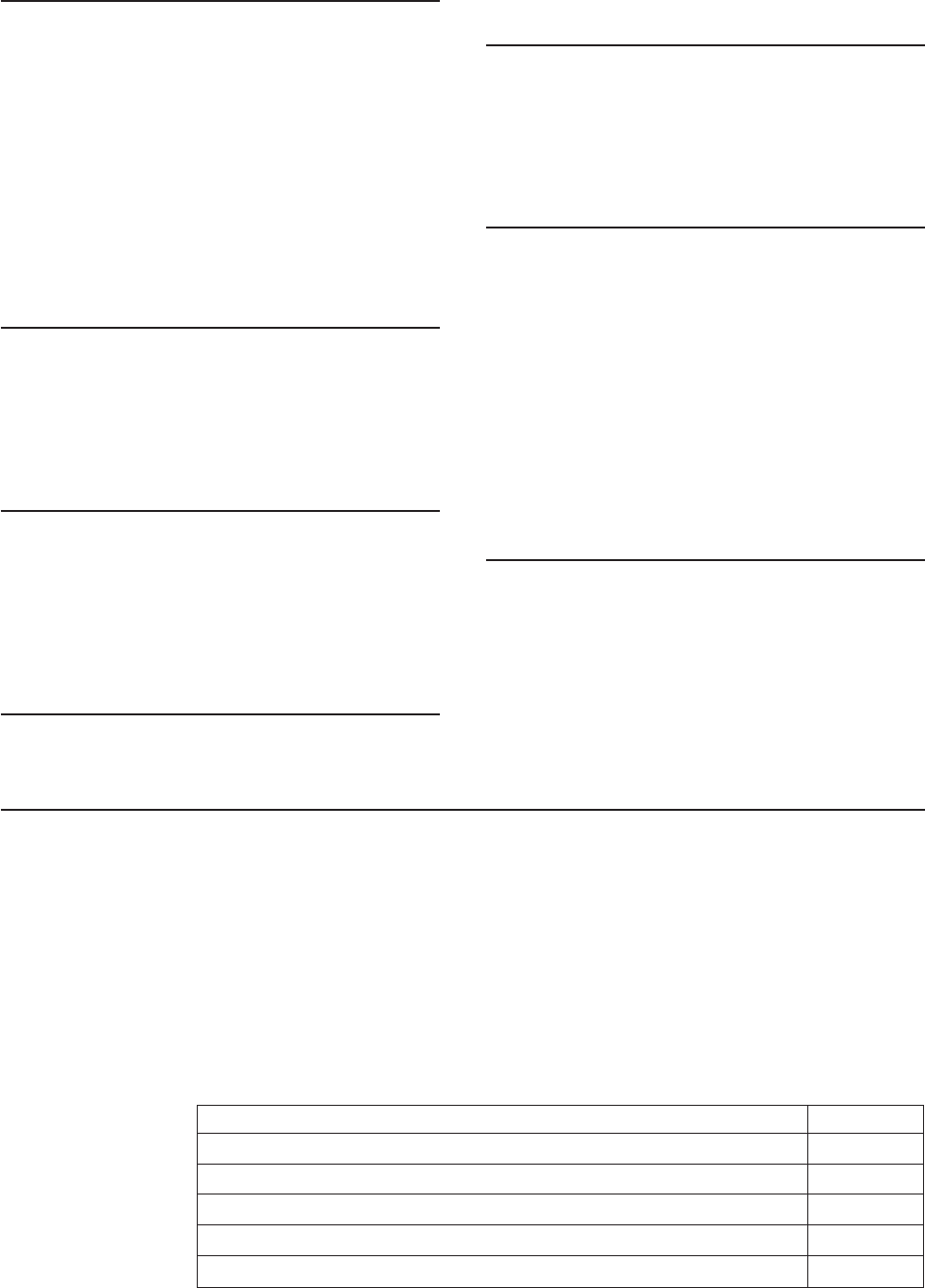
92 EJECT: SURE?
Message: Displays the confirmation that Park was
pressed, and one of the following conditions exists on
the printer:
v Forms are loaded in the front path and FRONT
TEAR=NO is selected in the Power On Configuration
menu.
or
v Forms are loaded in the rear path and REAR TEAR=NO
is selected in the Power On Configuration menu.
Recovery: Press Park again immediately to eject the
forms and clear the message.
93 CONFIRM PARK
Message: Displays if continuous forms were loaded in
the front or rear forms paths and a command sequence
was sent from the host to park the forms.
Recovery: Press ONLINE to park the forms and clear
the message.
94 PARK: SURE?
Message: Displays the confirmation that Park was
pressed.
Recovery: Immediately press Park again to park the
continuous forms if forms are currently installed in the
Front Push or Rear Push path or eject the forms if
forms are installed in the Rear Pull path.
95 CHANGE NVM
Message: Displays at power-on when the firmware
EPROM is changed.
Recovery: No action required.
96 COVER OPEN
Message: Displays when the printer is in an Online
ready state and the top cover is open. The audible
alarm also will beep if ALARM is set to YES in the Power
On Configuration menu.
Recovery: Close the top cover.
97 STACKER ERROR
Message: Displays when the Automatic Sheet Feeder
stacker is removed from the printer.
Recovery:
1. Power off (O) the printer.
2. Plug in the stacker again.
3. Make sure all parts of the Automatic Sheet Feeder
(ASF) are installed correctly. See the
4247 Printer
Automatic Sheet Feeder Guide
to install or remove
the ASF. See Chapter 4. Configuring Your Printer
after removing the ASF.
4. Power on (|) the printer.
99 RESET
Message: Displays when Online was pressed while
the printer was in the Program Configuration, or when
Online was pressed to cancel a print job. The message
displays momentarily and is cleared.
Recovery: No action required.
Various Problems
Some problems may occur on your printer for which no status code or message will
occur such as poor print quality, a visual problem, or a forms-advance problem.
Printed Output Problems
You may notice problems with the printed output from the printer. Locate your
symptom in the table. To correct the condition, go to the page listed for that problem
and follow the steps provided.
Table 12. Printed Output Problems
Problem Page
Forms do not advance, or overprint occurs 143, 144
Forms buckle, twist, jam, or tear 144
Forms jam or do not feed into printer 145
Forms do not feed past the printhead 146
Top right corner of 14 7/8 inch-wide form being folded over 146
142 4247 Printer Model A00 User’s Guide