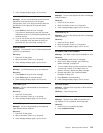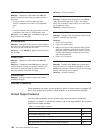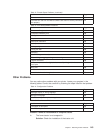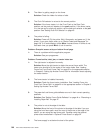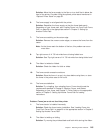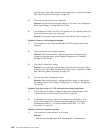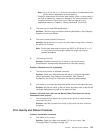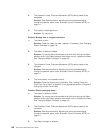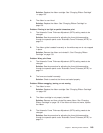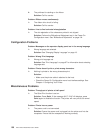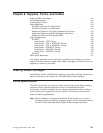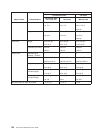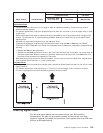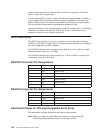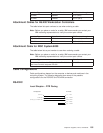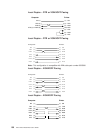Solution: Replace the ribbon cartridge. See “Changing Ribbon Cartridge”
on page 133.
4: The ribbon is over-inked.
Solution: Replace the ribbon. See “Changing Ribbon Cartridge” on
page 133.
Problem: Printing is too light or partial characters print
1: The Automatic Forms Thickness Adjustment (AFTA) setting needs to be
changed.
Solution: See the procedure for adjusting the forms thickness setting
through the operator panel under “Automatic Forms Thickness (AFTA)” on
page 111.
2: The ribbon guide is seated incorrectly or the white snap arm is not snapped
in place.
Solution: Remove the ribbon and reinstall it. See “Changing Ribbon
Cartridge” on page 133.
Problem: Wavy print lines
1: The Automatic Forms Thickness Adjustment (AFTA) setting needs to be
changed.
Solution: See the procedure for adjusting the forms thickness setting
through the operator panel under “Automatic Forms Thickness (AFTA)” on
page 111.
2: The forms are loaded incorrectly.
Solution: Check to see that the forms are loaded properly.
Problem: Ribbon snagging, tearing, or not moving
1: The ribbon is worn.
Solution: Replace the ribbon cartridge. See “Changing Ribbon Cartridge”
on page 133.
2: The ribbon cartridge is not properly installed.
Solution: Remove and then reinstall the same ribbon. See “Changing
Ribbon Cartridge” on page 133. If the ribbon still does not move, replace
the ribbon.
3: The Automatic Forms Thickness Adjustment (AFTA) setting needs to be
changed.
Solution: See the procedure for adjusting the forms thickness setting
through the operator panel under “Automatic Forms Thickness (AFTA)” on
page 111.
Chapter 7. Resolving Printer Problems 149