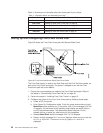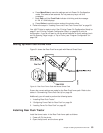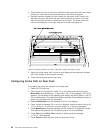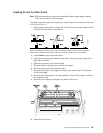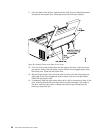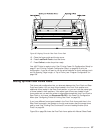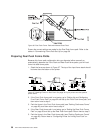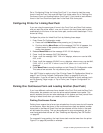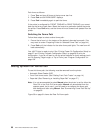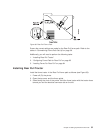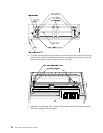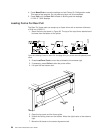Park forms as follows:
1. Press Tear and tear off forms at the top cover tear line.
2. Press Park and 94 PARK:SURE? displays.
3. Press Park immediately again to park the forms.
If the printer is configured for FRONT TEAR=NO or REAR TEAR=NO, you cannot
back up the forms to park them. Break the forms at a perforation before they enter
the printer. Press Park twice, and the forms will move forward until ejected from the
printer.
Switching the Forms Path
Follow these steps to select another forms path:
1. Ensure that a form is in the tractors of the desired, alternate forms path. (You
may want to review “Preparing Printer for Selected Forms Path” on page 44.)
2. Press Path until the indicator for the other forms path lights. The new form will
load automatically.
Your 4247 Printer is ready to print. See “Printing Power On Configuration Setup” on
page 27 and “Printing Program Configuration Setup” on page 28 to print the
configuration. If you do not want to use the printer defaults for forms settings (such
as Line Spacing, Page Length, or Top of Form), see “Program Configuration” on
page 106.
Setting Up Rear Pull Forms Path
To use this forms path, the following
must
be removed from the printer:
v Automatic Sheet Feeder (ASF)
v Front Push forms tractor (See “Setting Front Push Tractor” on page 14.)
v Paper bail (See “Removing or Installing Paper Bail” on page 47.)
Note: It is
not
recommended to select Manual when the printer is set for either the
Rear Pull or the Push Pull forms paths. Manual can be selected from the
operator panel, but to use it, you will need to re-configure the forms path
both before and after using Manual. See “Summarizing Forms Path Set Up”
on page 39.
Figure 38 on page 61 shows the Rear Pull forms path.
60 4247 Printer Model A00 User’s Guide