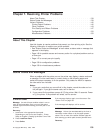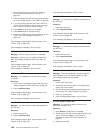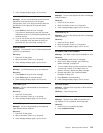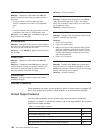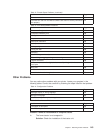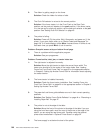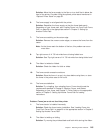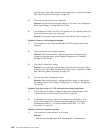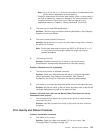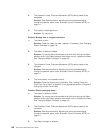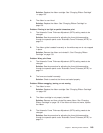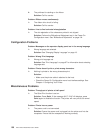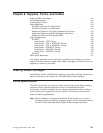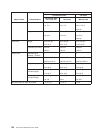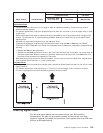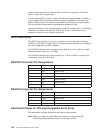Note: Up to 101.6 mm (4 in.) of forms may stack on the table behind the
printer without degradation to forms stacking.
v Check for obstructions to the forms path (cables, cords, or other items). If
you find an obstruction, remove or relocate it. For more information, see
“Loading Forms into Front Push Forms Path” on page 20 or the
appropriate section in Chapter 3. Setting Up Another Forms Path.
2: The forms do not meet IBM specifications.
Solution: The forms may be outside nominal specifications. See Chapter 8.
Supplies, Forms, and Cables.
3: The forms contain excessive moisture.
Solution: Store the forms in a cool, dry place before using them or leave in
the printer for 24 hours.
Note: Forms stack best when the forms are 203.2 to 304.8 mm (8 to 12
in.) long. Using a forms length outside this range may require
operator assistance.
4: The forms are too dry.
Solution: Condition the forms for 24 hours or more at the forms
manufacturer’s recommended temperature and humidity settings.
Problem: Characters are off registration
1: The first print position is adjusted incorrectly.
Solution: Check your settings for the left margin, horizontal adjustment,
vertical adjustment, and the top of form position. See Chapter 4.
Configuring Your Printer for information on adjusting these settings.
2: Left tractor or cut-sheet feed alignment guide not set to left alignment mark.
Solution: Set the left tractor to the left tractor alignment mark or set the left
cut-sheet feed alignment guide to the alignment mark.
Problem: Cut-sheet form fed from the Manual Sheet Feed does not overlay
continuous forms properly
1: The cut-sheet form is skewed as it goes into the printer or does not feed
into the printer at all.
Solution: Hold the cut-sheet form firmly in place until the form is fed into
the printer.
Print Quality and Ribbon Problems
Problem: Unreadable characters
1: The ribbon is dry or worn.
Solution: Check the ribbon and replace it if it is dry or worn. See
“Changing Ribbon Cartridge” on page 133.
Chapter 7. Resolving Printer Problems 147