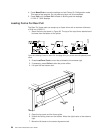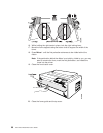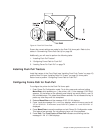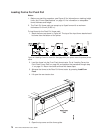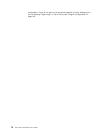Ensure the correct settings are made for the Push Pull forms path. Refer to the
tables in “Summarizing Forms Path Set Up” on page 39.
Additionally, you will need to perform the following tasks:
1. “Installing Push Pull Tractors”
2. “Configuring Forms Path for Push Pull”
3. “Loading Forms For Push Pull” on page 72
Installing Push Pull Tractors
Install the tractors in the Front Push (see “Installing Front Push Tractor” on page 15)
and the Rear Pull (see “Installing Rear Pull Tractor” on page 61) forms paths.
Return here to perform “Configuring Forms Path for Push Pull”.
Configuring Forms Path for Push Pull
To configure the printer for the Push Pull forms path:
1. Enter Power On Configuration mode. To do this, press and continue holding
Menu/Enter while powering on (|) the printer, until (1) the message STARTING UP
appears, (2) the boxes on the operator panel display are solidly filled in, and (3)
the printhead stops. This takes about fifteen seconds. Do not release this key or
press any other keys until this completes.
2. Release Menu/Enter and the message PRINT OUT=NO displays.
3. Press ↓ and the message PULL=xxxxxxxxx displays, where xxxxxxxxx can be NO,
YES,orPUSH+PULL. If xxxxxxxxx is not PUSH+PULL, press ← or → until PUSH+PULL is
displayed.
4. Press Menu/Enter to save the settings and exit Power On Configuration mode.
This takes a few seconds. Do not press any keys until this completes.
5. Press Path. The Front Push and Rear Pull indicators are blinking and the
message 01 END OF FORMS displays.
Figure 41. Push Pull Forms Path
Chapter 3. Setting Up Another Forms Path 71