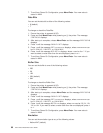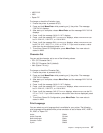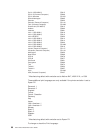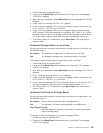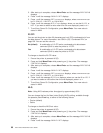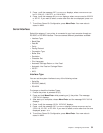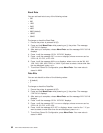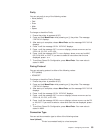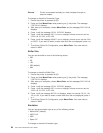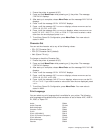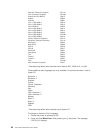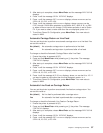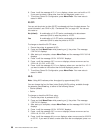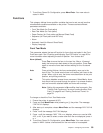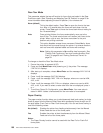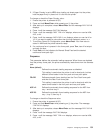Remote Printer is connected remotely to a host computer through an
external modem.
To change or check the Connection Type:
1. Ensure the printer is powered off (O).
2. Press and hold Menu/Enter while powering on (|) the printer. The message
STARTING UP displays.
3. After start-up is complete, release Menu/Enter and the message PRINT OUT=NO
displays.
4. Press ↓ until the message SERIAL INTERFACE displays.
5. Press → until the message INTF=xxxxxxxxx displays, where xxxxxxxxx can be
SERIAL NO, RS-232C,orRS-422A.
6. Press ↓ until the message CONNECT=xxxxxx displays, where xxxxxx can be LOCAL
or REMOTE. If you want to select a value other than the one displayed, press ← or
→.
7. To exit from Power On Configuration, press Menu/Enter. Your new value is
stored in NVM.
Buffer Size
You can set the buffer to one of the following values:
v 256
v 2K
v 12K
v 32K (default)
v 64K
To change or check the Buffer Size:
1. Ensure the printer is powered off (O).
2. Press and hold Menu/Enter while powering on (|) the printer. The message
STARTING UP displays.
3. After start-up is complete, release Menu/Enter and the message PRINT OUT=NO
displays.
4. Press ↓ until the message SERIAL INTERFACE displays.
5. Press → until the message INTF=xxxxxxxxx displays, where xxxxxxxxx can be
SERIAL NO, RS-232C,orRS-422A.
6. Press ↓ until the message BUFFER=xxx displays, where xxx can be 256, 2K, 12K,
32K,or64K. If you want to select a value other than the one displayed, press ←
or →.
7. To exit from Power On Configuration, press Menu/Enter. Your new value is
stored in NVM.
Emulation
You can set the emulation type to any of the following values:
v Native 4247 (default)
v 4202 III XL
v 2381
v Epson FX
To change or check the Emulation type:
94 4247 Printer Model A00 User’s Guide