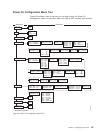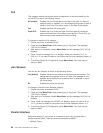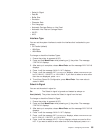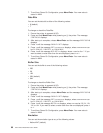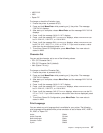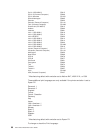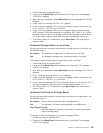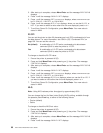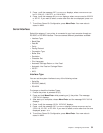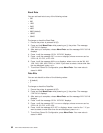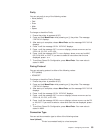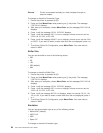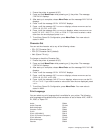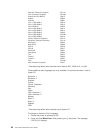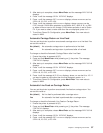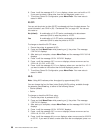5. Press → until the message INTF=xxxxxxxxxxx displays, where xxxxxxxxxxx can
be CX PARALLEL, 1284 BYTE,or1284 NIBBLE.
6. Press ↓ until the message NLQ=xxxxxxx displays, where xxxxxxx can be COURIER
or GOTHIC. If you want to select a value other than the one displayed, press ← or
→.
7. To exit from Power On Configuration, press Menu/Enter. Your new value is
stored in NVM.
Serial Interface
Select this category if your printer is connected to your host computer through an
RS-232C or RS-422A interface. There are several different parameters available:
v Interface Type
v Baud Rate
v Data Bit
v Parity
v Pacing Protocol
v Connection Type
v Buffer Size
v Emulation
v Character Set
v Print Language
v Automatic Carriage Return on Line Feed
v Automatic Line Feed on Carriage Return
v 20 CPI
v NLQ
Interface Type
You can set the system interface to any of the following values:
v Serial No
v RS-232C (default)
v RS-422A
To change or check the Interface Types:
1. Ensure the printer is powered off (O).
2. Press and hold Menu/Enter while powering on (|) the printer. The message
STARTING UP displays.
3. After start-up is complete, release Menu/Enter and the message PRINT OUT=NO
displays.
4. Press ↓ until the message SERIAL INTERFACE displays.
5. Press → until the message INTF=xxxxxxxxx displays, where xxxxxxxxx can be
SERIAL NO, RS-232C,orRS-422A. If you want to select a value other than the one
displayed, press ← or →.
6. To exit from Power On Configuration, press Menu/Enter. Your new value is
stored in NVM.
Chapter 4. Configuring Your Printer 91