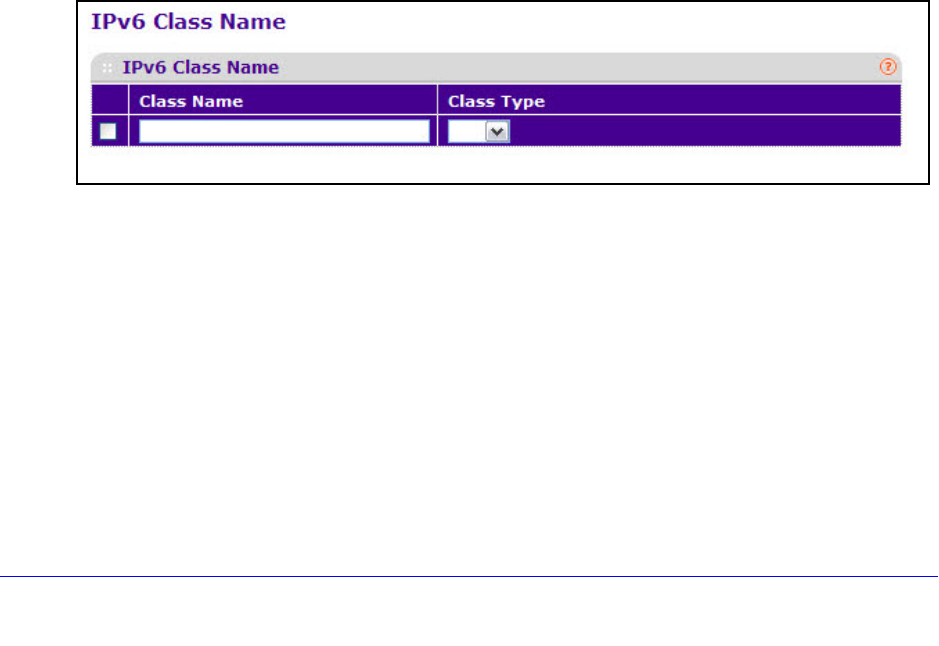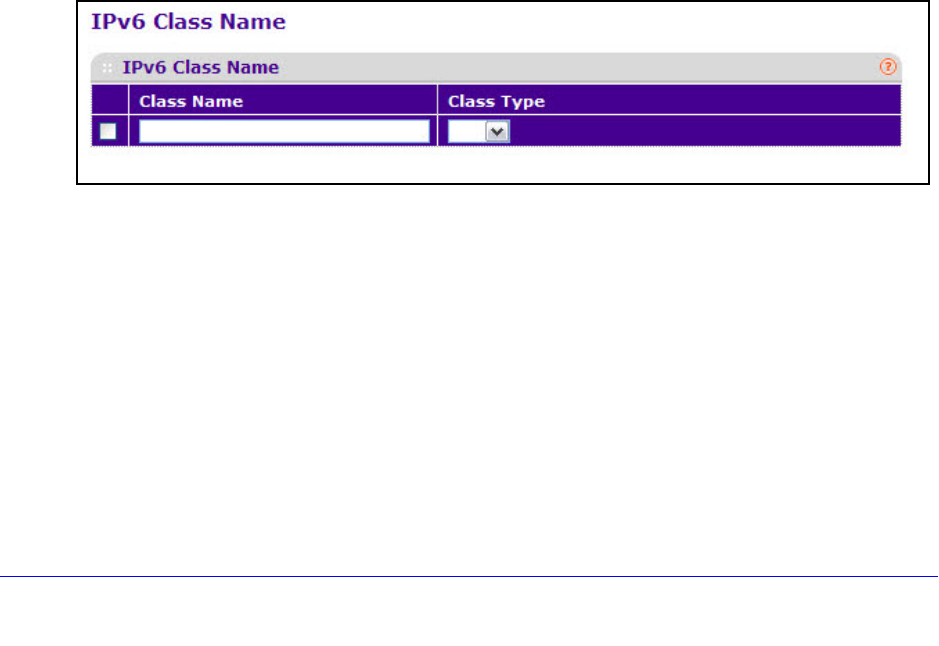
165
XS712T Smart Switch
IPv6 Class Configuration
The IPv6 Class Configuration feature extends the existing QoS ACL and DiffServ
functionality by providing support for IPv6 packet classification. An Ethernet IPv6 packet is
distinguished from an IPv4 packet by its unique Ethertype value, so all IPv6 classifiers
include the Ethertype field. An IPv6 access list serves the same purpose as its IPv4
counterpart.
Prior to the IPv6 class feature, any DiffServ cla
ss definition was assumed to apply to an IPv4
packet. That is, any match item in a class rule was interpreted in the context of an IPv4
header. An example is a class rule that specifies an L4 Port match value. With the
introduction of the IPv6 match capability, it must be specified if this class rule is for IPv4 or for
IPv6 packets. To facilitate this distinction, a class configuration parameter is added to specify
whether a class applies to IPv4 or IPv6 packet streams.
The Destination and Source IPv6 addresses use a prefix length
value instead of an individual
mask to qualify it as a subnet address or a host address. The flow label is a 20-bit number
that is unique to an IPv6 packet, used by end stations to signify some form of
quality-of-service (QoS) handling in routers.
Packets that match an IPv6 classifier are only allowed
to be marked using the 802.1p (COS)
field or the IP DSCP field in the Traffic Class octet. IP Precedence is not defined for IPv6: this
is not an appropriate type of packet marking.
IPv6 ACL/DiffServ assignment is appropriate for L
AG interfaces. The procedures described
by an ACL or DiffServ policy are equally applicable on a LAG interface.
To create a new IPv6 class:
1. Select Qo
S DiffServ Advanced IPv6 Class Configuration.
2. Enter a class name in the Class Name field.
3. Select th
e class type to associate with the policy.
4. Click Add.
The switch supports only the Class Type value
All, which means all the various match
criteria defined for the class should be satisfied for a packet match. All signifies the logical
AND of all the match criteria.
To rename an existing class:
1. Select
the check box next to the configured class.
2. Unde
r Class Name, update the name.
3. Click Apply
.