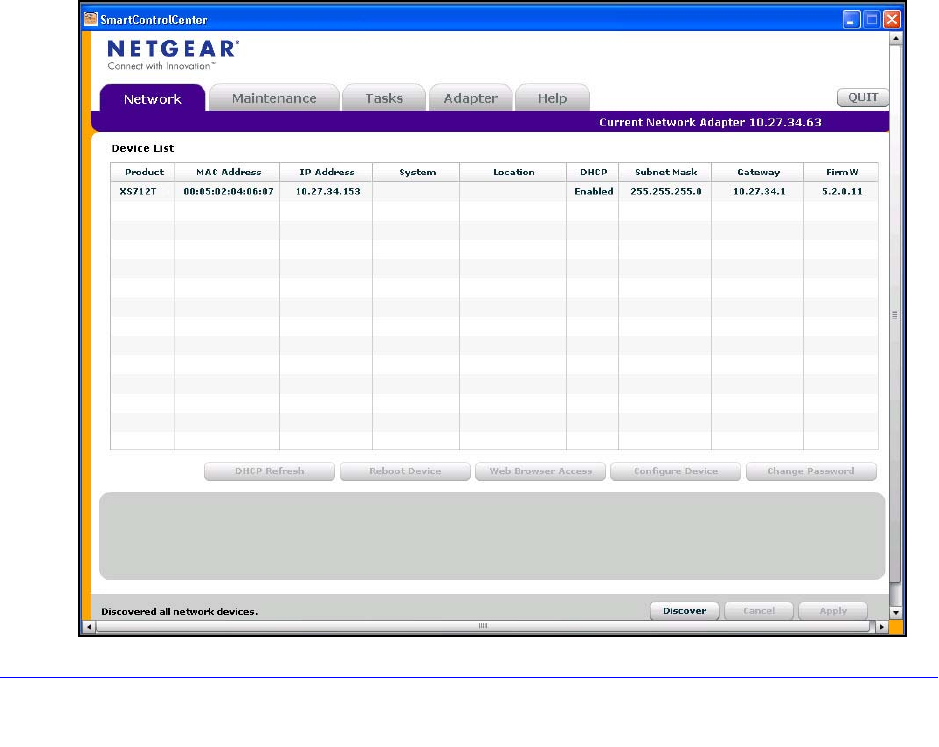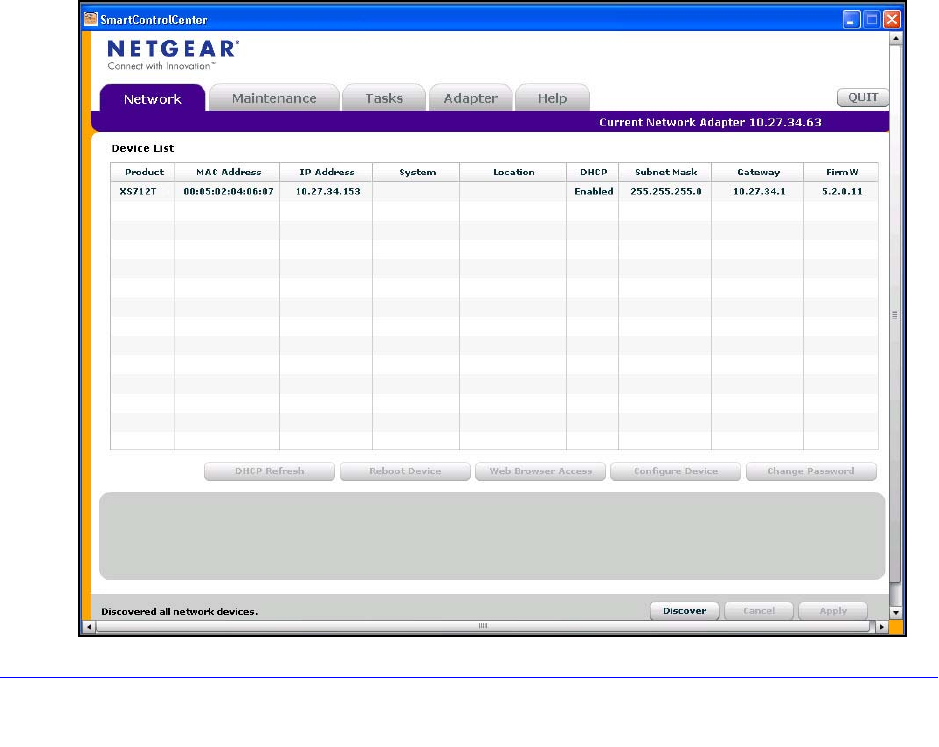
9
XS712T Smart Switch
host (administrative system) in the 192.168.0.0/24 network and change the settings by
using the web management interface on the switch. For information about how to set the
IP address on the administrative system so it is in the same subnet as the default IP
address of the switch, see Configure the Network Settings on the Administrative System
on page 12.
Discover a Switch in a Network with a DHCP Server
This section describes how to set up your switch in a network that has a DHCP server. The
DHCP client on the switch is enabled by default. When you connect it to your network, the
DHCP server will automatically assign an IP address to your switch. Use the Smart Control
Center to discover the IP address automatically assigned to the switch.
To install the switch in a network with a DHCP server:
1. Con
nect the switch to a network with a DHCP server.
2. Power on the swit
ch by connecting its power cord.
3. Inst
all the Smart Control Center on your computer.
4. S
tart the Smart Control Center.
5. Click Disc
over for the Smart Control Center to find your switch.
A screen similar to the one shown in the following figure displays.