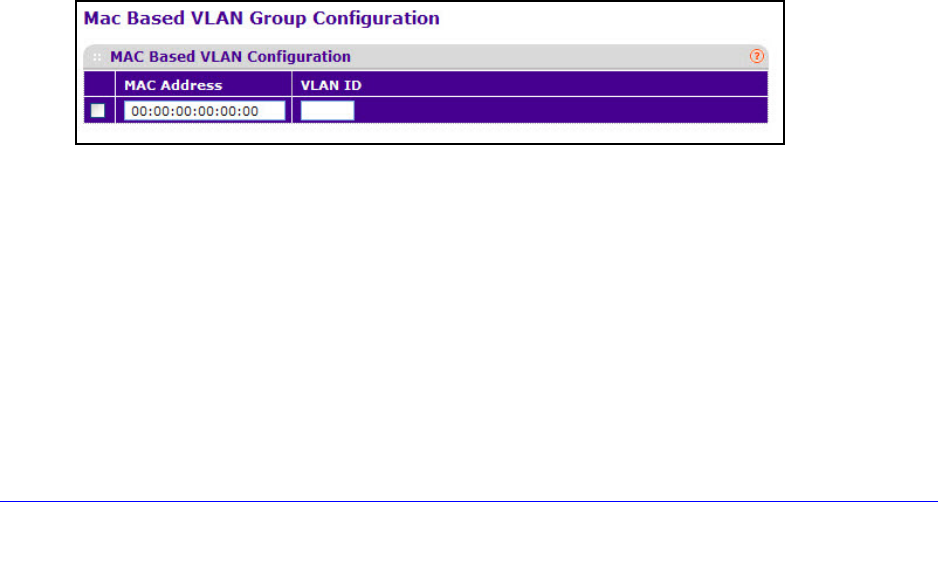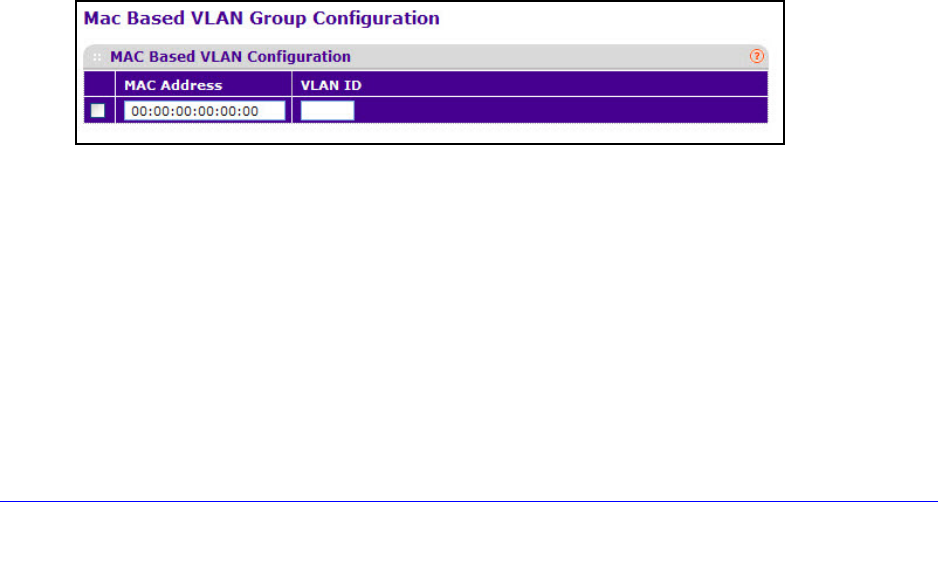
89
XS712T Smart Switch
• Enable. A tagged frame is discarded if this interface is not a member of the VLAN
identified by the VLAN ID in the tag. In an untagged frame, the VLAN is the Port
VLAN ID specified for the port that received this frame.
• Dis
able. all frames are forwarded in accordance with the 802.1Q VLAN bridge
specification. The factory default is disabled.
8. S
pecify the default 802.1p priority assigned to untagged packets arriving at the port.
Possible values are 0–7.
9. Click App
ly.
MAC Based VLAN
The MAC Based VLAN feature allows incoming untagged packets to be assigned to a VLAN
based on the source MAC address of the packet.
A MAC to VLAN mapping is defined by configuring an
entry in the MAC to VLAN table. An
entry is specified via a source MAC address and the desired VLAN ID. The MAC to VLAN
configurations are shared across all ports of the device (i.e. there is a system wide table that
has MAC address to VLAN ID mappings).
When untagged or priority tagged packets arrive at the switch and entries exist in the MAC to
VL
AN table, the source MAC address of the packet is looked up. If an entry is found the
corresponding VLAN ID is assigned to the packet. If the packet is already priority tagged it
will maintain this value, otherwise the priority will be set to zero. The assigned VLAN ID is
verified against the VLAN table, if the VLAN is valid ingress processing on the packet
continues, otherwise the packet is dropped. This implies that the user is allowed to configure
a MAC address mapping to a VLAN that has not been created on the system.
To configure a MAC based VLAN:
1. Select Switch
ing VLAN Advanced MAC Based VLAN.
2. Under MAC Address, specify the source MAC address of the host to be bound to a VLAN
ID.
All untagged traffic that includes this address in the source MAC address field of the
Eth
ernet frame is placed in the associated VLAN.
3. Ente
r the VLAN ID of the MAC-based VLAN.
If an untagged frame received on any port or LAG matches the associated MAC address,
it is t
agged with this VLAN ID
4. Click Add.