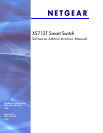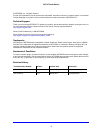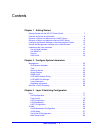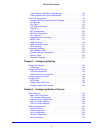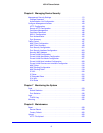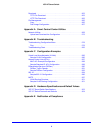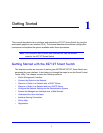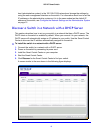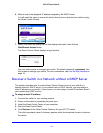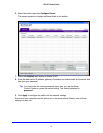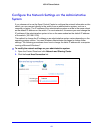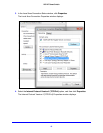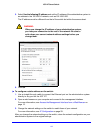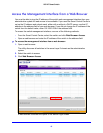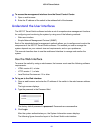8
XS712T Smart Switch
Switch Management Interface
The NETGEAR XS712T Smart Switch contain an embedded web server and management
software for managing and monitoring switch functions. The XS712T functions as a simple
switch without the management software. However, you can use the management software
to configure more advanced features that can improve switch efficiency and overall network
performance.
Web-based management lets you monitor, configure, and control your switch remotely using
a standard web browser instead of using expensive and complicated SNMP software
products. From your web browser, you can monitor the performance of your switch and
optimize its configuration for your network. You can configure all switch features, such as
VLANs, QoS, and ACLs, by using the web management interface.
NETGEAR provides the Smart Control Center utility with this product. This program runs
under Microsoft Windows XP, Windows 2000, or Windows Vista and provides a front end that
discovers the switches on your network segment (L2 broadcast domain). When you power up
your switch for the first time, use the Smart Control Center to discover the switch and view
the network information that has been automatically assigned to the switch by a DHCP
server; or, if no DHCP server is present on the network, use the Smart Control Center to
discover the switch and assign static network information.
In addition to enabling NETGEAR switch discovery, the Smart Control Center provides
several utilities to help you maintain the NETGEAR switches on your network, such as
password management, firmware upgrade, and configuration file backup. For more
information, see
Appendix A, Smart Control Center Utilities.
Connect the Switch to the Network
To enable remote management of the switch through a web browser or SNMP, you must
connect the switch to the network and configure it with network information (an IP address,
subnet mask, and default gateway). The switch has a default IP address of 192.168.0.239
and a default subnet mask of 255.255.255.0.
To change the default network information on the switch, use one of the following three
methods:
• Dynamic assignment through DHCP. DHCP is enabled by default on the switch. If you
connect the switch to a network with a DHCP server, the switch obtains its network
information automatically. You can use the Smart Control Center to discover the
automatically assigned network information. For more information, see
Discover a Switch
in a Network with a DHCP Server on page 9.
• Static assignment through the Smart Control Center. If you connect the switch to a
network that does not have a DHCP server, you can use the Smart Control Center to
assign a static IP address, subnet mask, and default gateway. For more information, see
Discover a Switch in a Network without a DHCP Server on page 10.
• Static assignment by connecting from a local host. If you do not want to use the
Smart Control Center to assign a static address, you can connect to the switch from a