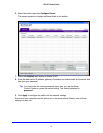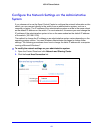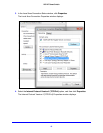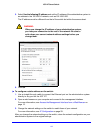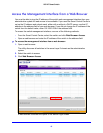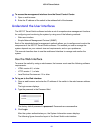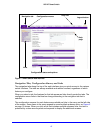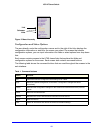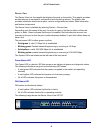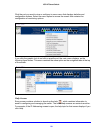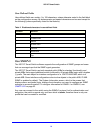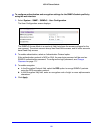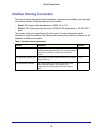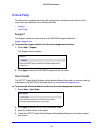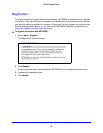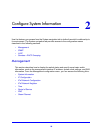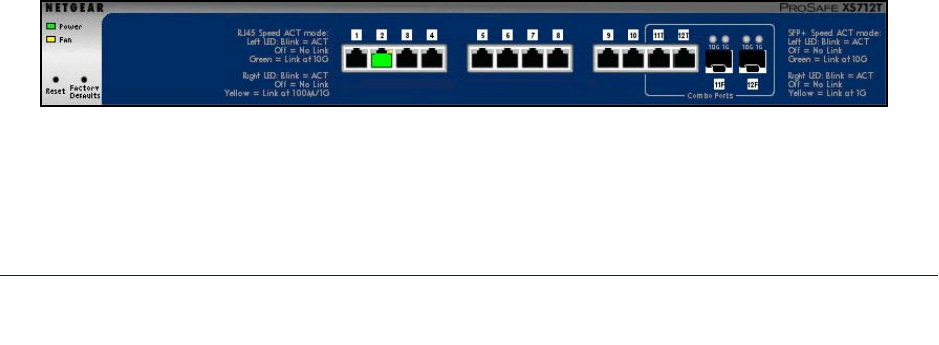
19
XS712T Smart Switch
Device View
The Device View is a Java applet that displays the ports on the switch. This graphic provides
an alternate way to navigate to configuration and monitoring options. The graphic also
provides information about device ports, current configuration and status, table information,
and feature components.
The Device View is available by selecting System
Device View.
Depending upon the status of the port, the color of a port in the Device View is either red,
g
reen, or black. Green indicates that the port is enabled. Red indicates that an error has
occurred on the port or that the port is administratively disabled. A port that is black does not
have a link.
The port speed LED is either green or yellow.
• Sol
id green. A valid 10 Gbps link is established
• Blin
king green. Packets transmitting/receiving is occurring at 10 Gbps
• Sol
id yellow. a valid 100/1000 Mbps link is established
• Blin
king yellow. packets transmitting/receiving is occurring at 100/1000 Mbps
The System LEDs are located on the left side of the front panel.
Power/Status LED
The Power LED is a bicolor LED that serves as an indicator of power and diagnostic status.
T
he following indications are given by the following LED states:
• A solid gree
n LED indicates that the power is supplied to the switch and operating
normally.
• A solid ye
llow LED indicates that system is in the boot-up stage.
• No
lit LED indicates that power is disconnected.
FAN Status LED
FAN status is indicated as follows:
• A solid ye
llow LED indicates that the fan is faulty.
• No
lit LED indicates that the fan is operating normally.
The following image shows the Device View of the XS712T.
Figure 3. Device view