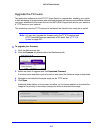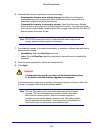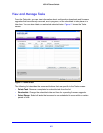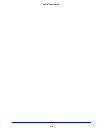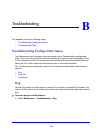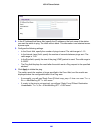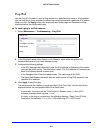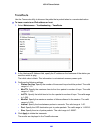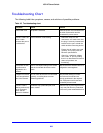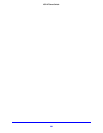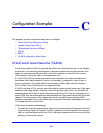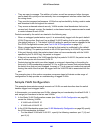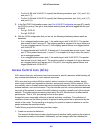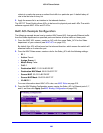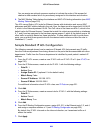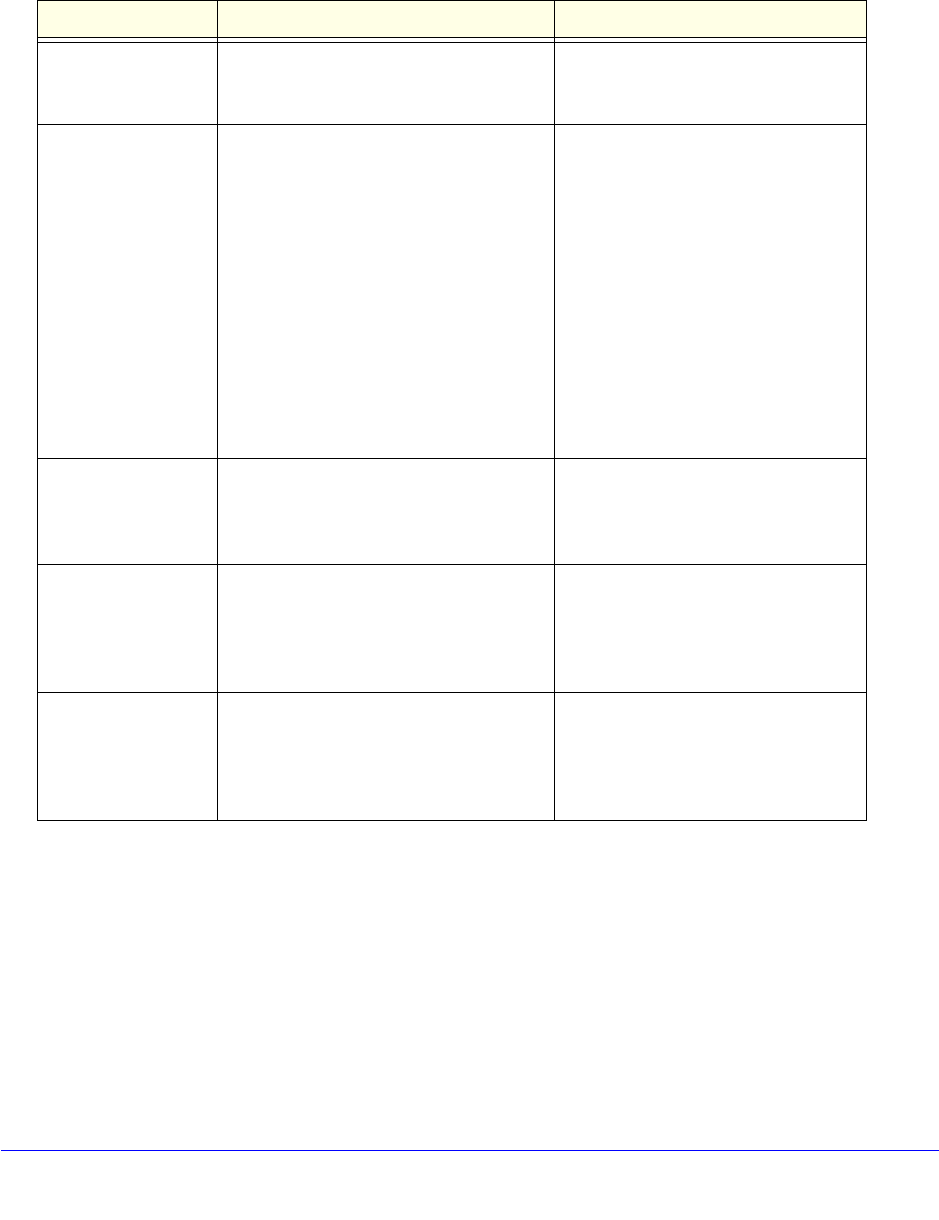
283
XS712T Smart Switch
Troubleshooting Chart
The following table lists symptoms, causes, and solutions of possible problems.
Table 45. Troubleshooting chart
Symptom Cause Solution
Power LED is off. No power is received. Check the power cord connections for
the switch at the switch and the
connected AC power source.
Link/ACT LED is off
when
a cable
connects the port to
a valid device.
Port connection is not working. • Check the crimp on the
connectors, and make sure that
the plug is correctly inserted and
locked into the port at both the
switch and the connecting device.
• Ensure that all cables are used
co
rrectly and comply with the
Ethernet specifications.
• Check for a defective adapter
ca
rd, cable, or port by testing
them in an alternate environment
where all products are
functioning.
File transfer is slow,
or p
erformance
degradation is a
problem.
Half- or full-duplex setting on the switch
and the connected device are not the
same.
Make sure that the attached device is
configured to autonegotiate.
A segment or device
is n
ot recognized as
part of the network.
One or more devices are not connected
correctly, or cabling does not meet
Ethernet guidelines.
Verify that the cabling is correct.
Ensure that all connectors are
securely positioned in the required
ports. Equipment could have been
accidentally disconnected.
Link/ACT LED is
fla
shing continuously
on all connected
ports, and the
network is disabled.
A network loop (redundant path) has
been created.
Break the loop by ensuring that there
is only one path from any networked
device to any other networked device.