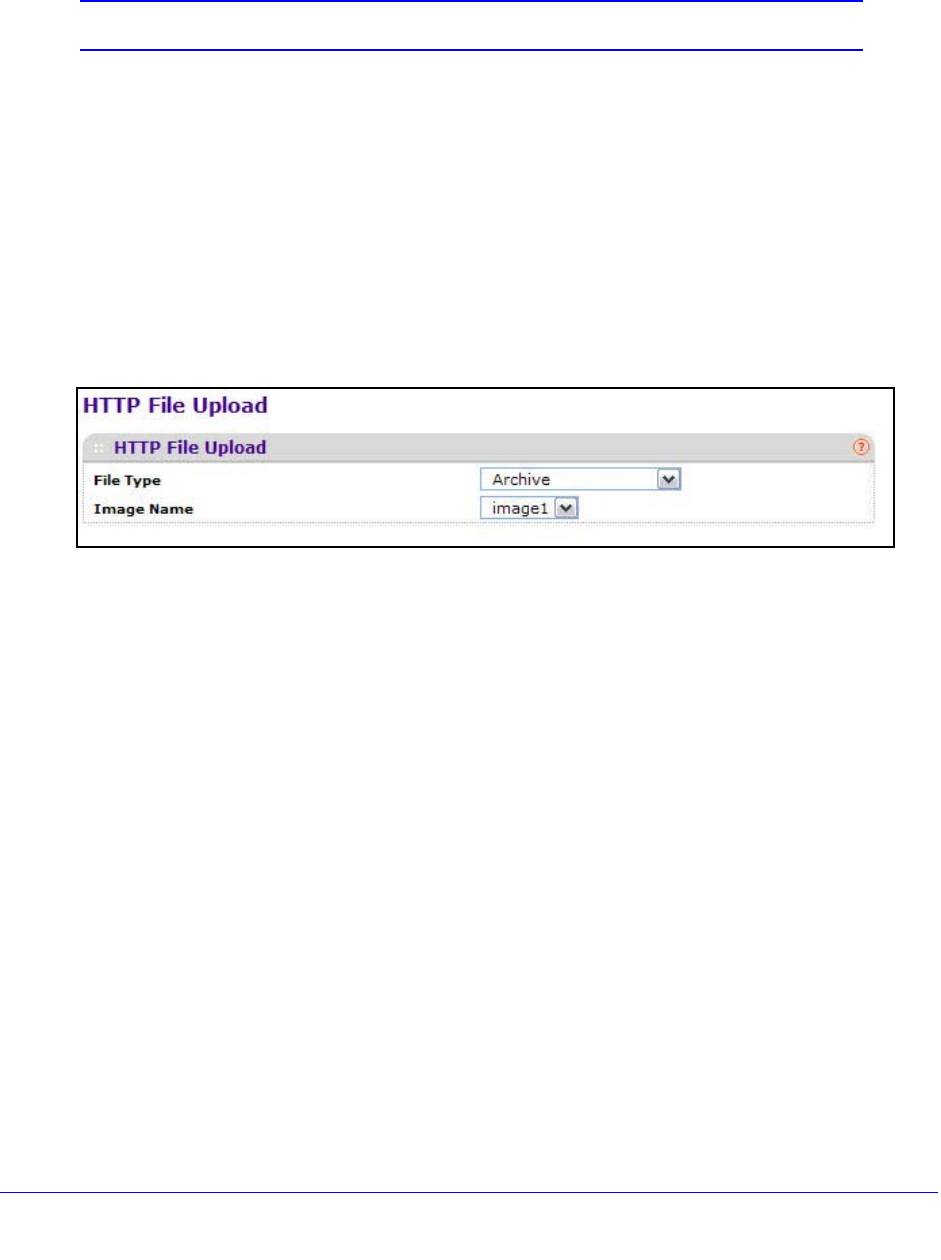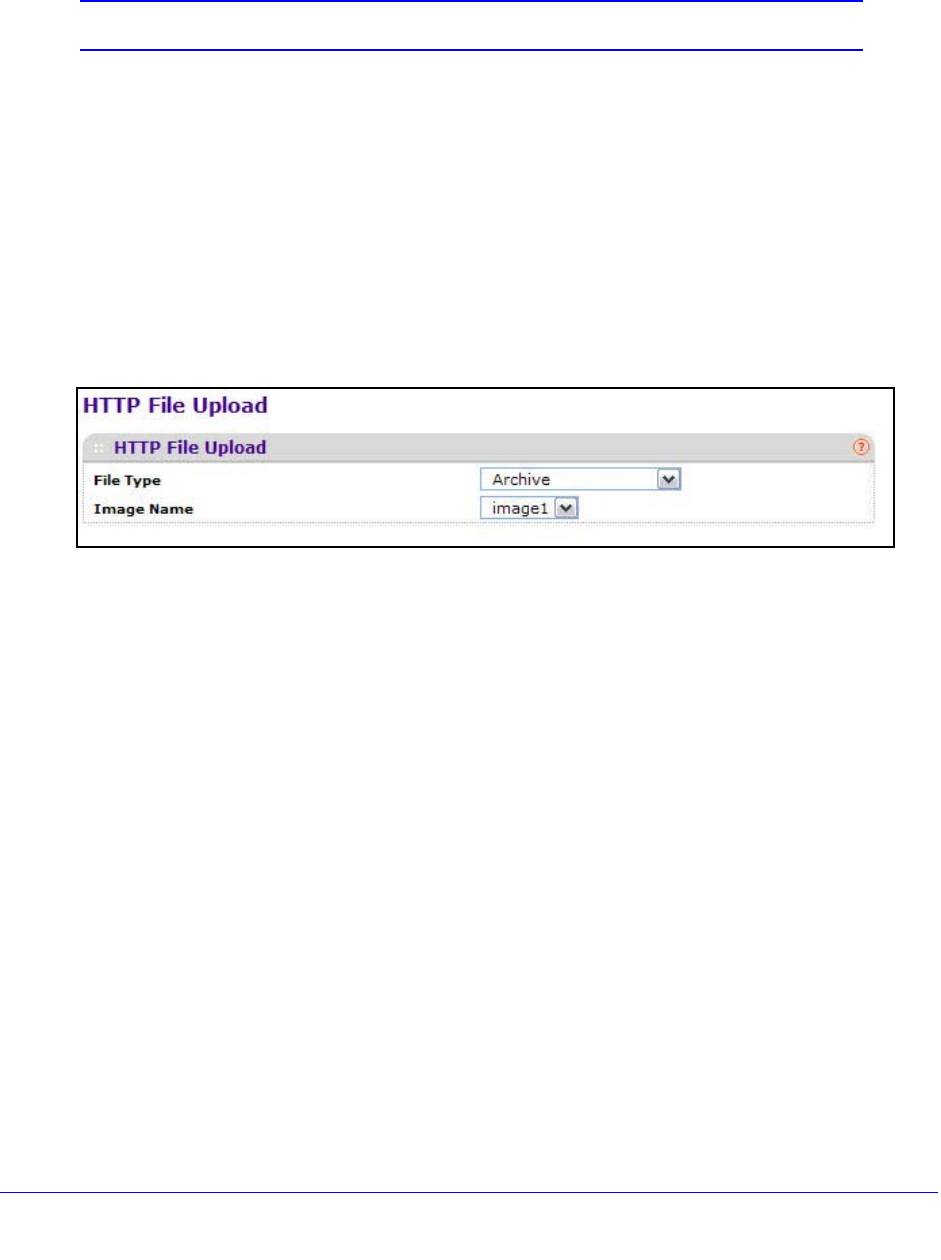
262
XS712T Smart Switch
8. Select the Start File Transfer check box to initiate the file upload.
9. Click Apply
to begin the file transfer.
Note: The file transfer will not begin until you click Apply.
The last row of the table displays information about the progress of the file transfer. The
screen refreshes automatically until the file transfer completes or fails.
HTTP File Upload
Use the HTTP File Upload screen to upload files of various types from the switch to the
management system by using an HTTP session (for example, via your Web browser).
To upload a file from the switch to another system by using HTTP:
1. Select Main
tenance Upload HTTP File Upload.
2. From the File Type menu, specify what type of file you want to upload from the switch:
• Ar
chive. The archive is the system software image, which is saved in one of two flash
sectors called images (image1 and image2). The active image stores the active copy;
while the other image stores a second copy. The device boots and runs from the
active image. If the active image is corrupted, the system automatically boots from the
non-active image. This is a safety feature for faults occurring during the boot upgrade
process.
• T
ext Configuration. A text-based configuration file enables you to edit a configured
text file (startup-config) offline as needed without having to translate the contents for
the switch to understand. The most common usage of text-based configuration is to
upload a working configuration from a device, edit it offline to personalize it for
another similar device (for example, change the device name, serial number, IP
address), and download it to that device.
3. If
you are uploading an XS712T image (Archive), select the image on the switch to upload
to the management system.
This field is visible only when Archive is selected as the File Type.
4. Click Apply.
A window displays to allow you to open the text file on the management system or to save
the imag
e or text file to the management system.