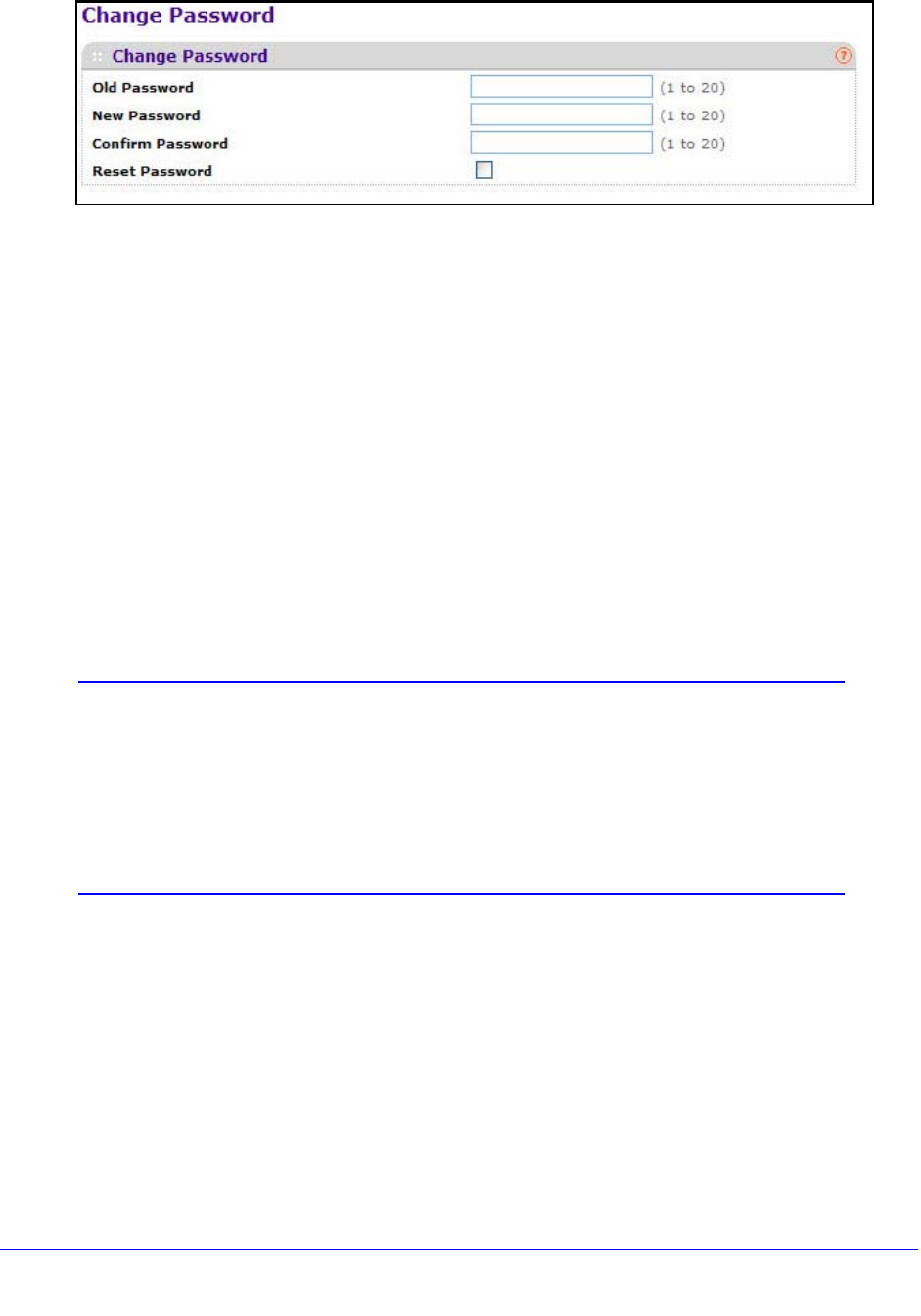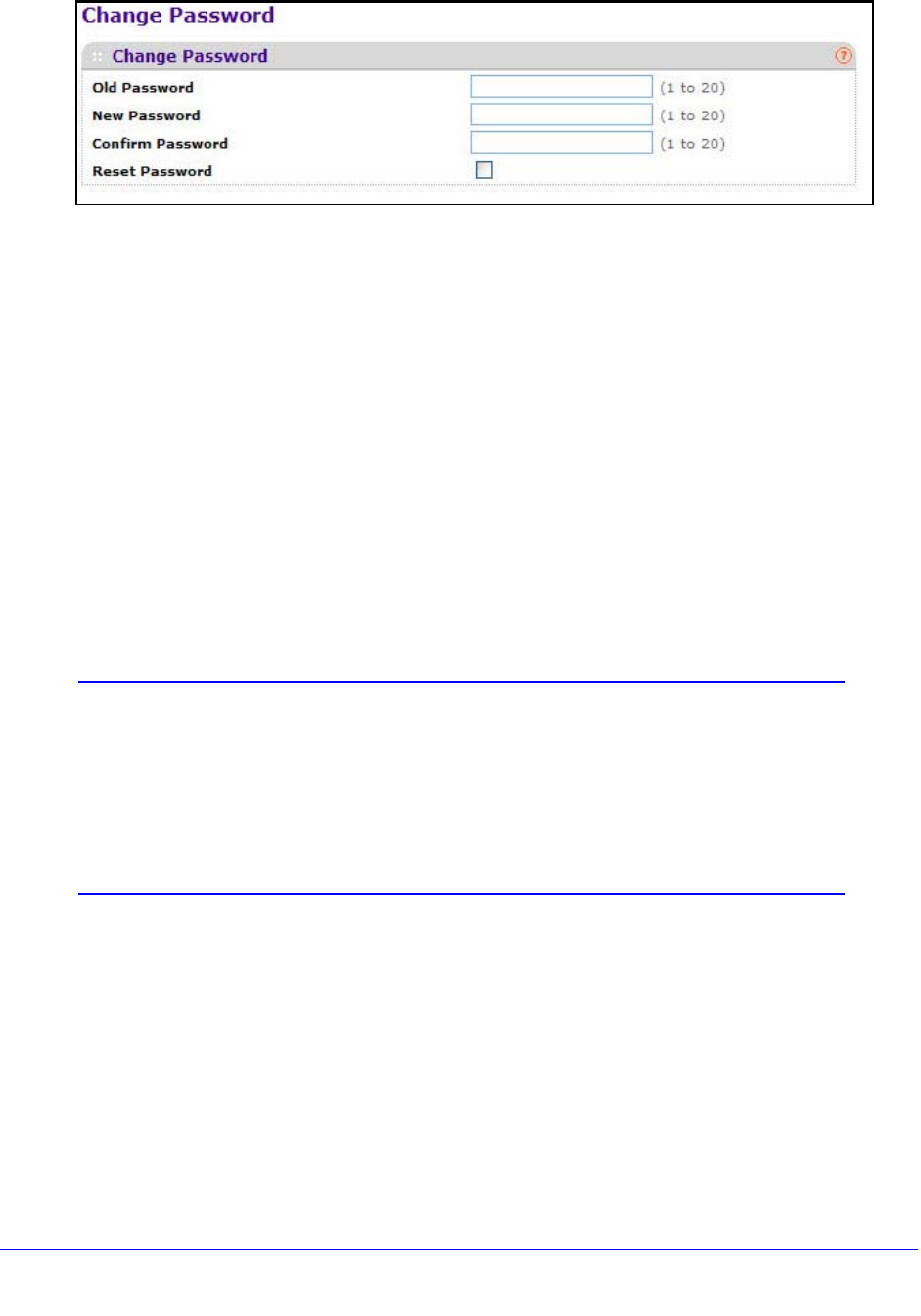
172
XS712T Smart Switch
2. Specify the current password in the Old Password field.
The entered password will be displayed in a
sterisks (*). Passwords are 1–20
alphanumeric characters in length and are case sensitive.
3. Enter th
e new password.
It will not display as it is typed, and only asterisks (*) will
show on the screen. Passwords
are 1–20 alphanumeric characters in length and are case sensitive.
4. T
o confirm the password, enter it again to make sure you entered it correctly.
This field will not display, but will show asterisks (*)
5. Click Apply.
To reset the password to the default value:
6. Select the Reset Password check box.
7. Click Apply.
Note: In you have forgotten the password and are unable to log into the
switch management interface, press the Factory Defaults button on
the front panel of the switch for more than one second. The device
reboots, and all switch settings, including the password, are reset to
the factory default values. If you press the reset button for less than
one second, the switch reboots, but the switch loads the saved
configuration.