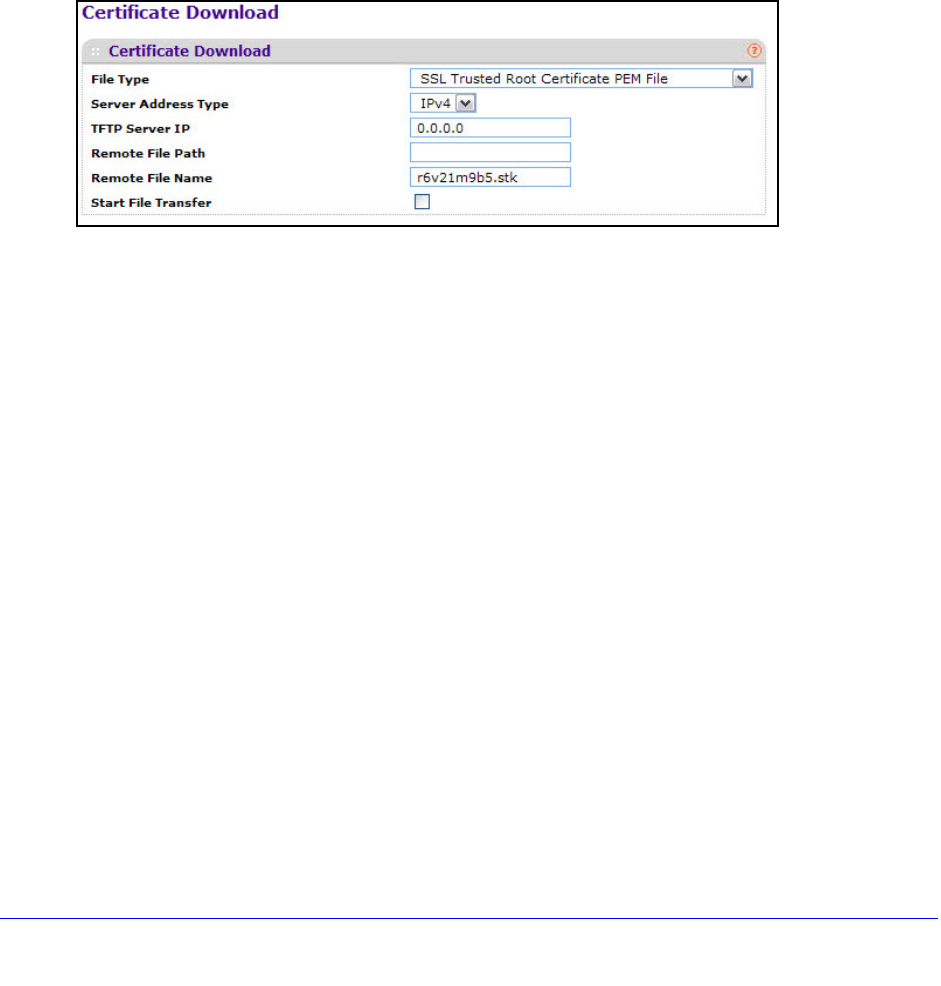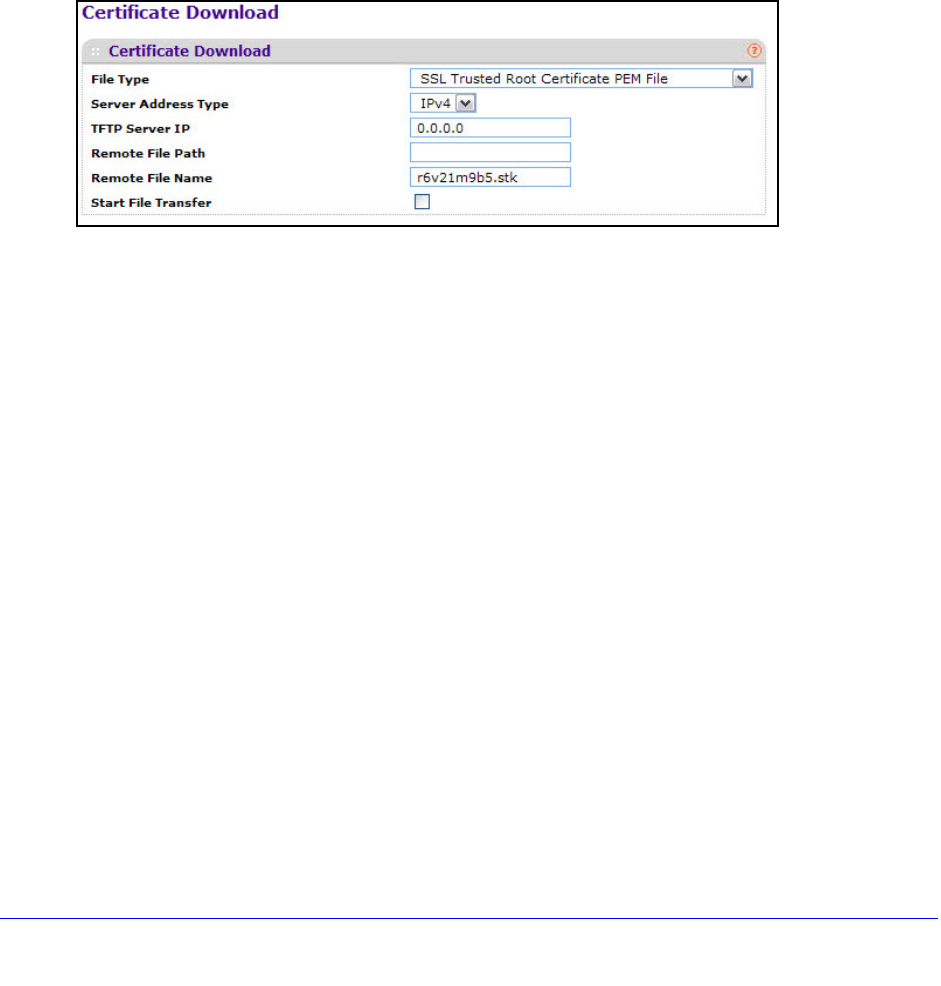
186
XS712T Smart Switch
Certificate Download
For the Web server on the switch to accept HTTPS connections from a management station,
the Web server needs a public key certificate. You can generate a certificate externally (for
example, off-line) and download it to the switch.
Before you download a file to the switch, the following conditions must be true:
• The f
ile to download from the TFTP server is on the server in the appropriate directory.
• The f
ile is in the correct format.
• The switch has a p
ath to the TFTP server.
To configure the certificate download settings for HTTPS sessions:
1. Select Security
Access > HTTPS Certificate Download.
2. From the File Type menu, select the type of SSL certificate to download, which can be one
of the following:
• SSL T
rusted Root Certificate PEM File. SSL Trusted Root Certificate File (PEM
Encoded).
• SSL Server Certificate PEM File. SSL Se
rver Certificate File (PEM Encoded).
• SSL DH W
eak Encryption Parameter PEM File. SSL Diffie-Hellman Weak
Encryption Parameter File (PEM Encoded).
• SSL DH S
trong Encryption Parameter PEM File. SSL Diffie-Hellman Strong
Encryption Parameter File (PEM Encoded).
3. From t
he Server Address Type menu, specify either IPv4 or DNS to indicate the format of
the TFTP Server Address field.
The default is IPv4.
4. In
the TFTP Server IP field, specify the address of the TFTP server.
The address can be an IP address in standard x.x.x.x format or a hostname. The hostname
must
start with a letter of the alphabet. Make sure that the software image or other file to be
downloaded is available on the TFTP server.
5. Enter th
e path of the file which you want to download in the Remote File Path field.
You can enter up to 96 characters. The factory default is blank.
6. In
the Remote File Name field, specify the name of the file to download, including the path.