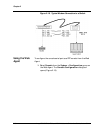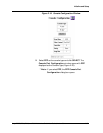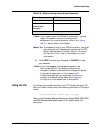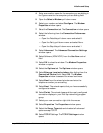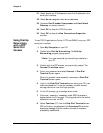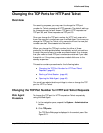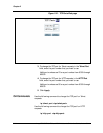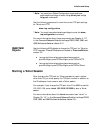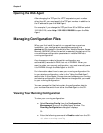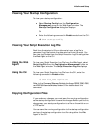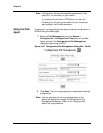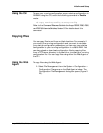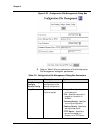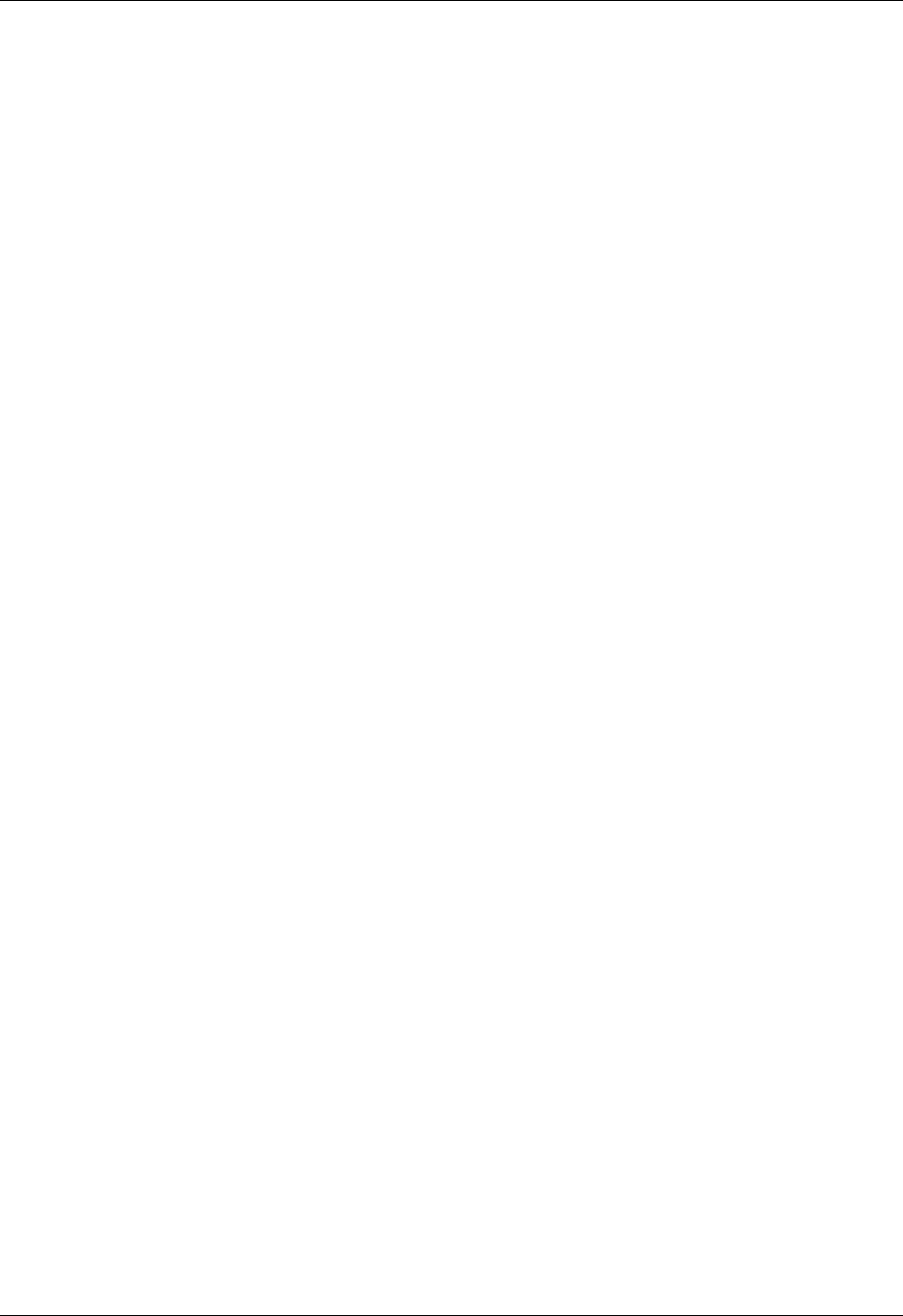
Avaya P550R, P580, P880, and P882 Multiservice Switch User Guide, Version 5.3.1 2-43
Initialize and Setup
Changing the TCP Ports for HTTP and Telnet
Overview
For security purposes, you may want to change the TCP port
number for Telnet requests and HTTP requests. The default settings
for these ports are the well-known TCP ports. HTTP requests use
TCP port 80, and Telnet requests use TCP port 23.
Once you change the TCP port number for HTTP, only users who
know the new port number can open the Web Agent. And once you
change the TCP port for Telnet, only users who know the new port
number can start Telnet sessions to the switch.
When you change the TCP port number for either of these
protocols, the change takes effect immediately and all connections
through the previous port number are disconnected. Any changes
that you make to these TCP port numbers are retained if you reset
the switch or if the primary supervisor module fails over to the
standby supervisor.
This section contains procedures for the following tasks:
■ Changing the TCP Port Number for HTTP and Telnet
Requests (page 43)
■ Starting a Telnet Session (page 45)
■ Opening the Web Agent (page 46)
You must have administrative privilege to view or change the TCP
port for HTTP or Telnet.
Changing the TCP Port Number for HTTP and Telnet Requests
Web Agent
Procedure
To change the TCP port for HTTP requests or Telnet requests by
using the Web Agent:
1. In the navigation pane, expand the System > Administration
folders.
2. Click TCP ports.
The TCP Ports Web page is displayed in the content pane. See
Figure 2-21.