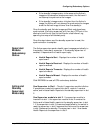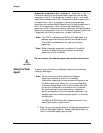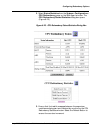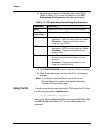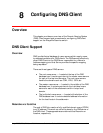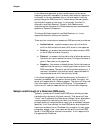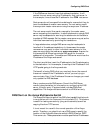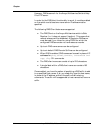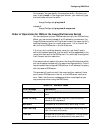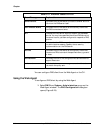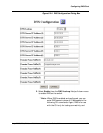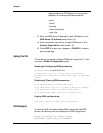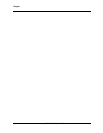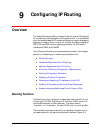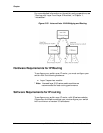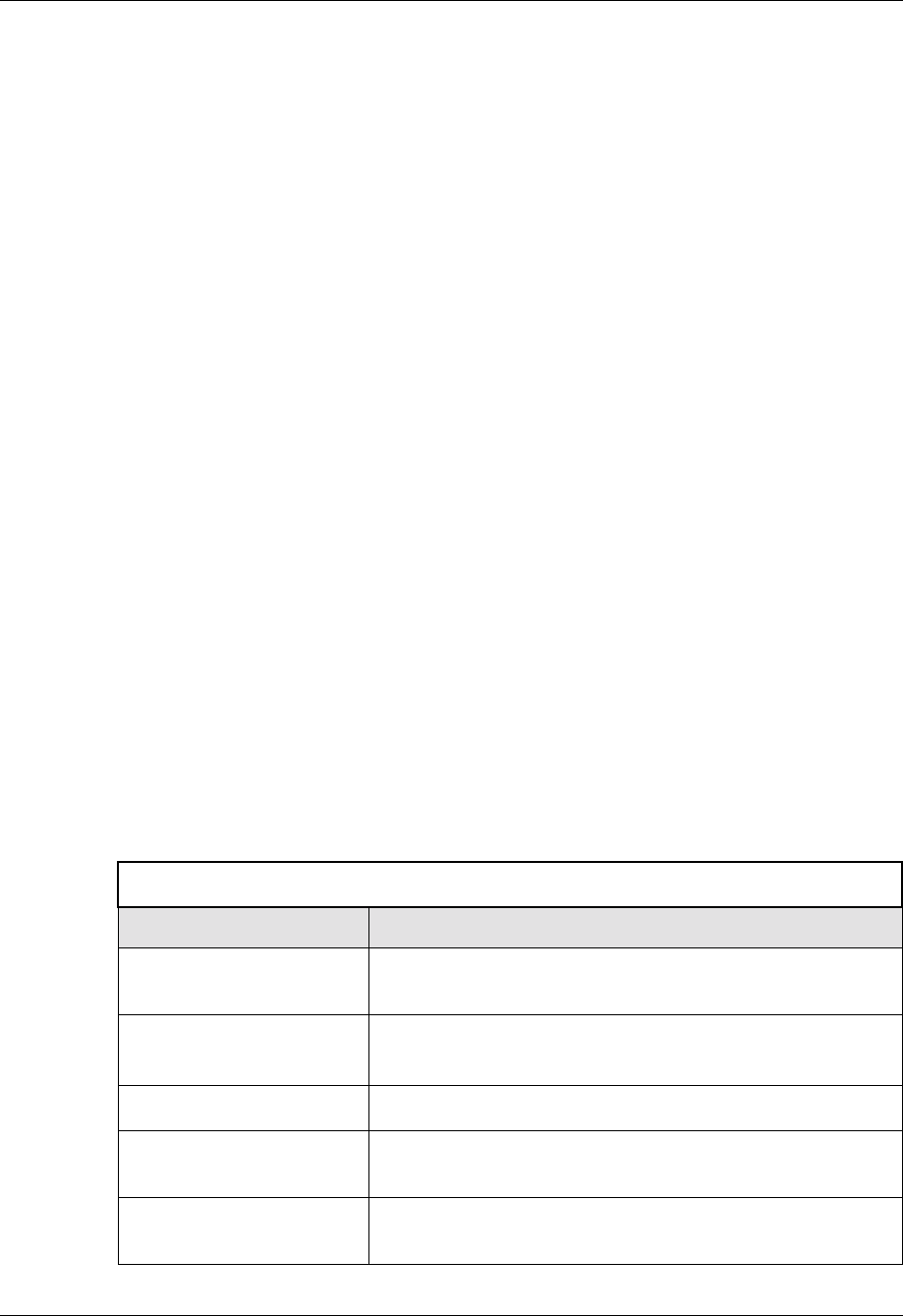
Avaya P550R, P580, P880, and P882 Multiservice Switch User Guide, v5.3.1 8-5
Configuring DNS Client
For example: You can specify the avaya.com suffix. So when you
want to ping hostA in the avaya.com domain, you need only type
the host name without the suffix.
Avaya(Configure)# ping hostA
instead of:
Avaya(Configure)# ping hostA.avaya.com
Order of Operations for DNS on the Avaya Multiservice Switch
You can configure up to six DNS servers and up to six DNS suffixes.
When you use a name instead of an IP address in a command, the
Avaya Multiservice switch will first check to see if the name is a fully
qualified domain name (ex: hostA.avaya.com). If it is, this will be
sent to the first DNS server in the list of servers.
If it is not a fully qualified domain name (ex: just hostA) and a
suffix(es) has been specified, the first suffix will be appended to the
name; and then sent to the DNS server. If no suffix(es) is configured,
it will be sent as is for resolution.
If the server cannot resolve the name, the Avaya Multiservice switch
will use the same method with the second configured suffix. Once it
has exhausted the configured DNS suffixes, it will attempt the query
with the second DNS server.
This process will continue until the name is either resolved, there
are no more DNS servers in the list, or the DNS server returns an
error. Table lists the error messages and their meanings that you
may encounter when using the DNS client.
Table 6-13. DNS Error Codes
Error Message Explanation
Bad ARGS indicates that DNS is Disabled but the user entered a host
name.
Name Too Long
the name sent is too long. RFC 1034 limits DNS
names to 255 characters.
Bad Name
indicates that the name was in some way invalid
Label Too Long indicates that the label of a DNS name was too long. RFC
1034 limits labels to 63 octets.
Time-out indicates that the DNS query has expired. This implies that
the query could not be answered at the present time.