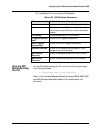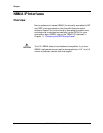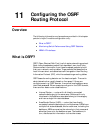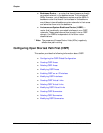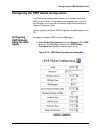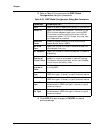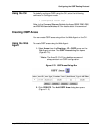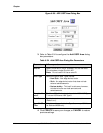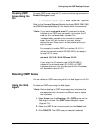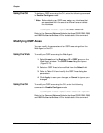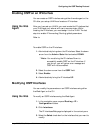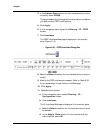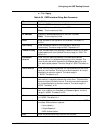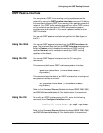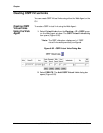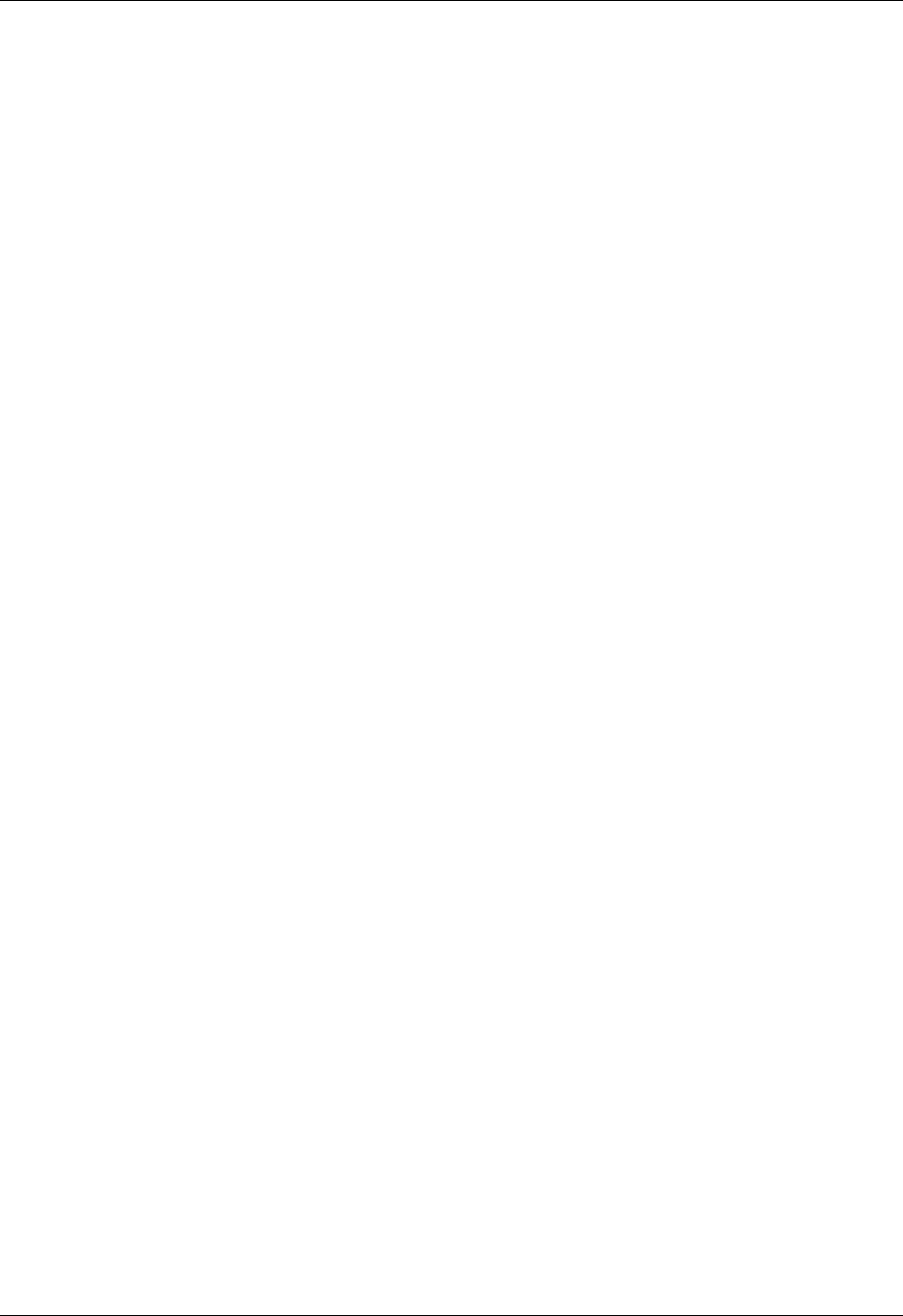
Avaya P550R, P580, P880, and P882 Multiservice Switch User Guide, Version 5.3.1 11-7
Configuring the OSPF Routing Protocol
Creating OSPF
Areas Using the
CLI
To create OSPF areas using the CLI, enter the following command in
Enable/Configure mode:
> (configure router ospf)# area <area-id> <option>
Refer to the Command Reference Guide for the Avaya P550R, P580, P880,
and P882 Multiservice Switches, v5.3 for details about this command.
* Note: If you use the network area CLI command to add an
interface to an OSPF area, be careful not to enter the IP
mask for the <wildcard-mask> variable. The
<wildcard-mask> variable is the inverse of a network
mask. Enter a 32-bit number in four-part, dotted
decimal format. Place ones in the bit positions that you
want to mask.
For example, to enable OSPF on interface 10.10.10.1
(where the network mask is 255.255.255.0) and assign it
to area 2.2.2.2, enter:
network 10.10.10.1 0.0.0.255 area 2.2.2.2
If you enter the IP network mask (255.255.255.0)
instead of the wildcard mask (0.0.0.255), all OSPF
interfaces that have 1 for the last octet of their IP address
will be added to area 2.2.2.2.
Deleting OSPF Areas
You can delete an OSPF area using either the Web Agent or the CLI.
Using the Web
Agent
To delete an OSPF area using the Web Agent:
* Note: Before deleting an OSPF area, assign any interfaces that
are associated with the area to a different area or delete
the interfaces.
1. Select Areas from the Routing > IP > OSPF group on the
Web Agent window. The OSPF Area dialog box opens
(Figure 6-79).
2. Select the OSPF Area to be removed from the Select field.
3. Click DELETE. The OSPF area you selected is deleted.