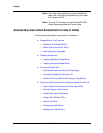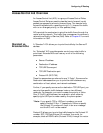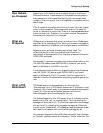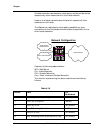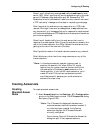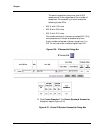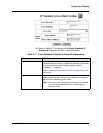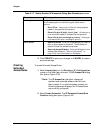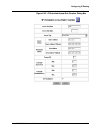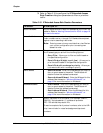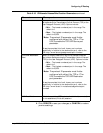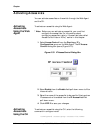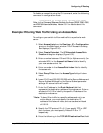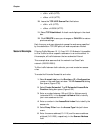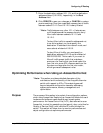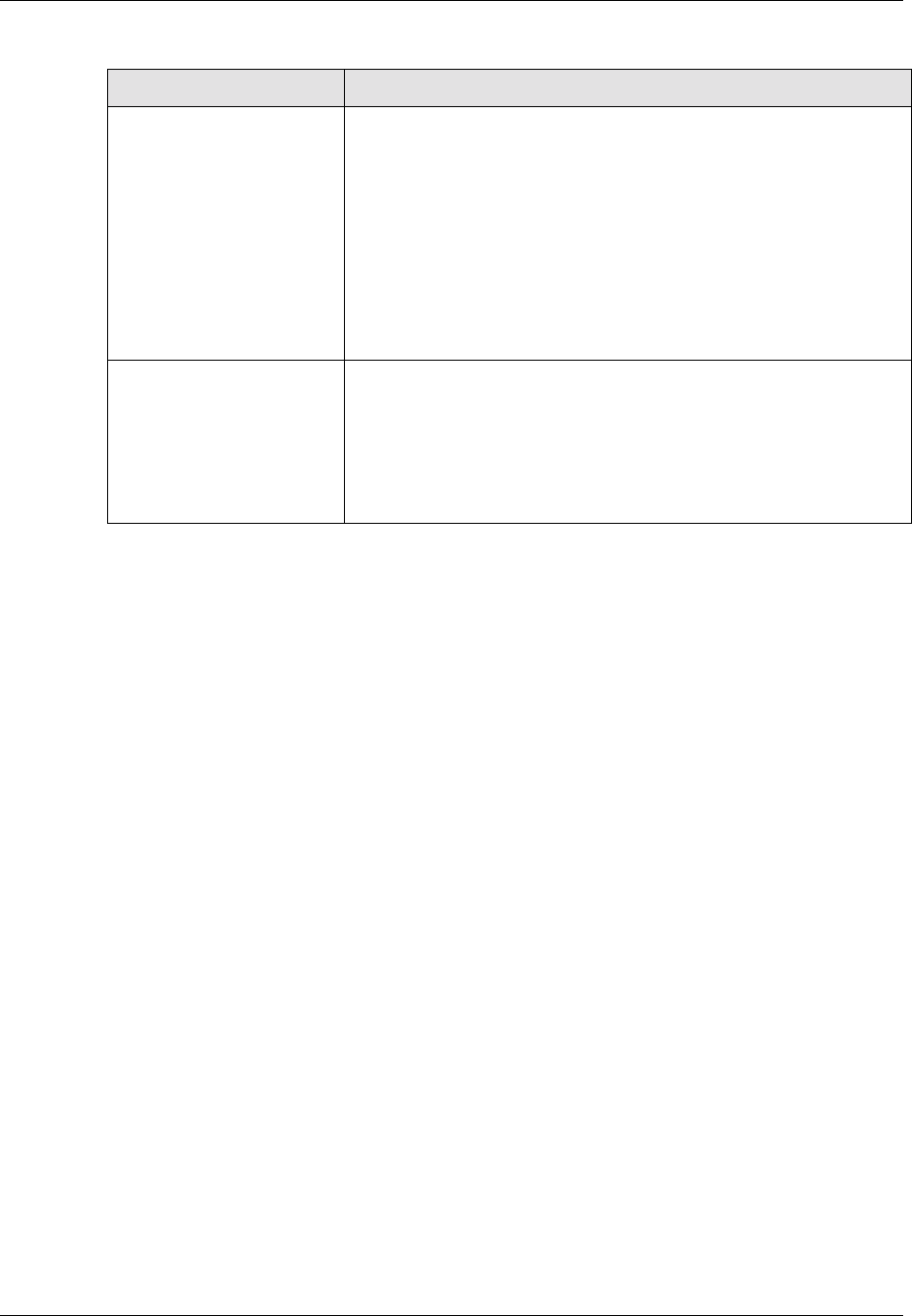
9-24 Avaya P550R, P580, P880, and P882 Multiservice Switch User Guide, v5.3.1
Chapter
4. Click CREATE to save your changes, or CANCEL to restore
previous settings.
Creating
Extended
Access Rules
To create Extended Access Rules:
1. Select Access Lists from the Routing > IP >Configuration
group on the Web Agent window. The IP Access List dialog
box opens (Figure 6-30).
* Note: The IP Access List dialog box displays all
standard and extended access rules that have
been created. If no rules have been created, the
following statement displays: No IP Access Rules
are currently configured.
2. Select Create Extended. The IP Extended Access Rule
Creation dialog box opens (Figure 6-32).
Access Type Select the method of handling incoming datagrams based on
the IP access type from the following pull-down menu
options:
• Deny/Filter - Allows you to filter out (drop) packets
based on the specified configuration.
• Permit/Fwd pri8 (high) to pri1 (low) - Allows you to
prioritize traffic based on the specified configuration.
• Permit/Fwd with no change in priority - Allows you
to forward traffic with no change in priority.
Source Subnet • Source Address - Enter the IP address that you want to
deny or grant access to the switch. The Wildcard will
determine how the address is evaluated.
• Source Address Wildcard - Enter the Wildcard for this
address. See the section “What are Wildcards?” on
page 19 for more information on Wildcards.
Table 6-17. Create Standard IP Access List Dialog Box Parameterscontinued
Parameter Allows you to...