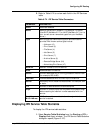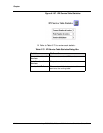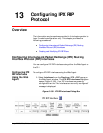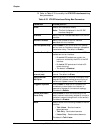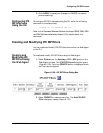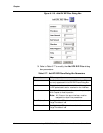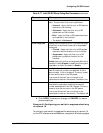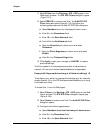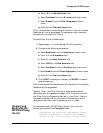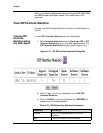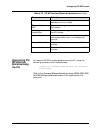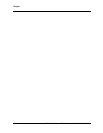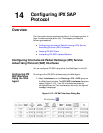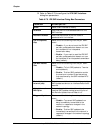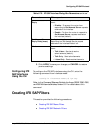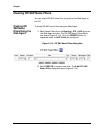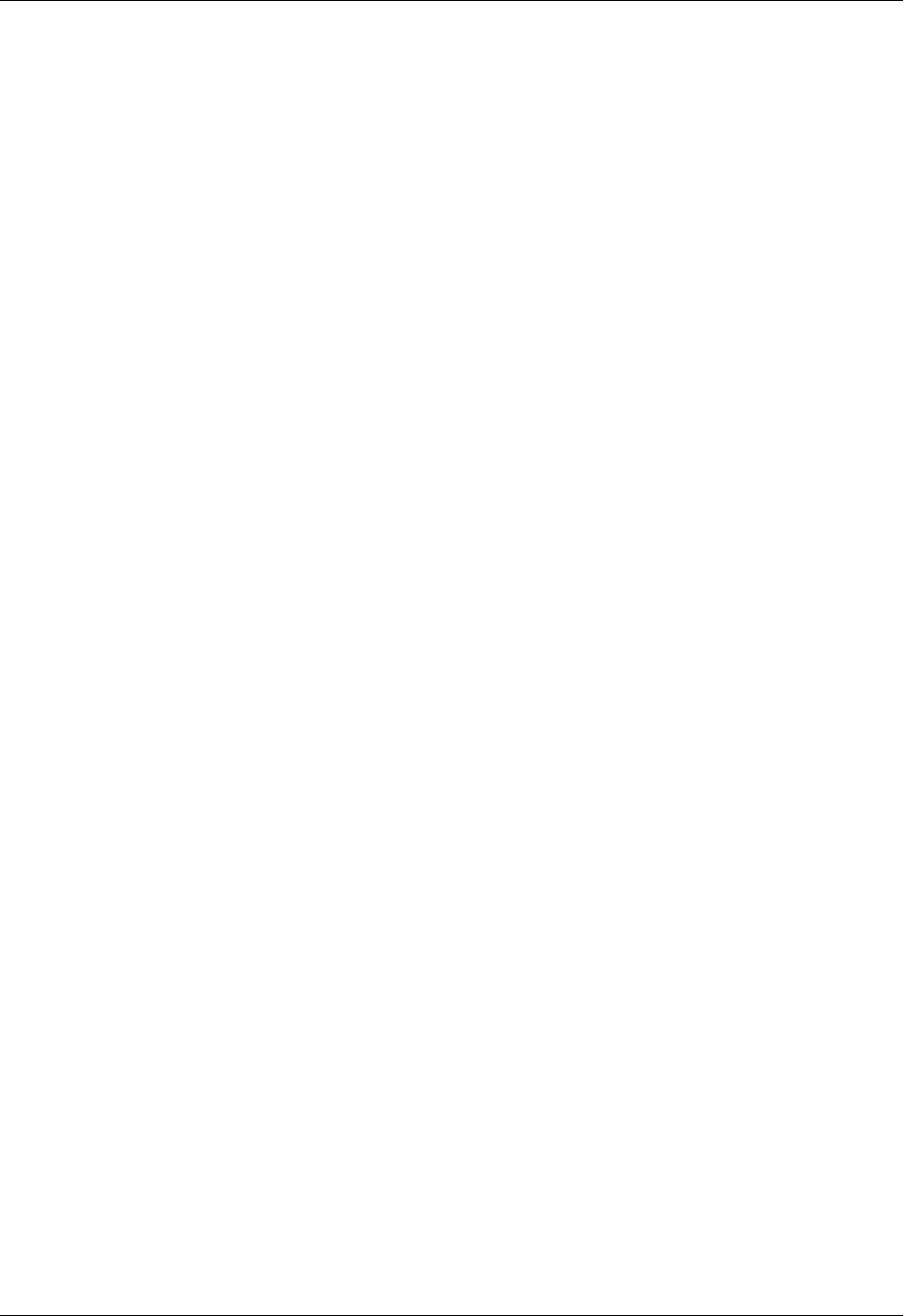
Avaya P550R, P580, P880, and P882 Multiservice Switch User Guide, v5.3.1 13-7
Configuring IPX RIP Protocol
d. Enter 10 in the End Network field.
e. Select Outbound from the Direction pull-down menu.
f. Select Disable from the Filter/Suppress pull-down
menu.
g. Enter 0 in the Ticks and Hops fields.
Filter 1 ensures that the advertising of network 10 on the interface
Backbone will not be suppressed. To suppress all other networks,
proceed with the creation of Filter 2.
To create Filter 2 from the Web Agent:
1. Repeat steps 1- 2 in the creating Filter #1 procedure.
2. Configure the following parameters:
a. Select Backbone from the Interface pull-down menu.
b. Enter 1 in the Precedence field.
c. Enter 0 in the Start Network field.
d. Enter ffffffff in the End Network field.
e. Select Outbound from the Direction pull-down menu.
f. Select Enable from the Filter/Suppress pull-down menu.
g. Enter 0 in the Ticks and Hops fields.
3. Click APPLY to save your changes, or CANCEL to restore
previous settings.
Filter 2 ensures that the advertising of all networks on the interface
Backbone will be suppressed.
Together, Filter 1 and Filter 2 will act to suppress all network
advertising with the exception of network 10. It is important to note
that Filter 2 had the Precedence field set to 1 and Filter 1 had the
Precedence field set to 0. Any filter with a Precedence of 0 will
always override a filter with a precedence of 1 or higher.
Creating and
Modifying IPX
RIP Filters Using
the CLI
To create and modify IPX RIP filters using the CLI, enter the
following command from Configure mode:
<configure># ipx rip-filter <precedence> <start-
network> <end-network> {outbound|inbound|both}
{filter| allow} [<filter-ticks> [<filter-hops>]]