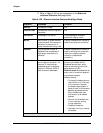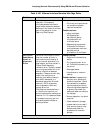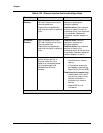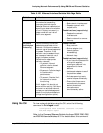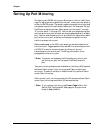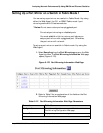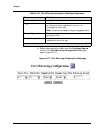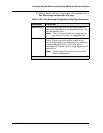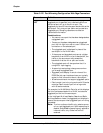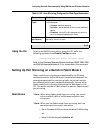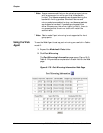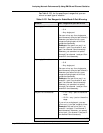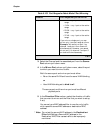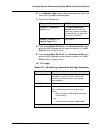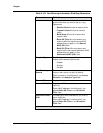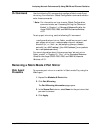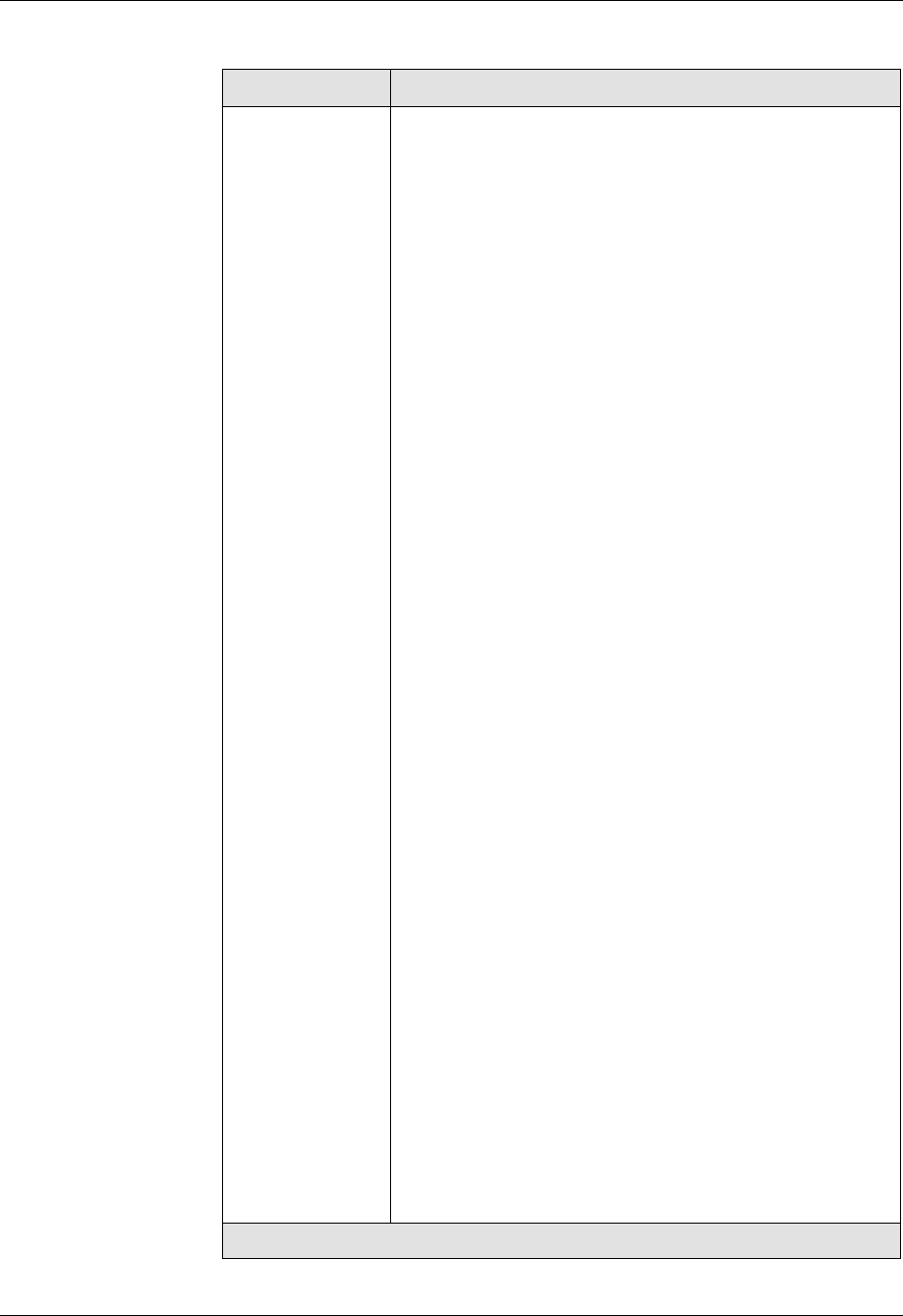
19-12 Avaya P550R, P580, P880, and P882 Multiservice Switch User Guide, v5.3.1
Chapter
Piggyback
Port
Port used to enable bi-directional port mirroring. If no
piggyback port is specified, only received traffic from
the source port will go to the mirror port. The
piggyback port should have the same bandwidth as the
source port. Only one port per fabric can be used as a
piggyback port. Sampling rates have no effect on
transmitted information.
Considerations:
• You cannot use a port that has been designated as
a piggyback port.
• Once a port has been designated as a piggyback
port, the link light is turned on, even if there is no
connection on the selected port.
• The piggyback port is displayed in place of the
source port in the VLAN menu.
• If the source and piggyback ports are at a higher
bandwidth than the mirror port’s bandwidth, the
traffic on the source port may exceed the
bandwidth that the mirror port can handle.
• The piggyback port will always show that it is
using multi-layer tagging.
• A spanning tree topology change occurs when
you change a piggyback port.
• Piggyback ports display in certain views of the
P550R Switch user interface where you typically
expect to find information about a source port.
• 80 series modules do not support piggyback ports.
• Fabric mode 1 port mirroring works with 50 series
modules. Fabric mode 2 port mirroring works
with 80 series modules.
For example, the VLAN Switch Ports list, which displays
the list of ports associated with a VLAN, includes the
piggyback port but not the source port.
In the Intelligent Multicast Session Search and Static
Multicast Sessions views, the piggyback port displays in
place of the source port when piggyback port mirroring
is enabled.
Note: To mirror outbound traffic only, select a source,
mirror, and piggyback port. Set the sampling to
disable. Since disabling sampling only applies to
inbound traffic, only outbound traffic is
received.
Table 6-122. Port Mirroring Configuration Web Page Parameters
Parameter Definition
2 of 3