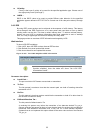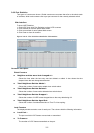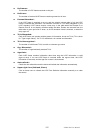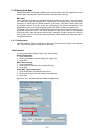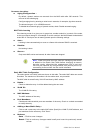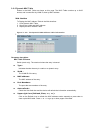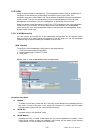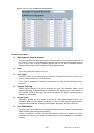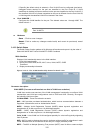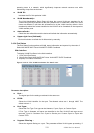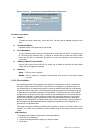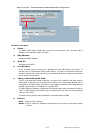107
Port Members :
A row of check boxes for each port is displayed for each VLAN ID. To include a port in a
VLAN, check the box. To remove or exclude the port from the VLAN, make sure the box is
unchecked. By default, no ports are members, and all boxes are unchecked.
Adding a New VLAN :
Click to add a new VLAN ID. An empty row is added to the table, and the VLAN can be
configured as needed. Legal values for a VLAN ID are 1 through 4095.
The VLAN is enabled on the selected switch stack unit when you click on "Save." The
VLAN is thereafter present on the other switch stack units, but with no port members. The
check box is grayed out when VLAN is displayed on other stacked switches, but users can
add member ports to it.
A VLAN without any port members on any stack unit will be deleted when you click "Save."
The button can be used to undo the addition of new VLANs.
Buttons:
Save – Click to save changes.
Reset- Click to undo any changes made locally and revert to previously saved
values.
Upper right icon (Refresh, |<<, >>):
Check the Refesh button to refresh the VLAN entries manually. Press clear to clean up the
VLAN table. Press |<< or >> to go up or down a page of the table.
3-10.2 Ports
In VLAN Tag Rule Setting, a user can input a VID number to each port. The range of VID
numbers is from 1 to 4094. Users also can choose ingress filtering rules for each port. There
are two ingress filtering rules that can be applied to the switch. The Ingress Filtering Rule 1
is “forward only packets with VID matching this port’s configured VID.” The Ingress Filtering
Rule 2 is “drop untagged frame.” You can also select the Role of each port as Access, Trunk,
or Hybrid.
Web Interface
To configure the VLAN Port configuration in the Web interface:
1. Click VLAN Port Configuration.
2. Specify the VLAN Port Configuration parameters.
3. Click Save.