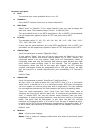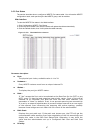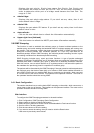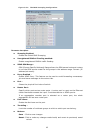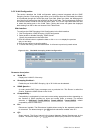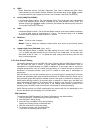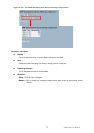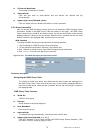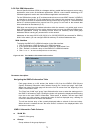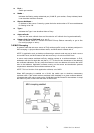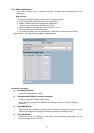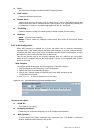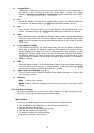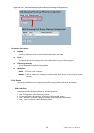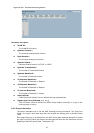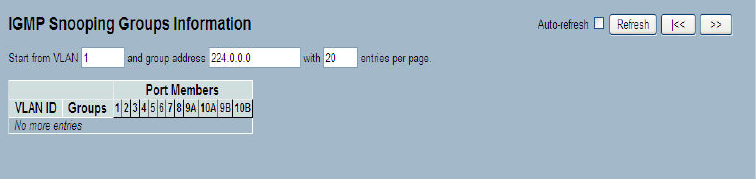
LGB5128A User Manual
74
V2 Leaves Received :
The number of Received V2 Leaves.
Auto-refresh
Click the box next to auto-refresh and the device will refresh the log
automatically.
Upper right icon (Refresh, clear)
Click on these icons to refresh the Status or clear manually.
3-5.5 Group Information
After you set the IGMP Snooping function then you can display the IGMP Snooping Group
Information. Entries in the IGMP Group Table are shown on this page. The IGMP Group
Table is sorted first by VLAN ID, and then by group. The will use the last entry of the currently
displayed table as a basis for the next lookup. When the end is reached, the text "No more
entries" is shown in the displayed table. Use the button to start over.
Web Interface
To display the IGMP Snooping Group Information in the Web interface:
1. Click Configuration, IGMP Snooping, Group Information.
2. To auto-refresh the information, check the “Auto-refresh” box.
3. Click “ Refresh“ to refresh a entry of the IGMP Snooping Groups Information.
4. Click “<< or >> “ to move to the previous or next entry.
Figure 3-5.5: The IGMP Snooping Groups Information.
Parameter description:
Navigating the IGMP Group Table
The “Start from VLAN” and “group” input fields allow the user to select the starting point in
the IGMP Group Table. They will use the last entry of the currently displayed table as a
basis for the next lookup. When the end is reached, the text “No more entries” is shown in
the displayed table.
IGMP Group Table Columns
VLAN ID :
VLAN ID of the group.
Groups :
Group address of the group displayed.
Port Members :
Ports under this group.
Auto-refresh
To refresh the log automatically, check the auto-refresh box.
Upper right icon (Refresh, <<, >> )
Click the “Refresh” icon to them refresh the IGMP Group Status manually. Click
the other icons for next/up page or entry.