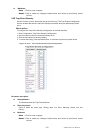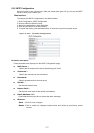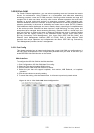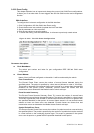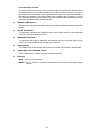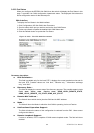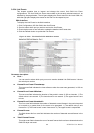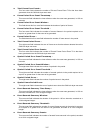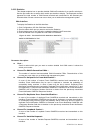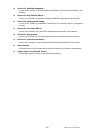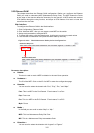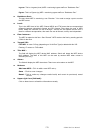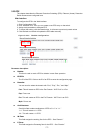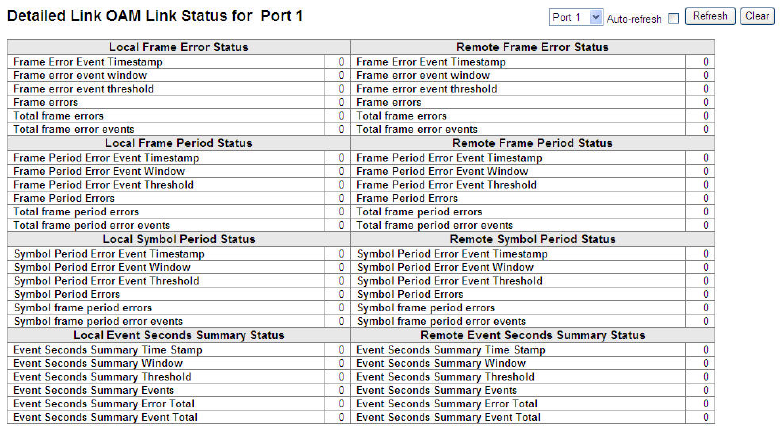
LGB5128A User Manual
164
3-22.4 Link Events
This chapter explains how to inspect and change the current Link OAM Link Event
configurations. The Link OAM Link Event status relate to the currently selected stack unit, as
reflected by the page header. The left pane displays the Event status for the Local OAM unit,
while the right pane displays the status for the Peer for the respective port.
Web Interface
To display the Link Events in the Web interface:
1. Click Configuration, 802.3ah OAM, then Link Events.
2. Scroll to select which port you want to monitor the Link Events.
3. Check the box next to auto-refresh to update the detailed Link Events data.
4. Click the Refresh button to update the Link Events.
.
Figure 3-22.4: The detailed Link OAM Port status
Parameter description:
Port :
You can scroll to select which port you want to monitor detailed Link OAM events. It shows
the switch port number.
Frame Error Event Timestamp :
This two-octet field indicates the time reference when the event was generated, in 100 ms
intervals.
Frame Error Event Window :
This two-octet field indicates the duration of the period in terms of 100 ms intervals. 1) The
default value is one second. 2) The lower bound is one second. 3) The upper bound is one
minute.
Frame Error Event threshold :
This four-octet field indicates the number of detected errored frames in the period required
to be equal to or greater than for the event to be generated. 1) The default value is one
frame error. 2) The lower bound is zero frame errors. 3) The upper bound is unspecified.
Frame Errors :
The field shows this four-octet field indicates the number of detected errored frames in the
period.
Total Frame Errors :
This eight-octet field indicates the sum of errored frames that have been detected since the
OAM sub-layer was reset.