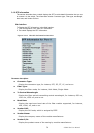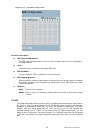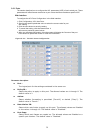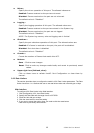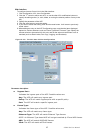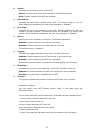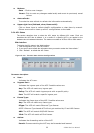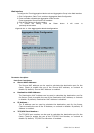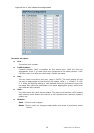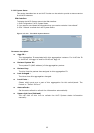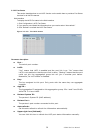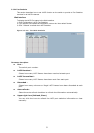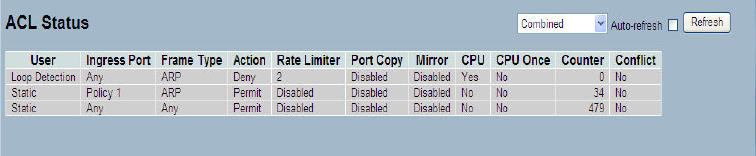
LGB5128A User Manual
44
Buttons
Save – Click to save changes.
Reset- Click to undo any changes made locally and revert to previously saved
values.
Auto-refresh:
To evoke the auto-refresh to refresh the information automatically.
Upper right icon (Refresh, clear, Remove All)
Click on these icons to refresh theACL configuration or clear them by manual.
Others remove all to clean up all ACL configurations on the table.
3-2.4 ACL Status
The section describes how to show the ACL status by different ACL users. Each row
describes the ACE that is defined. It is a conflict if a specific ACE is not applied to the
hardware due to hardware limitations. The maximum number of ACEs is 256 on each switch.
Web Interface
To display the ACL status in the Web interface:
1. Click Configuration, ACL, then ACL status.
2. If you want to auto-refresh the information then you need to evoke the “Auto-refresh.”
3. Click “ Refresh“ to refresh the ACL Status
Figure 3-2.4: The ACL Rate Limiter Configuration
Parameter description:
User :
Indicates the ACL user.
Ingress Port :
Indicates the ingress port of the ACE. Possible values are:
Any: The ACE will match any ingress port.
Policy: The ACE will match ingress ports with a specific policy.
Port: The ACE will match a specific ingress port.
Frame Type :
Indicates the frame type of the ACE. Possible values are:
Any: The ACE will match any frame type.
EType: The ACE will match Ethernet Type frames.
NOTE: Ethernet Type based ACE will not get matched by IP and ARP frames.
ARP: The ACE will match ARP/RARP frames.
IPv4: The ACE will match all IPv4 frames.
Action :
Indicates the forwarding action of the ACE.
Permit: Frames matching the ACE may be forwarded and learned.