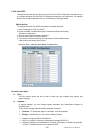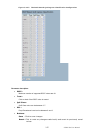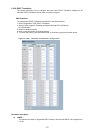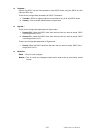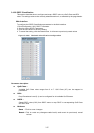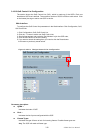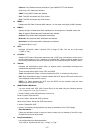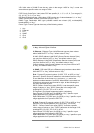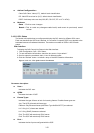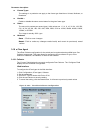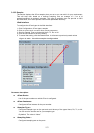147
Ethernet: Only Ethernet frames (with Ether Type 0x600-0xFFFF) are allowed.
LLC: Only (LLC) frames are allowed.
SNAP: Only (SNAP) frames are allowed
IPv4: The QCE will match only IPV4 frames.
IPv6: The QCE will match only IPV6 frames.
SMAC :
Displays the OUI field of Source MAC address, i.e. first three octet (byte) of MAC address.
DMAC :
Specify the type of Destination MAC addresses for incoming frame. Possible values are:
Any: All types of Destination MAC addresses are allowed.
Unicast: Only Unicast MAC addresses are allowed.
Multicast: Only Multicast MAC addresses are allowed.
Broadcast: Only Broadcast MAC addresses are allowed.
The default value is “Any.”
VID :
Indicates (VLAN ID), either a specific VID or range of VIDs. VID can be in the range
1–4095 or “Any.”
Conflict :
Displays QCE status. Resources required to add a QCE may not available. In that case, it
shows conflict status as “Yes,” otherwise, it is always “No.” Please note that conflict can be
resolved by releasing the resource required by the QCE and pressing the “Refresh” button.
Action :
Indicates the classification action taken on ingress frame if parameters configured are
matched with the frame's content.
There are three action fields: Class, DPL and DSCP.
Class: Classified QoS Class; If a frame matches the QCE, it will be put in the queue.
DPL: Drop Precedence Level; If a frame matches the QCE, then the DP level will set to the
value displayed under the DPL column.
DSCP: If a frame matches the QCE, then the DSCP will be classified with the value
displayed under the DSCP column.
Modification Buttons :
You can modify each QCE (QoS Control Entry) in the table using the following buttons:
Click Configuration, QoS, QoS Crontol List
“+” button: Inserts a new QCE before the current row.
“circle-e” button: Edits the QCE.
“up-arrow” button: Moves the QCE up the list.
“down-arrow” button: Moves the QCE down the list.
“x” button: Deletes the QCE.
“+” button: The lowest plus sign adds a new entry at the bottom of the QCE listings.
Port Members :
Check the checkbox button in case you what to make any port member of the QCL entry.
By default all ports will be checked
Key Parameters :
Key configurations are described below:
Tag: Value of Tag field can be “Any,” “Untag,” or “Tag.”