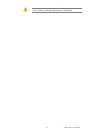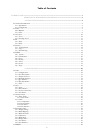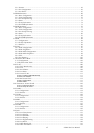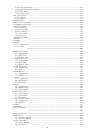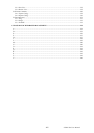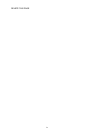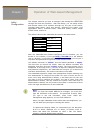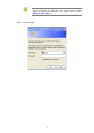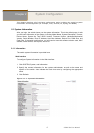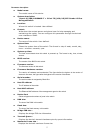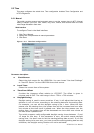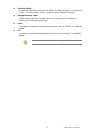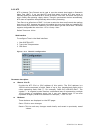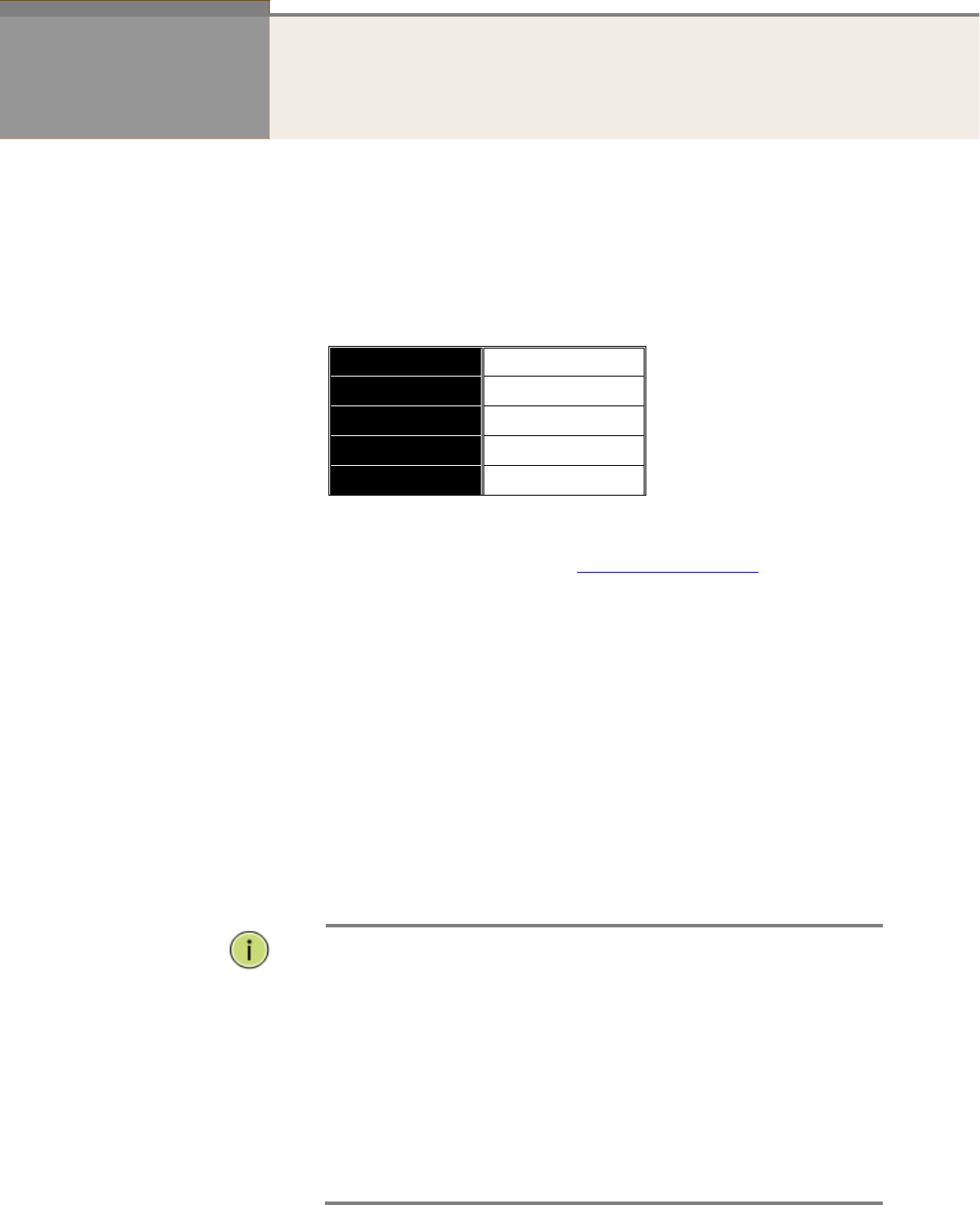
LGB5128A User Manual
2
Chapter 1 Operation of Web-based Management
Initial
Configuration
This chapter instructs you how to configure and manage the LGB5128A
through the Web user interface. With this facility, you can easily access
and monitor status of all switches through any one port of the switch,
including MIBs status, each port activity, Spanning tree status, port
aggregation status, multicast traffic, VLAN and priority status, illegal
access record, and so on.
The default values of the LGB5128A are listed in the table below:
IP Address
192.168.1.1
Subnet Mask
255.255.255.0
Default Gateway
192.168.1.254
Username
admin
Password
After the LGB5128A has finished configuring the IT interface, you can
browse it. For instance, if you type http://192.168.1.1 in the address
row in a browser, it will show the following screen and ask you to input a
username and password to login and access authentication.
The default username is “admin” and the default password is empty.
The first time you access the switch, enter the default username and
password, and then click the <Login> button. The login process now is
completed. In this login menu, you have to input the complete username
and password respectively; the LGB5128A will not give you a shortcut to
username automatically. This looks inconvenient, but is safer.
The LGB5128A supports a simple user management function allowing only
one administrator to configure the system at a time. If there are two or
more users using administrator’s identity, it will allow the only the user
who logs in first to configure the system. The rest of users, even with
administrator’s identity, can only monitor the system. Users who have no
administrator’s identity can only monitor the system. A maximum of three
users can login simultaneously to the LGB5128A.
NOTE:
When you login the Switch WEB/CLI to manager, you must first
type the Username of the admin. The password is blank, after
you type in the end Username, press enter. When the
management page appears, you can enter WEB/CLI.
When you login LGB5128A series switch Web UI management, you
can use both ipv4 ipv6 login to manage the switch.
To optimize the display effect, we recommend you use Microsoft
IE 6.0 or above, Netscape V7.1 or above, or FireFox V1.00 or
above and select the resolution as 1024 x 768. The switch
supports a neutral Web browser interface.