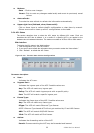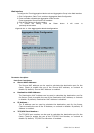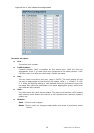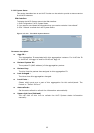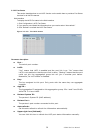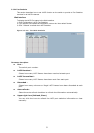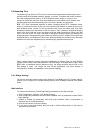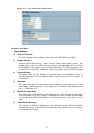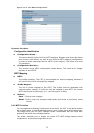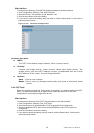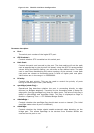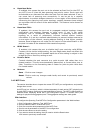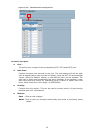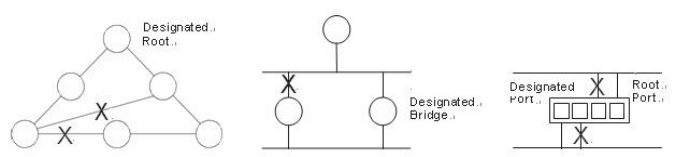
LGB5128A User Manual
52
3-4 Spanning Tree
The Spanning Tree Protocol (STP) can be used to detect and disable network loops, and to
provide backup links between switches, bridges, or routers. This allows the switch to interact
with other bridging devices (that is, an STP-compliant switch, bridge, or router) in your
network to ensure that only one route exists between any two stations on the network, and
provide backup links that automatically take over when a primary link goes down.
STP - STP uses a distributed algorithm to select a bridging device (STP- compliant switch,
bridge, or router) that serves as the root of the spanning tree network. It selects a root port on
each bridging device (except for the root device) that incurs the lowest path cost when
forwarding a packet from that device to the root device. Then it selects a designated bridging
device from each LAN that incurs the lowest path cost when forwarding a packet from that
LAN to the root device. All ports connected to designated bridging devices are assigned as
designated ports. After determining the lowest cost spanning tree, it enables all root ports and
designated ports, and disables all other ports. Network packets are therefore only forwarded
between root ports and designated ports, eliminating any possible network loops.
Once a stable network topology has been established, all bridges listen for Hello BPDUs
(Bridge Protocol Data Units) transmitted from the Root Bridge. If a bridge does not get a Hello
BPDU after a predefined interval (Maximum Age), the bridge assumes that the link to the
Root Bridge is down. This bridge will then initiate negotiations with other bridges to
reconfigure the network to reestablish a valid network topology.
3-4.1 Bridge Settings
The section describes how to configure the Spanning Tree Bridge and STP System settings.
It allows you to configure STP System settings used by all STP Bridge instances in the Swtich
Stack.
Web Interface
To configure the Spanning Tree Bridge Settings parameters in the Web interface:
1. Click Configuration, Spanning Tree, Bridge Settings.
2. Scoll to select the parameters and write down available value of parameters in blank field in
Basic Settings.
3. Enable or disable the parameters and write down available values of parameters in
the blank field in Advanced settings.
4. Click the save button to save the setting.
5. If you want to cancel the setting, then you need to click the Reset button. It will revert to
previously saved values