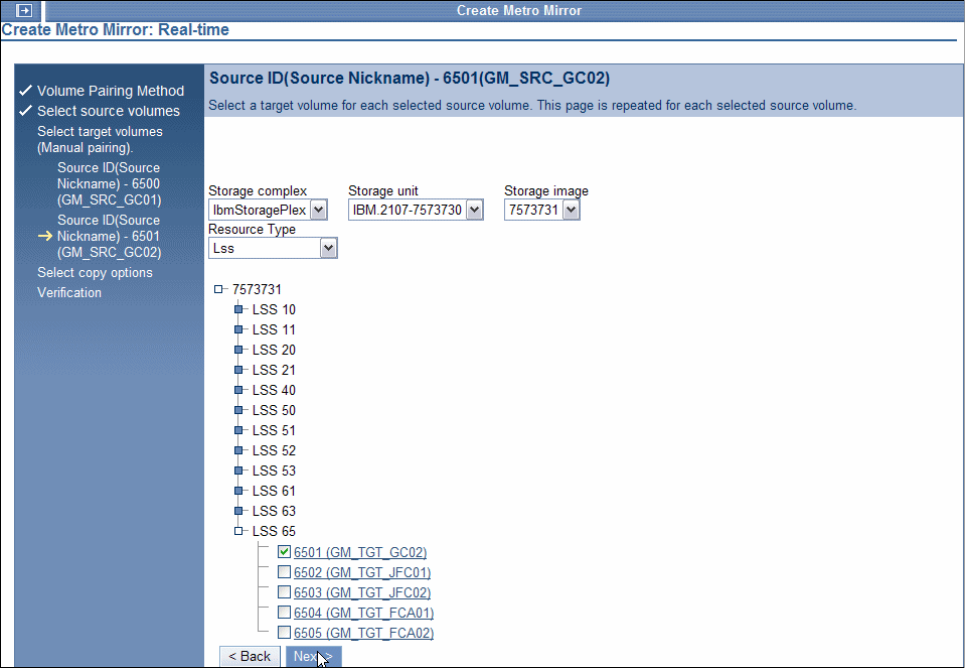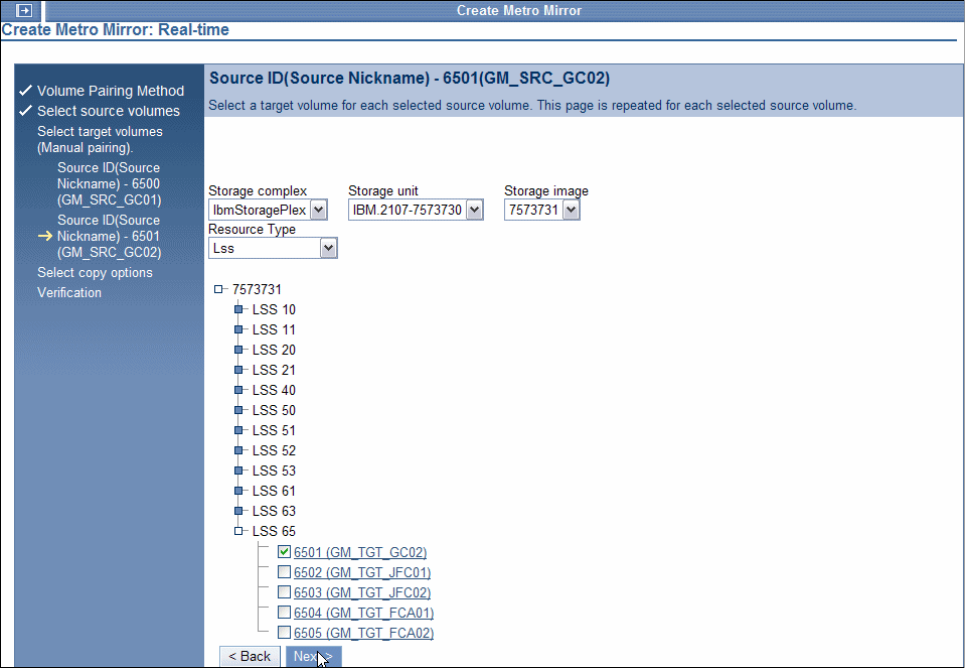
380 IBM System Storage DS6000 Series: Copy Services with IBM System z
Select from the pull-down lists the Storage complex, then the Storage unit, then the
Storage Image, then the Resource type and, if necessary, its appropriate parameter to
display the list of volumes. Click the required Storage Unit, then on the required LSS check
the box for the volume you want to use as target.
Click
Next to proceed with the selection of the second target volume.
Again the “Select target volumes” panel is displayed. Now, you may notice that only the
indicated source volume on the top of the panel is different; see Figure 26-19.
Once again, select from the pull-down lists the
Storage complex, then the Storage unit,
then the
Storage Image, then the Resource type and, if necessary, its appropriate
parameter to display the list of volumes.
Click the required Storage Unit, then click the required LSS, and check the box for the volume
you plan to use as the Global Copy target. If you had selected more source volumes, you
would once again proceed to the next target volume selection panel. In our example, this is
the second and last volume in our selection.
Figure 26-19 Global Copy creation step 3 - select the target volume 2
Click Next to proceed with the fourth step of this wizard.
When the creation wizard displays the “Select copy options” panel (see Figure 26-20 on
page 381), select
Global Copy to define the type of replication relationship. If this is the first
synchronization between source and target volumes of these pairs, check the box for
Perform initial copy.