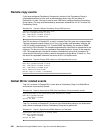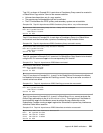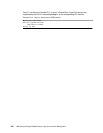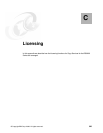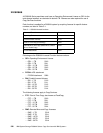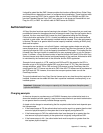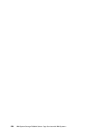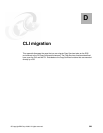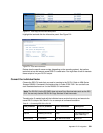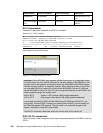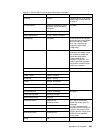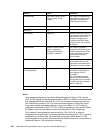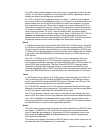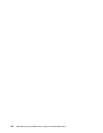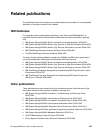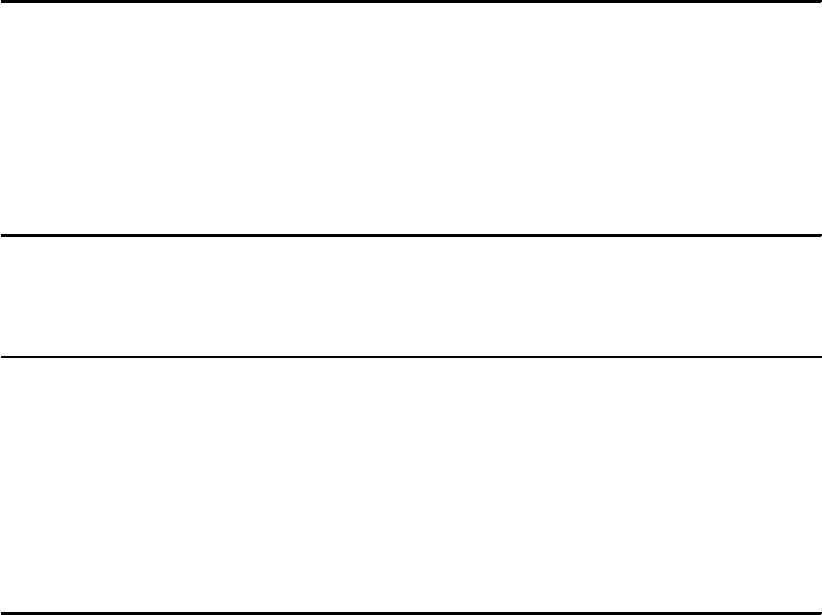
530 IBM System Storage DS6000 Series: Copy Services with IBM System z
Migrating ESS CLI to DS CLI
With the introduction of the IBM DS6000 Storage Unit, a new Copy Services application is
also introduced. The Copy Services functions can be issued with the GUI or the DS CLI.
The advanced Copy Services functions that are available in the ESS 800 are also available
on the DS6000 (except for Global Mirror). Although the functions are still available, there are
also some differences that need to be considered when replacing your ESS CLI with a DS
CLI. These are:
Point-in-Time Copy (FlashCopy) does not support Consistency Groups on the GUI.
Fibre Channel is used for Metro Mirror and Global Mirror.
The GUI runs in real time only (tasks cannot be saved), while the CLI can be invoked with
a saved script.
The DS CLI supports both the ESS 800/750 and the DS6000/DS8000.
The ESS 800 must be at Licensed Internal Code (LIC) level 2.4.x or higher.
Reviewing the ESS tasks to migrate
Review the Copy Services tasks you want to migrate. You can perform this review from your
ESS GUI or ESS CLI. In Example D-1, esscli list is used to display the tasks:
Example: D-1 esscli list task
esscli list task –s copy_services-server –u csadmin –p passw0rd
Wed Nov 24 10:29:31 EST 2004 IBM ESSCLI 2.4.0
Task Name Type Status
------------------------------------------------------------------------
H_Epath_test16 PPRCEstablishPaths NotRunning
H_Epath_test17 PPRCEstablishPaths NotRunning
Brocade_pr_lss10 PPRCEstablishPair NotRunning
Brocade_pr_lss11 PPRCEstablishPair NotRunning
Flash10041005 FCEstablish NotRunning
You can use ESS CLI to display the contents of each saved task and write the contents to a
file. See Example D-2.
Example: D-2 esscli show task command
esscli show task –s copy_services_server –u csadmin –p passw0rd –d “name=Flash10041005”
Wed Nov 24 10:37:17 EST 2004 IBM ESSCLI 2.4.0
Taskname=Flash10041005
Tasktype=FCEstablish
Options=NoBackgroundCopy
SourceServer=2105.23953
TargetServer=2105.23953
SourceVol TargetVol
------------------------------------------------------------------------
1004 1005
You can also check your saved tasks via the ESS GUI. See Figure D-1 on page 531.