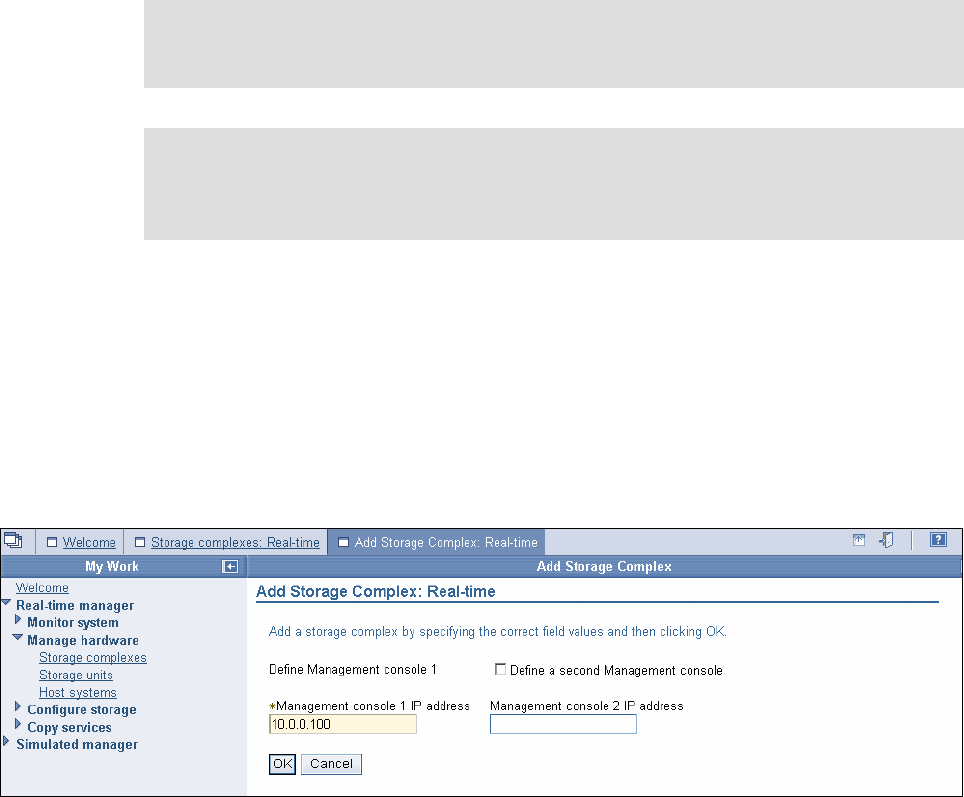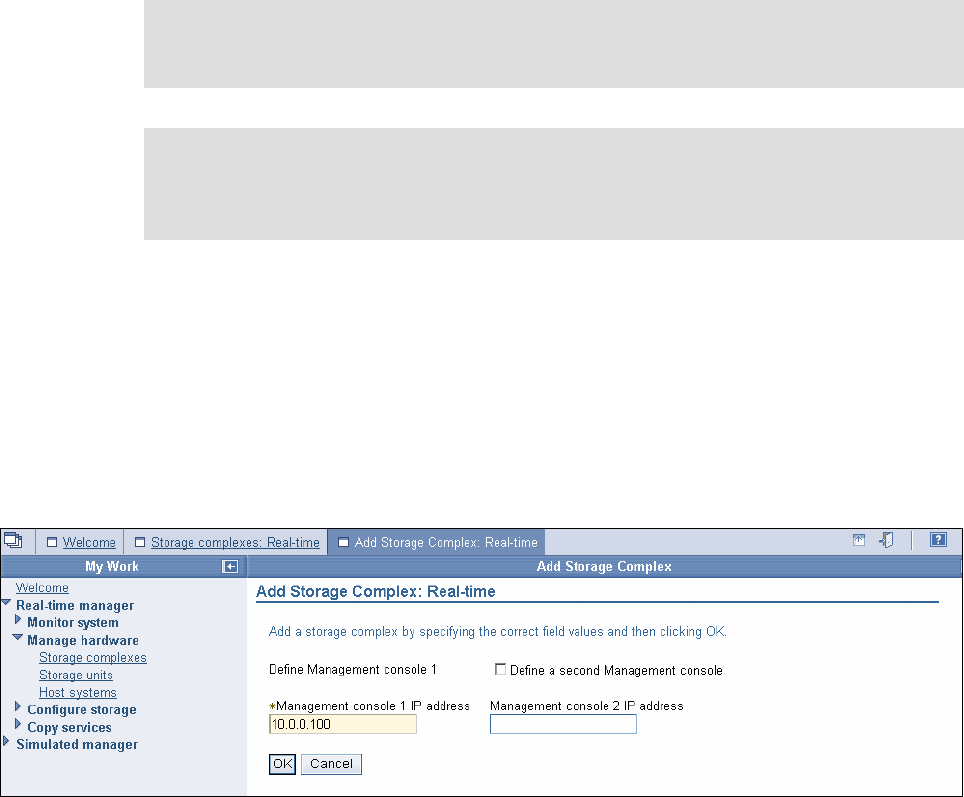
Chapter 3. DS Storage Manager 23
SMC. There is Ethernet connectivity between the sites. Because each SMC manages only
the DS6000 at its own site, this means there are two Storage Complexes. To use a single
GUI to manage Copy Services at either site, then you must add these Storage Complexes to
each other. Once you have done this, you can use one SMC to manage Copy Services on
either Storage Unit at either site. We can also use one SMC to set up Copy Services relations
between the two sites.
3.5.1 Procedure to add a Storage Complex
This section describes the procedure for adding a Storage Complex.
To add a Storage Complex:
1. Connect to the DS6000 SMC using the DS GUI.
2. Click Real-time manager.
3. Click Manage hardware.
4. Click Storage complexes.
5. Select Add Storage Complex and click Go.
Figure 3-5 on page 23 shows the Add Storage Complex panel.
Figure 3-5 Add Storage Complex panel
6. Type the IP address of the SMC for the other Storage Complex in the Management
console 1 IP address
field. If the other Storage Complex has a second SMC, select Define
a second Management console box and type the second SMC address into the
Management console 2 IP address box. Click OK.
7. After the add Storage Complex operation is complete, the Storage Complex panel shows
the DS6000 SMC as an additional Storage Complex. In Figure 3-6, you can see the
successful addition of a second Storage Complex that manages two Storage Units.
Note: To use either SMC to manage the Storage Units of the other you must do this
operation once in each direction, that is, you must add Complex1 to Complex2 and then
add Complex2 to Complex1.
Important: Make sure the user ID you use to log on to the DS6000 DS GUI also exists on
the other DS6000 SMC and that it has the same password. If not, the operation to add the
Storage Complex will fail. You will need to always use this same user ID for multi-complex
management.