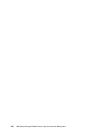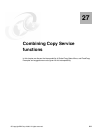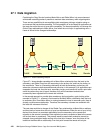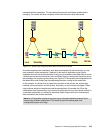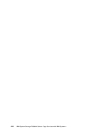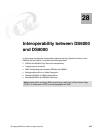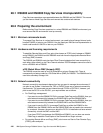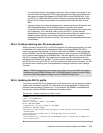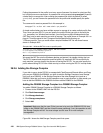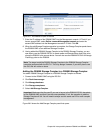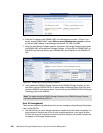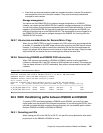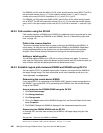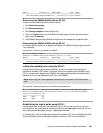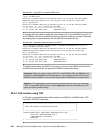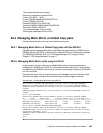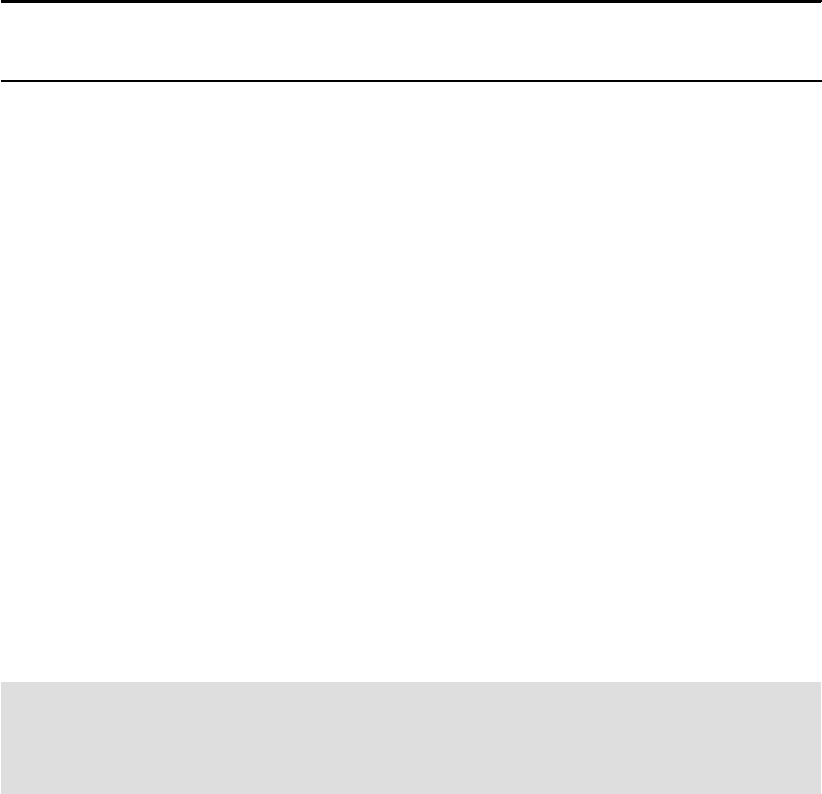
418 IBM System Storage DS6000 Series: Copy Services with IBM System z
Putting the password in the profile is not very secure (because it is stored in a plain text file),
but it might prove more convenient. A password file can be created using managepwfile and is
a better way to manage this. After creating the password file (which by default is called
security.dat), you can remove the password from the profile and instead specify the pwfile
file.
The command to create a passwd file in this example is:
managepwfile -action add -name admin -pw passw0rd
A simple method when you have multiple servers to manage is to create multiple profile files.
Then, when you start DS CLI, you can specify the profile file that you wish to use with the
-cfg parameter. In a Windows environment, you could have multiple Windows batch files
(BAT files), one for each machine you wish to manage. The profile shown in Example 28-1 on
page 417 could be saved in the C:\program files\ibm\dscli\profile directory as
1750source.profile. Then you could create a simple Windows BAT file with three lines as
shown in Example 28-2.
Example 28-2 Windows BAT file to start a specific profile
title DS CLI Local DS6800 1300247 Remote IBM.2107-7503461
cd C:\Program Files\ibm\dscli\profile
dscli -cfg 1750source.profile
We saved the BAT file onto the Windows desktop and started it by double-clicking the icon.
The DS CLI opened and started the specified profile. By creating a BAT file and profile for
each machine, you can simplify the process of starting the DS CLI. You can also specify the
profile when starting DS CLI from inside a script, or when running the DS CLI in script mode.
28.2.6 Adding the Storage Complex
If you wish to use a single DS GUI to manage both FlashCopy and Remote Mirror and Copy
pairs on your DS6000 and DS8000, you have to add the Storage Complex of one Storage
Unit (such as a DS6000), to the Storage Complex of the other Storage Unit (such as a
DS8000). Note that you have to do this operation once in each direction. In other words, you
have to add the DS6000 to the DS8000 and then add the DS8000 to the DS6000.
Adding the DS6000 Storage Complex to a DS8000 Storage Complex
You add a DS6000 Storage Complex to a DS8000 Storage Complex as follows.
1. Connect to the DS8000 HMC with the DS GUI.
2. Click
Real-time manager.
3. Click
Manage hardware.
4. Click
Storage complexes.
5. Select
Add.
6.
Figure 28-1 shows the Add Storage Complex panel that opens.
Important: Make sure that the user ID that you use to log on to the DS8000 DS GUI also
exists on the DS6000 SMC and that it has the same password. If not, the operation to add
the Storage Complex will fail. You must always use this user ID for multi-complex
management.