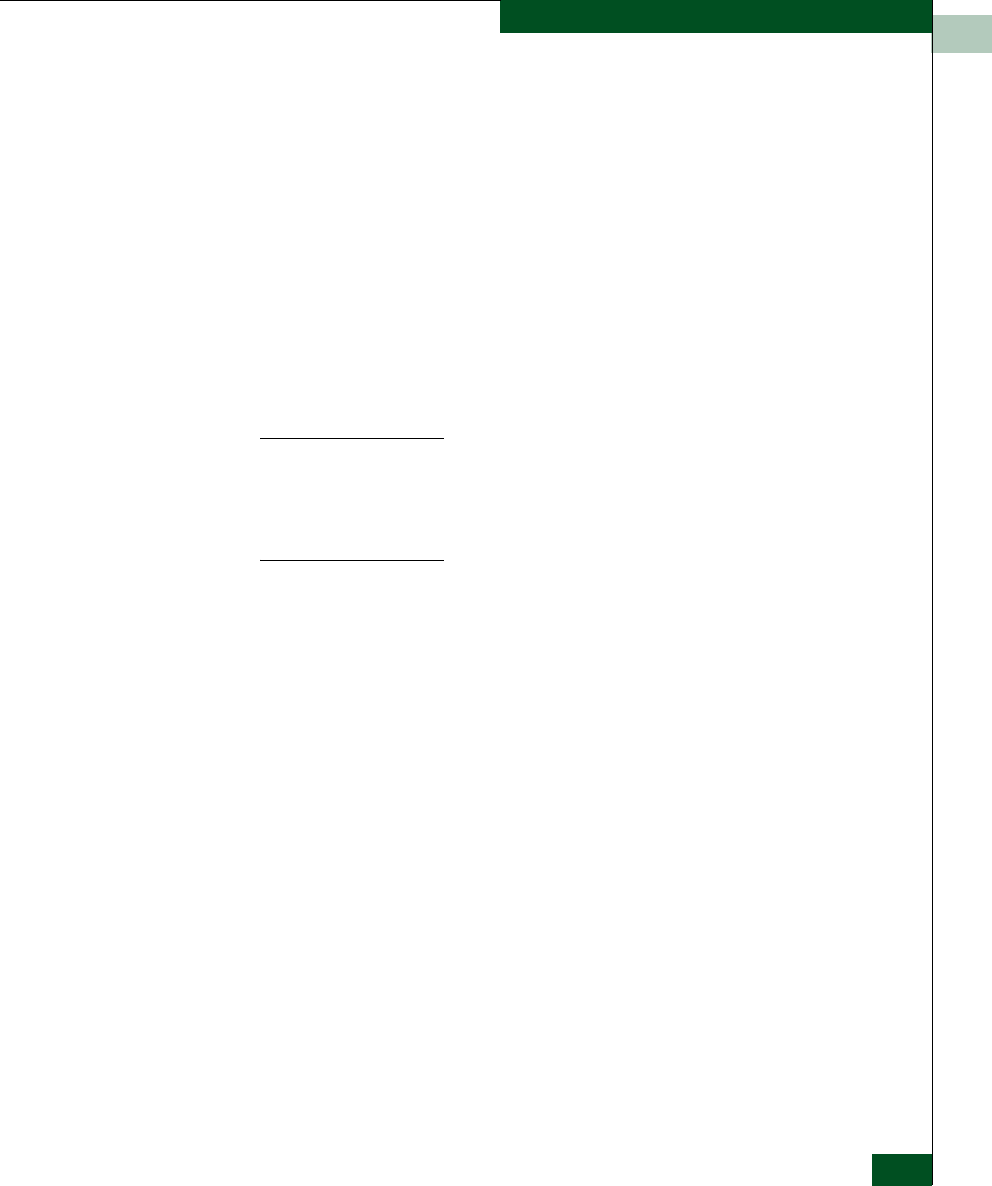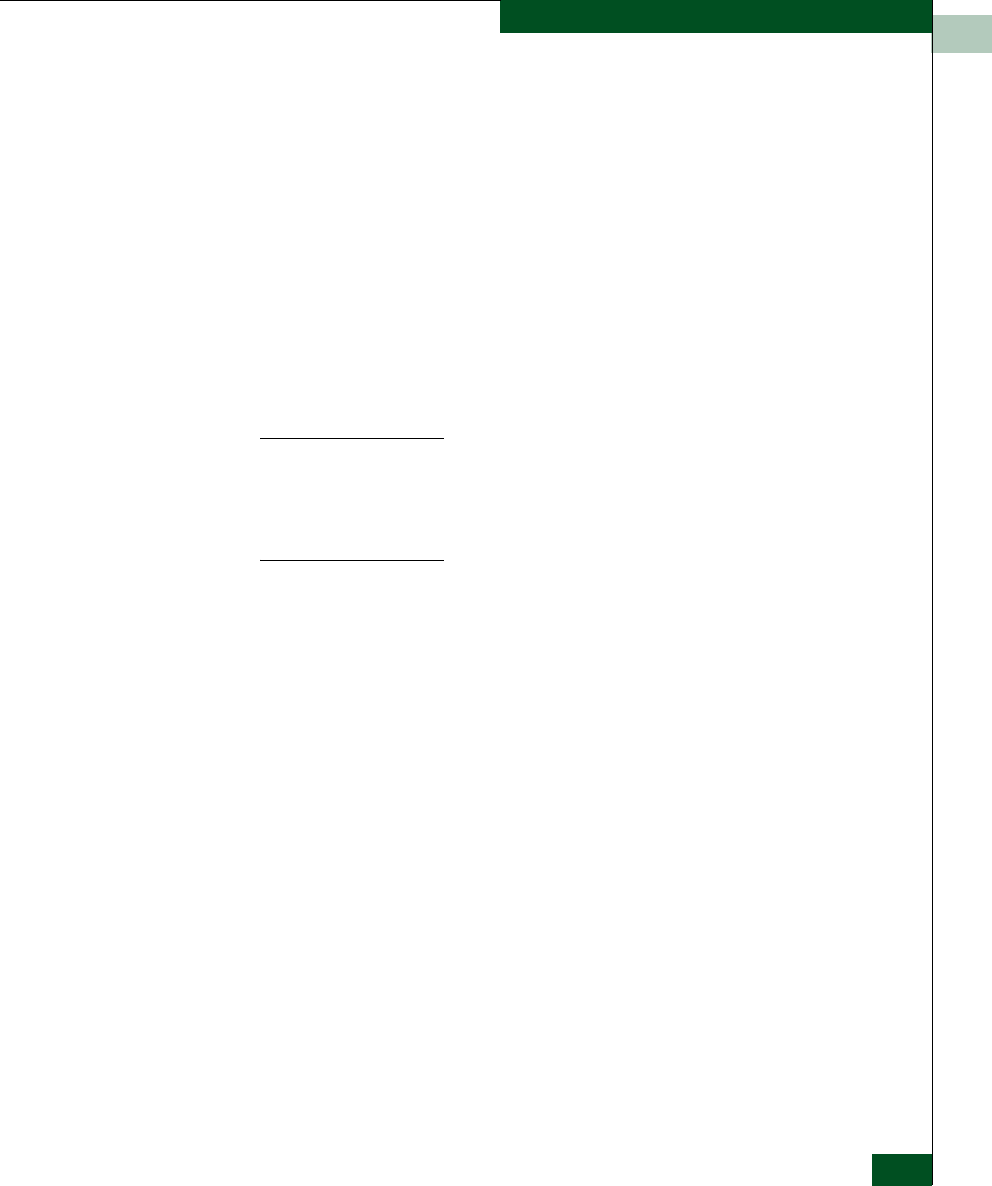
11
Product Support and Software Maintenance
11-3
Upgrading the UltraNet Edge 3000 Software
6. Install the New UltraNet Edge 3000 Software
7. Deliver the Configurations
Request License Key
from Technical
Support
When an UltraNet Edge 3000 chassis is replaced, contact McDATA
Technical Support to receive a License Key for the new hardware
replacement. The License Key is based on the serial number of the
new unit and feature functionality that was originally ordered with
the unit. See the section “Replacing the UltraNet Edge 3000 Chassis”
in Chapter 12 for details about removing and re-installing all
interface cards in the chassis.
Obtain Current
Version of UltraNet
ConfigManager
Obtain the most current version of UltraNet ConfigManager (UCM)
from McDATA and install it on the Windows PC used to configure
the network.
NOTE: An on-site hardware replacement can be initiated using the UltraNet
Edge 3000’s serial interface with the McDATA supplied serial cable. If this is
preferred over Ethernet connectivity, use the
“Upgrading the UltraNet Edge
3000 - Remote Dial-up” procedure. Where it states to dial-in, simply connect
using terminal emulation on the PC Com port.
Power Down the
UltraNet Edge 3000
Unit
Use the following procedure to power down the UltraNet Edge 3000:
1. Power off the unit.
2. Remove all cabling.
3. Remove the applicable interface cards (see Chapter 12, Hardware
Maintenance).
4. Remove the unit.
Replace the UltraNet
Edge 3000 Chassis
and Update UCM
Use the following procedure to replace the new UltraNet Edge 3000
chassis and update UCM:
1. Replace the old unit with the new UltraNet Edge 3000 chassis.
2. Replace the cabling.
3. Replace the applicable interface cards (see Chapter 12, Hardware
Maintenance).
4. Power on the unit.
5. Attach the Windows PC that is running the most current version
of UCM on the same LAN as the UltraNet Edge 3000.