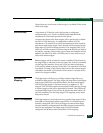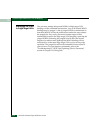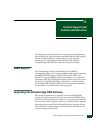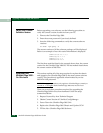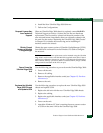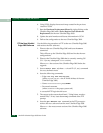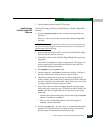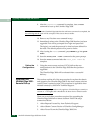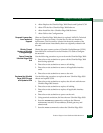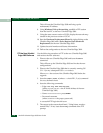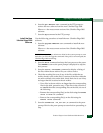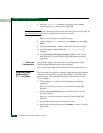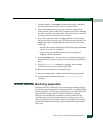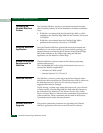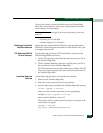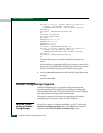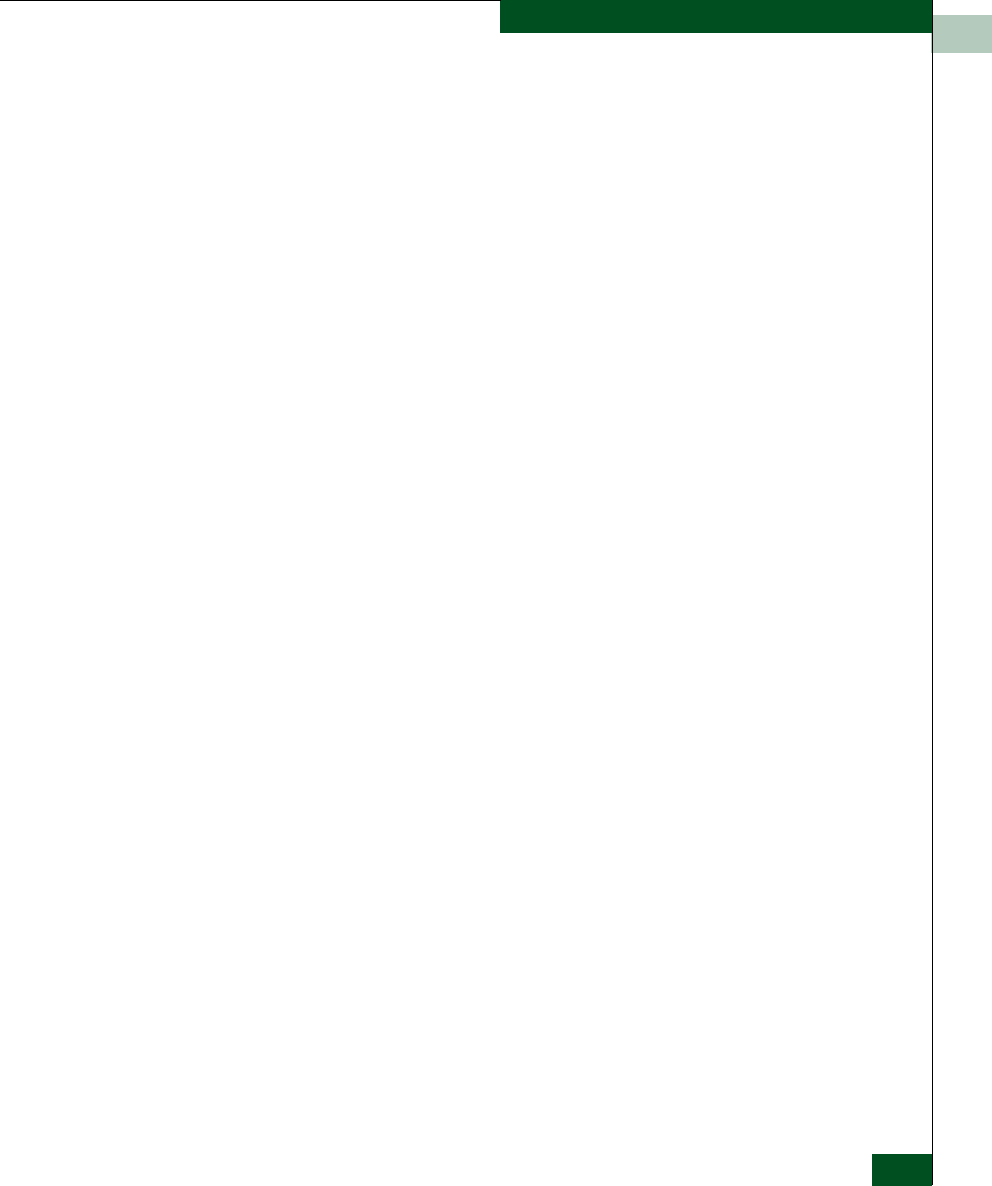
11
Product Support and Software Maintenance
11-7
Upgrading the UltraNet Edge 3000 Software
4. <blue>Replace the UltraNet Edge 3000 Chassis and Update UCM
5. <blue>FTP the New UltraNet Edge 3000 Software
6. <blue>Install the New UltraNet Edge 3000 Software
7. <blue>Deliver the Configurations
Request License Key
from Technical
Support
When an UltraNet Edge 3000 chassis is replaced, McDATA Technical
Support will need to create a License Key for the new hardware
replacement. The License Key is based on the serial number of the
new unit and feature functionality that was originally ordered with
the unit.
Obtain Current
Version of UltraNet
ConfigManager
Obtain the most current version of UltraNet ConfigManager (UCM)
from McDATA and install it on the Windows PC used to configure
the network.
Power Down the
UltraNet Edge 3000
Unit
Use the following procedure to power down the UltraNet Edge 3000:
1. Direct the on-site technician to power off the UltraNet Edge 3000
that is being replaced.
2. Direct the on-site technician to remove all cabling.
3. Direct the on-site technician to remove all applicable interface
cards.
4. Direct the on-site technician to remove the unit.
Replace the UltraNet
Edge 3000 Chassis
and Update UCM
Use the following procedure to replace the new UltraNet Edge 3000
chassis and update UCM:
1. Direct the on-site technician to replace the old unit with the new
UltraNet Edge 3000 chassis.
2. Direct the on-site technician to replace all cabling.
3. Direct the on-site technician to replace all applicable interface
cards.
4. Direct the on-site technician to power on the unit.
5. Using terminal emulation, dial into the new UltraNet Edge 3000.
6. Issue the setNetCfg command to configure the Ethernet
maintenance interface IP host address, default gateway, and
subnet mask.
7. Issue the reset command to reboot the UltraNet Edge 3000.