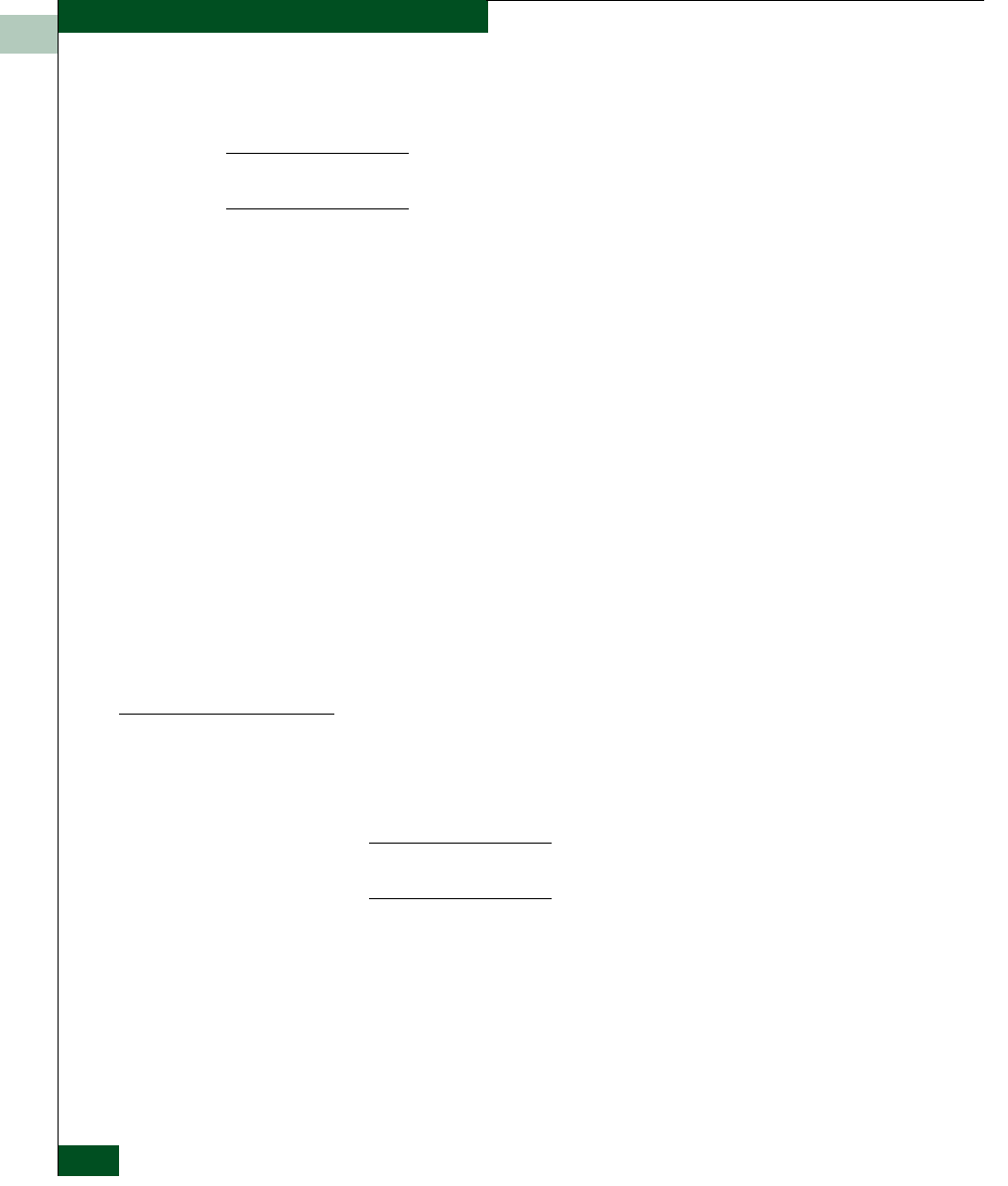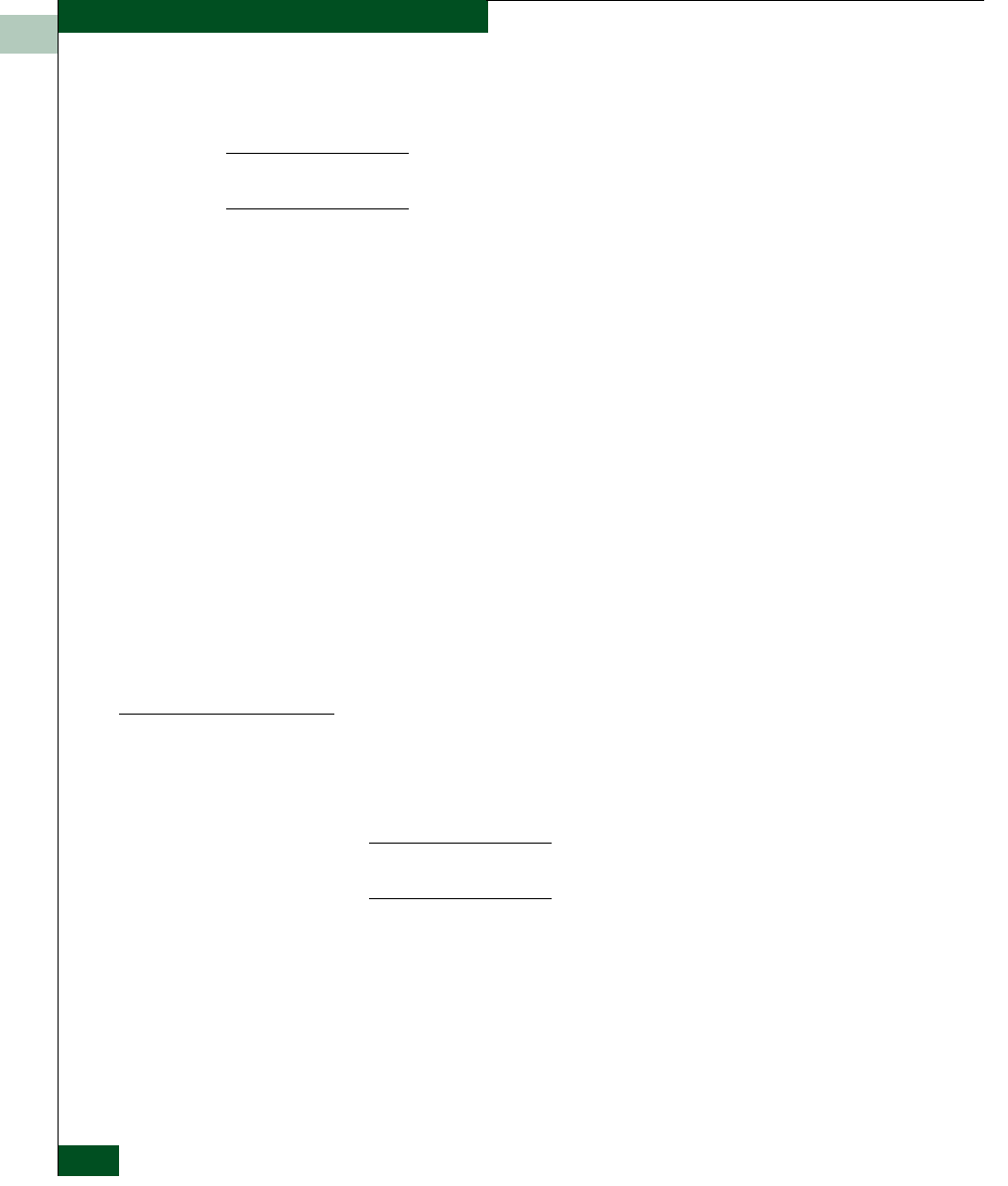
11
11-6
McDATA UltraNet Edge 3000 User Guide
Upgrading the UltraNet Edge 3000 Software
9. After the tarExtract command is complete, issue a reset
command to boot up the UltraNet Edge 3000.
10. Remove any files that were renamed in step .
11. Immediately telnet to the UltraNet Edge 3000 that has just been
upgraded. You will be prompted for a login and password.
The login is root and the password is what has been defined for
the node. The default password for prom is shadow.
12. After issuing the reset command, press ENTER to go into prom
mode.
13. Issue the flash_html “romx” command at the prom prompt.
14. Issue the reset command after the flash_html “romx” is
complete.
Deliver the
Configurations
1. Using the most current version of UCM, deliver the new
configurations to the UltraNet Edge 3000 that has just been
upgraded.
The UltraNet Edge 3000 will be rebooted after a successful
delivery.
Upgrading the
UltraNet Edge 3000 -
Remote Dial-up
This section explains all of the steps required to replace the chassis
and upgrade your UltraNet Edge 3000 to the most current software
version, from a remote location. This procedure is applicable when
initiated remotely by McDATA Technical Support.
NOTE: This upgrade procedure only applies to UltraNet Edges currently at
version 3.1.1.1 or higher and is intended to be done from a remote location.
There are several short procedures required for upgrading the
UltraNet Edge 3000 from a remote location. Follow the steps
summarized below:
1. <blue>Request License Key from Technical Support
2. <blue>Obtain Current Version of UltraNet ConfigManager
3. <blue>Power Down the UltraNet Edge 3000 Unit
NOTE: If you do not reset the UltraNet Edge 3000 after the tarExtract command is completed, the
box will hang and the prom will be corrupted. This state is unrecoverable.