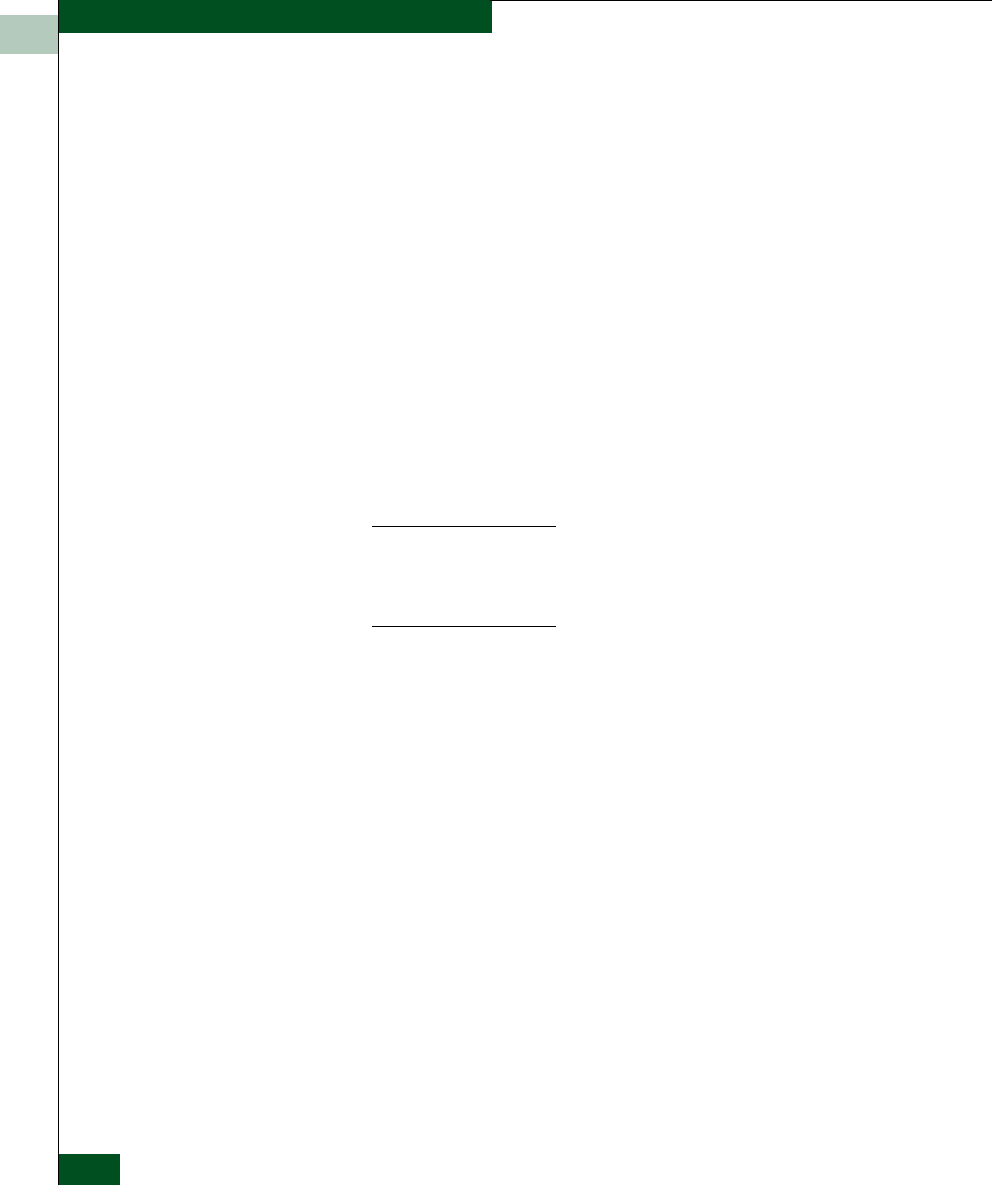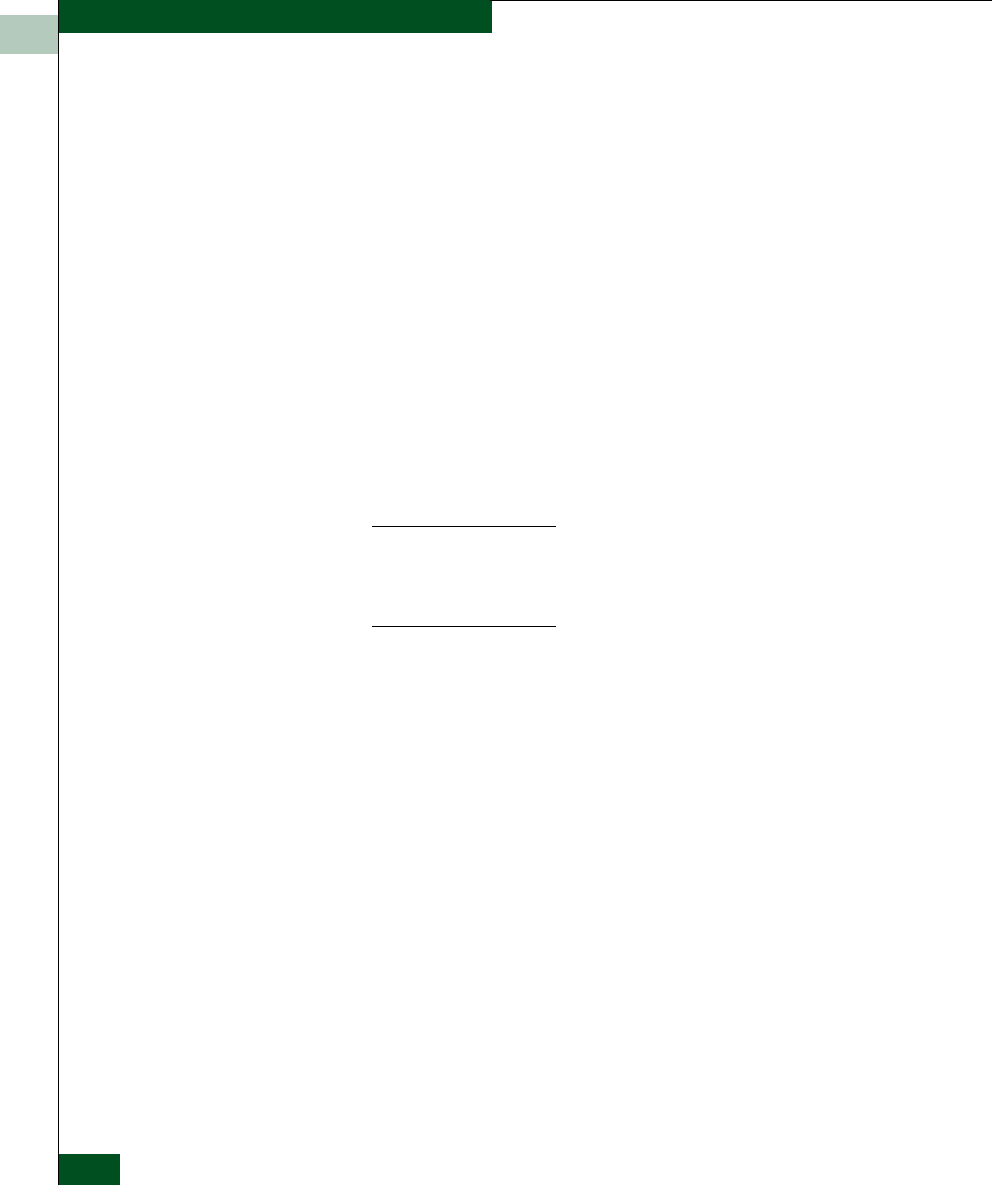
H-2
UltraNet™ Edge Storage Router 3000 User Guide
Manually Configure the Maintenance IP Port using the Command Line Interface
10. Set up the terminal emulator on the PC to communicate with the
UltraNet Edge 3000. Use the following parameters for the
terminal emulator:
11. Power up the UltraNet Edge 3000.
12. To display the prom> prompt, press the Enter key on your
keyboard.
13. Type setNetCfg "Maintenance IP Port", "Default Gateway",
"Subnetmask" at the Prom prompt, as shown below:
prom> setNetCfg "192.168.10.1", "192.168.10.3",
"255.255.255.0"
NOTE: Please refer to the UltraNet Edge Storage Router Configuration IP
Address Worksheet in Appendix J to complete this step. The addresses
needed to configure these parameters are shown in Fields A, B, F, and G.
Quotation marks and commas must be used when using this command.
14. At the prom> prompt, type reset. The UltraNet Edge 3000 will
reboot and bring you to the operating system prompt.
tm.0x0>
15. Connect the Ethernet straight through Category 5 cable to the
RJ-45 connector labeled Ethernet on the UltraNet Edge 3000.
Connect the other end of the cable to the active Ethernet network
connection.
16. Use the UltraNet ConfigManager application to configure the
entire network including the remote node.
Skip the Set Initial Config step in the UltraNet ConfigManager
application for the remote node that was manually configured
using the Command Line Interface. The Set Initial Config step is
normally used to configure the Maintenance IP Port in UltraNet
ConfigManager.
• Bits per second = 38400 • Data Bits = 8
• Parity = None • Stop Bits = 1 • Flow = None