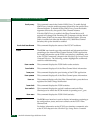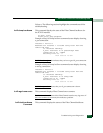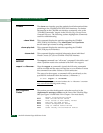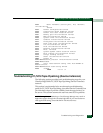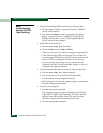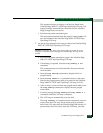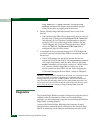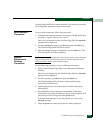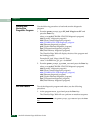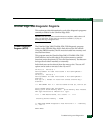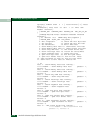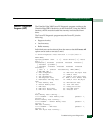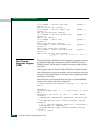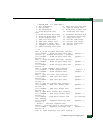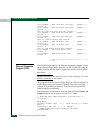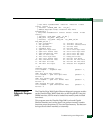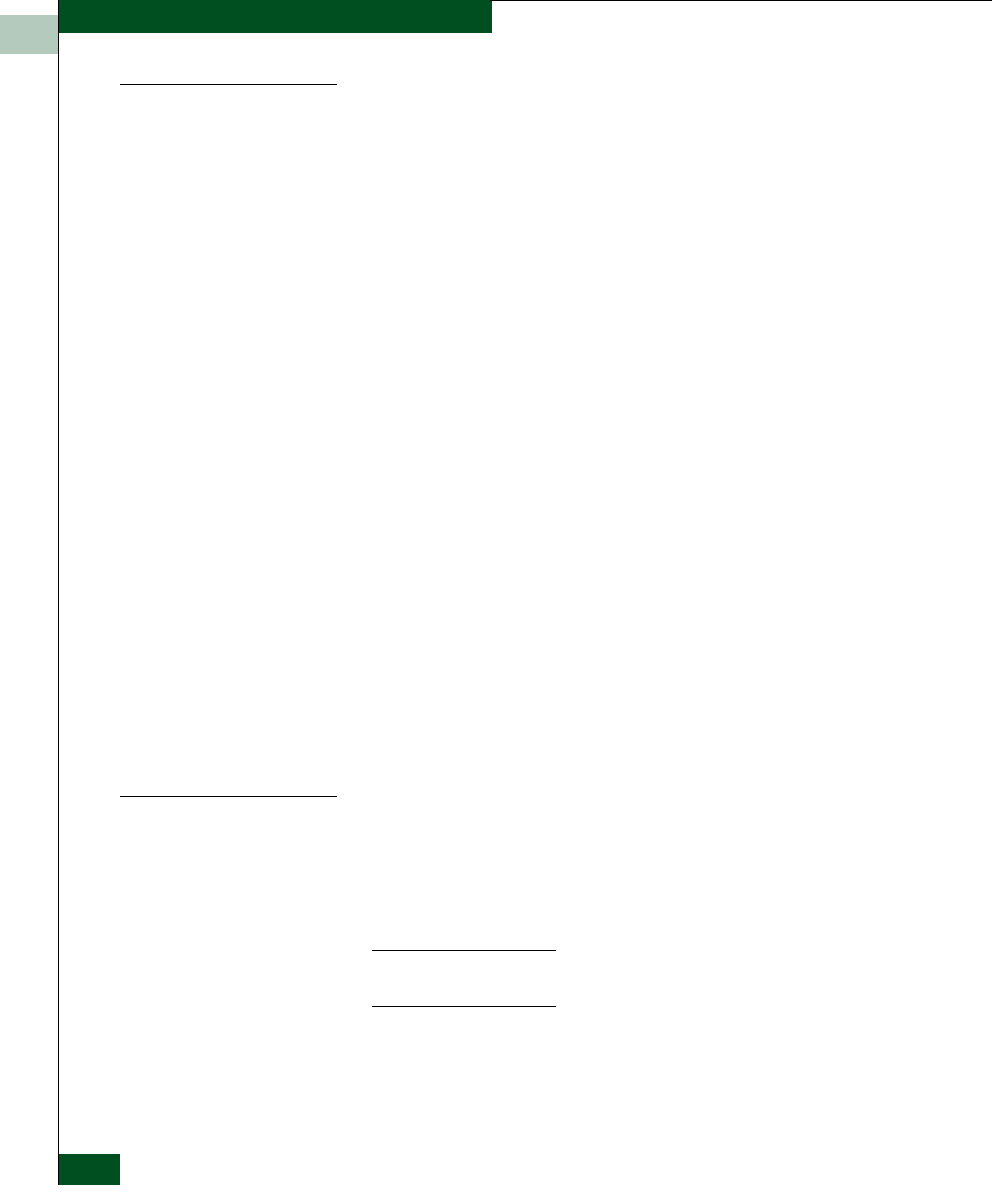
13
13-18
McDATA UltraNet Edge 3000 User Guide
Diagnostics
Loading and
Starting the
Diagnostic Program
Use the following procedure to load and start the diagnostic
program:
1. From the prom> prompt, type dll_load “diags/xxxx.dll” and
press the Enter key.
where xxxx=acht (CHARM ATM/POS diagnostic program)
sbtt (PowerPC diagnostic program)
fcbb (Fibre Channel diagnostic program)
acht (CHARM ATM/POS diagnostic program
e10t (Ethernet diagnostic program)
gbit (Gigabit Ethernet diagnostic program)
zpct (Compression diagnostic program)
isbt (Flash Memory diagnostic program)
The UltraNet Edge 3000 will display the size of the program and
the loading process.
Example:dll_load “diags/sbtt.dll” Enter
value: -1=0xffffffff=int_pri_ptr + 0xfe00d47
2. From the prom> prompt, type start_ xxxx and press the Enter key.
where xxxx=acht (CHARM ATM/POS diagnostic program)
sbtt (PowerPC diagnostic program)
fcbb (Fibre Channel diagnostic program)
acht (CHARM ATM/POS diagnostic program)
e10t (Ethernet diagnostic program)
gbit (Gigabit Ethernet diagnostic program)
zpct (Compression diagnostic program)
isbt (Flash Memory diagnostic program)
Exit and Reboot
To exit the diagnostic program and reboot, use the following
procedure:
1. At the program menu, type 0 and press the Enter key.
The UltraNet Edge 3000 will now perform an autoboot sequence.
NOTE: To reboot while at the prom> prompt, type reset and press the Enter
key.