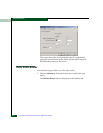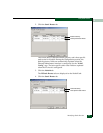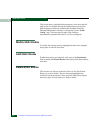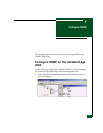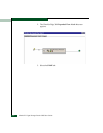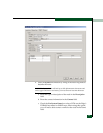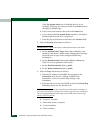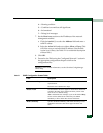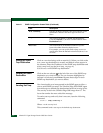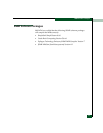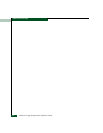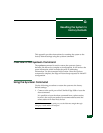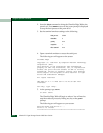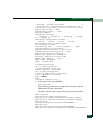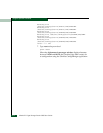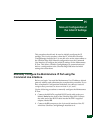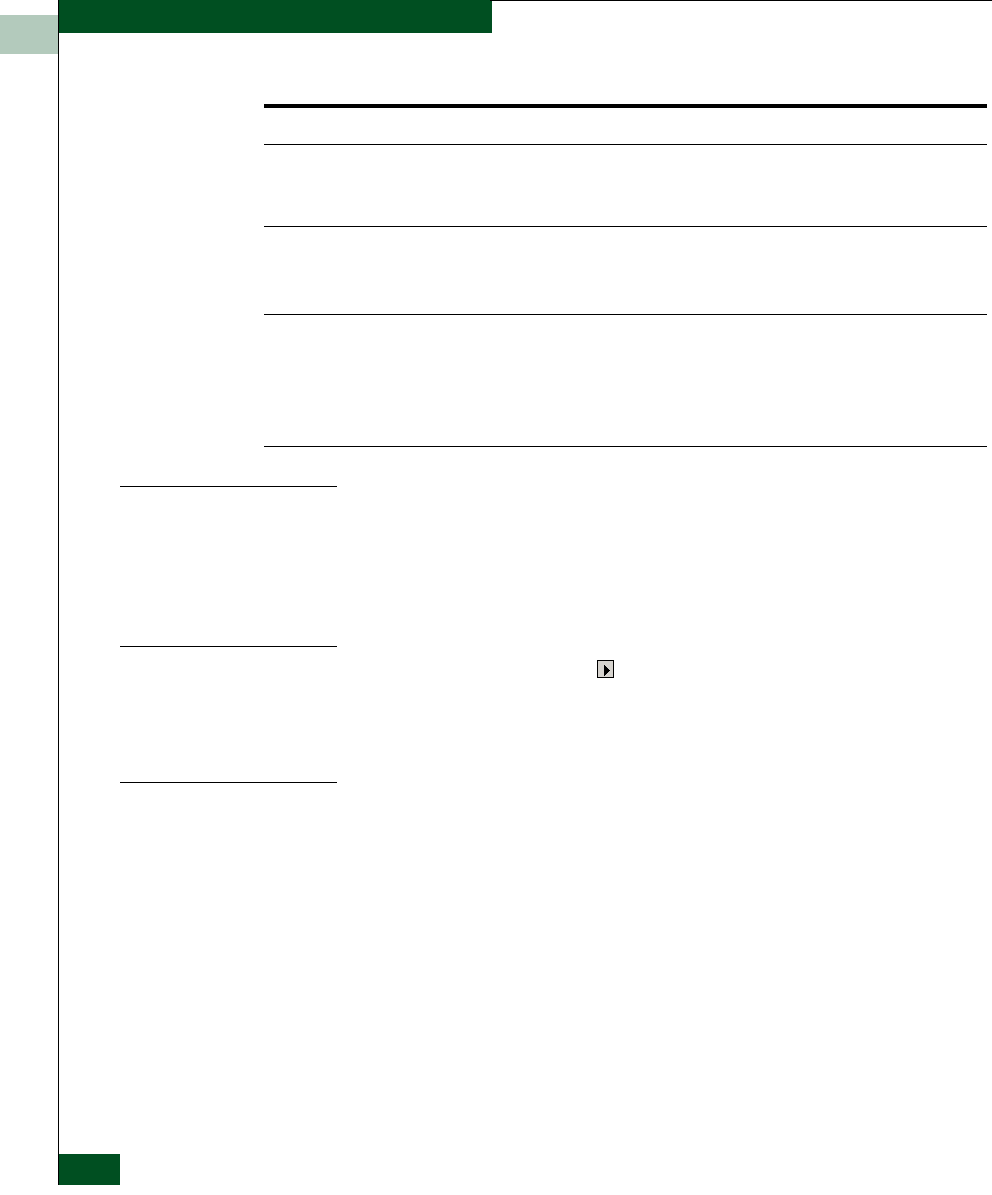
F-6
UltraNet™ Edge Storage Router 3000 User Guide
Adding an SNMP
Trap Destination
Click on a row that beings with an asterisk (*). When you click on the
row, a new trap destination is created, and default values appear in
the columns. Enter the IP address for the SNMP trap destination and
select a trap level (see the list in
step , on page -4).
0.0.0.0 is not a valid SNMP trap destination.
Deleting an SNMP
Destination
Click on the row selector at the left of the row of the SNMP trap
destination you want to delete. The row becomes highlighted to
indicate it is selected, press Delete. Repease these steps for each
SNMP trap destination you want to delete.
Sending Test Trap
New functionality was incorporated in the SNMP agent to allow a
user to send SNMP test traps. The UltraNet Edge 3000 SNMP agent
forwards traps to defined trap destinations based on severity levels.
The severity levels in the UltraNet Edge 3000 range from 0-7. The
lower the number the more critical the message.
To send a test trap and verify that it was sent, issue the following
command:
tm0x10.> snmp sendtrap x
Where: x is the severity level
This command sends a test trap to the defined trap destination.
Write Community Specifies the Write Community. This field can hold up to 255
alphanumeric characters and can be upper and lower case
letters.
Traps
This section can define six SNMP trap destinations.
Click the Asterisk (*) to enter a valid IP address in the
Destination field.
Host Access
This section allows an unlimited number of specific
hosts to be either allowed or denied access.
For example, you can use this field to deny access to a
specific host when the Default Action field (above) is set
to Allow.
Table F-1 SNMP Configuration Screen Fields (Continued)
Field Description