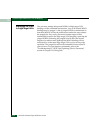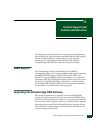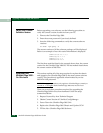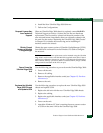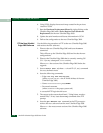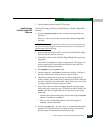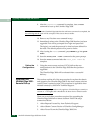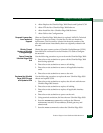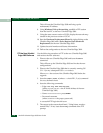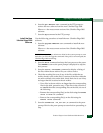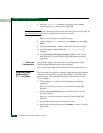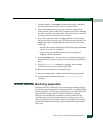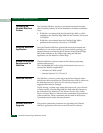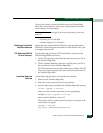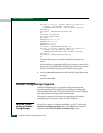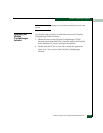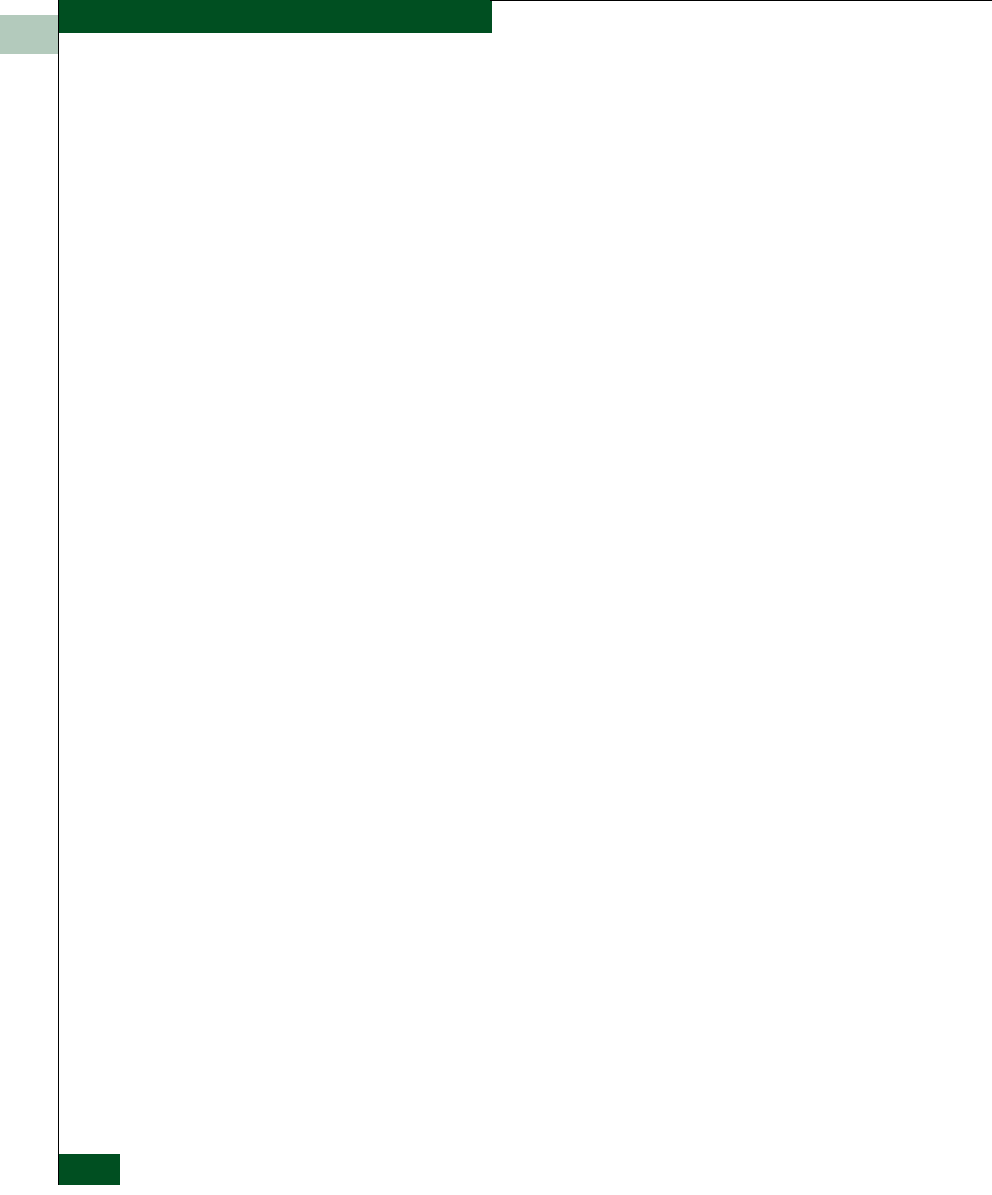
11
11-8
McDATA UltraNet Edge 3000 User Guide
Upgrading the UltraNet Edge 3000 Software
This will reset the UltraNet Edge 3000 and bring up the
maintenance IP address.
8. Using Windows Dial-up Networking, establish a PPP session
from the local PC to the new UltraNet Edge 3000.
9. Using the most current version of UCM, display the network map
created in the previous version of UCM.
10. Start the Hardware Replacement Wizard by right-clicking on the
UltraNet Edge 3000 node>To ols >Replace Node (Hardware
Replacement) for the new UltraNet Edge 3000.
11. Update the serial number and license information.
12. Deliver the configuration to the new UltraNet Edge 3000.
FTP the New UltraNet
Edge 3000 Software
Use the following procedure to FTP to the new UltraNet Edge 3000
and retrieve the new software:
1. Telnet to the new UltraNet Edge 3000 and issue the abort
command.
This will boot up the UltraNet Edge 3000 and invoke the new
configurations.
2. Telnet to the UltraNet Edge 3000 that is currently running OS
3.1.1.1 (or any subsequent OS 3.x.x.x version).
Where xxx = the version of the UltraNet Edge 3000 before the
upgrade.
3. Issue the tankio down x (where x = circuit ID 1, 2, etc) command
for every defined circuit.
4. Issue the following commands:
—Edge> net ftp xxx.xxx.xxx.xxx
(where xxx.xxx.xxx.xxx = the IP WAN address of the new
UltraNet Edge 3000)
—Name <xxx.xxx.xxx.xxx>: press ENTER
— Password: xxxxxxxx
(where xxxxxxxx = the proper password)
A successful FTP login should occur.
5. The output to the screen should read, “Using binary mode to
transfer files”. If not, issue the
binary command at the FTP
prompt.