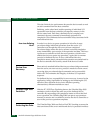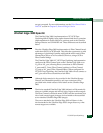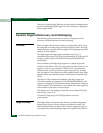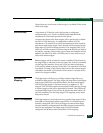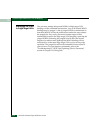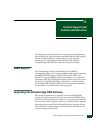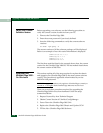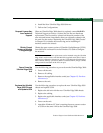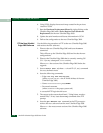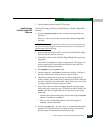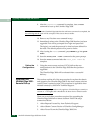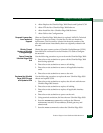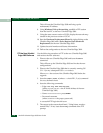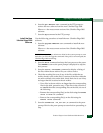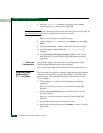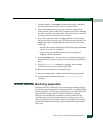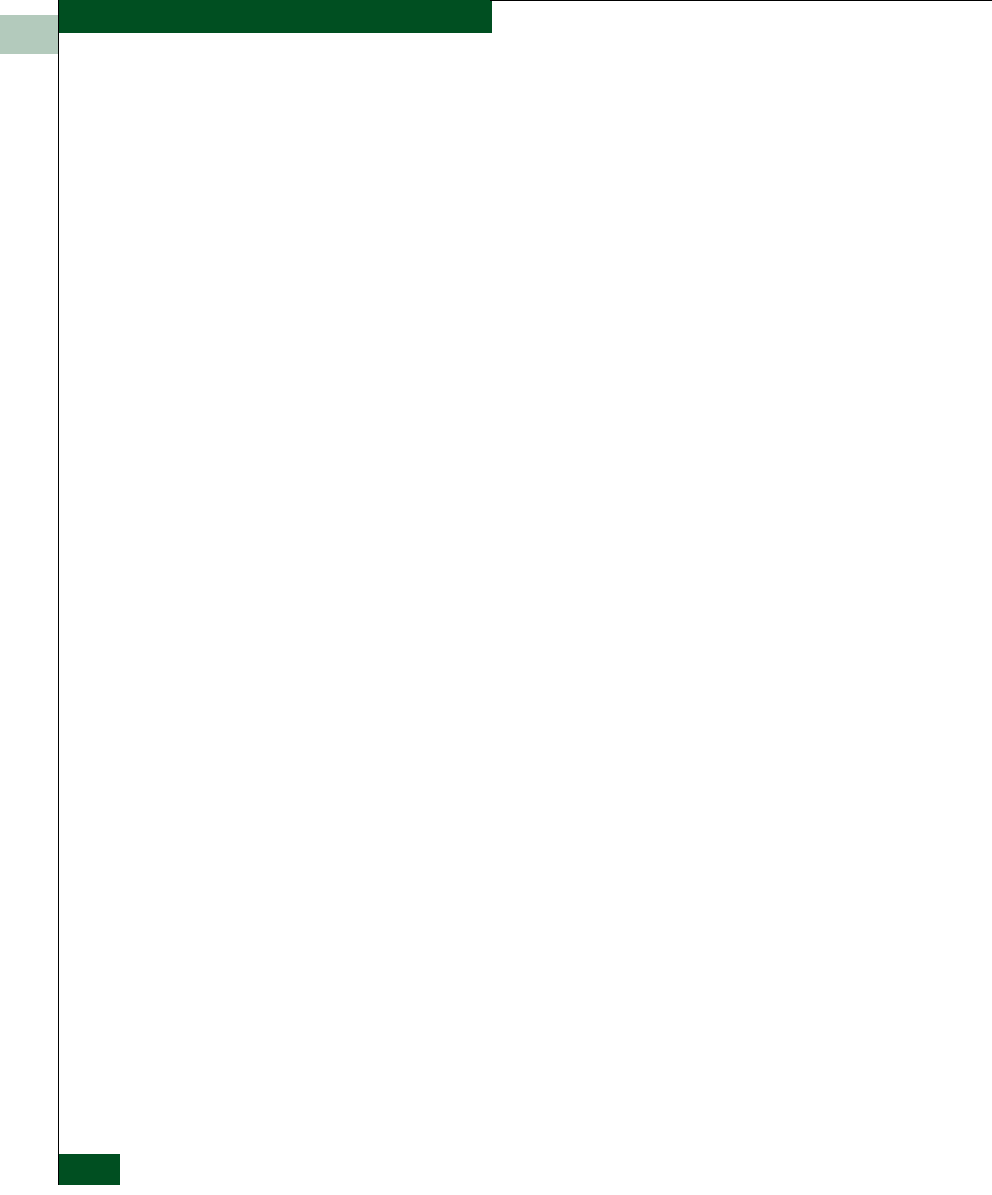
11
11-4
McDATA UltraNet Edge 3000 User Guide
Upgrading the UltraNet Edge 3000 Software
6. Using UCM, display the network map created in the previous
version of UCM.
7. Start the Hardware Replacement Wizard by right-clicking on the
UltraNet Edge 3000 node>To ols >Replace Node (Hardware
Replacement) for the new UltraNet Edge 3000.
8. Update the serial number and license information in UCM.
9. Deliver the configuration to the new UltraNet Edge 3000.
FTP the New UltraNet
Edge 3000 Software
Use the following procedure to FTP to the new UltraNet Edge 3000
and retrieve the new software:
1. Telnet to the new UltraNet Edge 3000 and issue the abort
command.
This will boot up the UltraNet Edge 3000 and invoke the new
configurations.
2. Telnet to the UltraNet Edge 3000 that is currently running OS
3.1.1.1 (or any subsequent 3.x.x.x version).
Where xxx = the version of the UltraNet Edge 3000 before the
upgrade.
3. Issue a tankio down x (where x = circuit ID 1, 2, etc.) command
for every defined circuit.
4. Issue the following commands:
—Edge> net ftp xxx.xxx.xxx.xxx
(where xxx.xxx.xxx.xxx = the IP WAN address of the new
UltraNet Edge 3000)
—Name <xxx.xxx.xxx.xxx>: press ENTER
— Password: xxxxxxxx
(where xxxxxxxx = the proper password)
A successful FTP login should occur.
5. The output to the screen should read, “Using binary mode to
transfer files”. If not, issue the
binary command at the FTP
prompt.
6. Issue the get EDR31xx.tar command at the FTP prompt to
retrieve the new software from the new UltraNet Edge 3000.
Where xx = the most current version of the UltraNet Edge 3000
software.