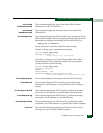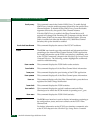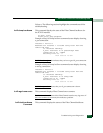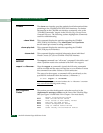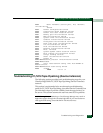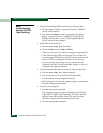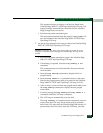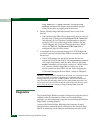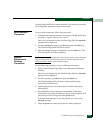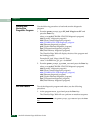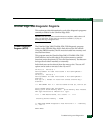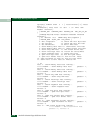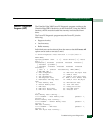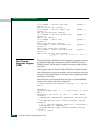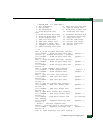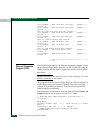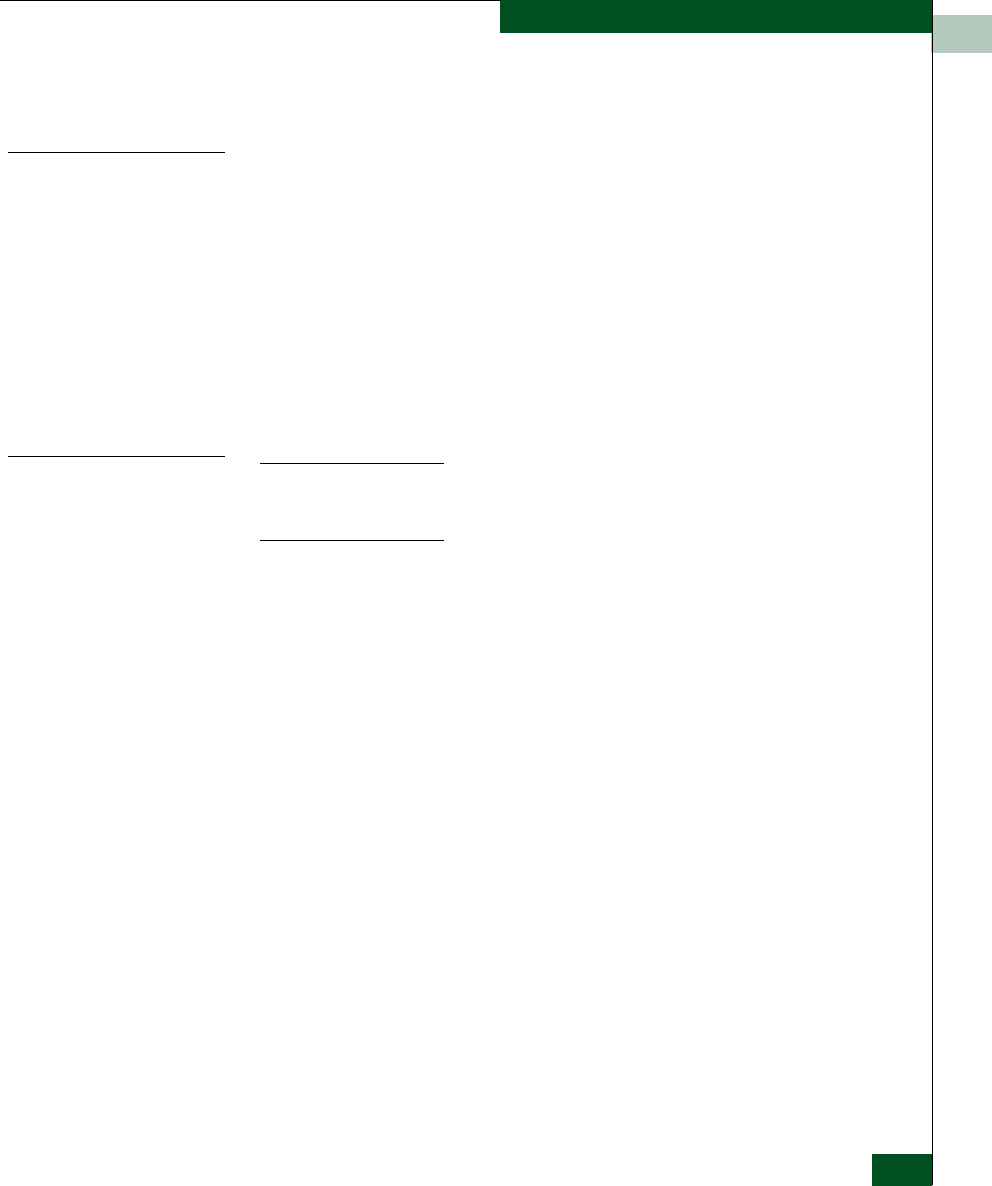
13
Troubleshooting and Diagnostics
13-17
Diagnostics
UltraNet Edge 3000 from a remote terminal. Use the same procedure
for all diagnostic programs except where noted.
Serial Interface
Connection
To use a serial connection, follow this procedure:
1. Configure the terminal emulator for a speed of 38400, 8 data bits,
no parity, 1 stop bit, and no flow control.
Once you are connected to the UltraNet Edge 3000, the tm.0x10>
prompt will be displayed.
2. From the tm.0x10> prompt, type abort and press the Enter key.
The UltraNet Edge 3000 will start to reboot.
3. When the prom> prompt is displayed, press the Enter key. This
will interrupt the auto-boot sequence.
Ethernet
Maintenance
Interface
Connection
NOTE: If you want to run diagnostics with a telnet session, contact Technical
Support for the Prom user name and password (see the “Regulatory and
Safety Statements” section in the Chapter Preface).
Use the following procedure to use an Ethernet connection:
1. Telnet to the UltraNet Edge 3000 via the Ethernet maintenance
interface.
Once you are connected to the UltraNet Edge 3000, the tm.0x10>
prompt will be displayed.
2. From the prompt, type abort and press the Enter key.
The UltraNet Edge 3000 will start to reboot and the telnet
connection will disconnect.
3. Quickly disconnect your telnet session if it didn’t disconnect
automatically.
4. Re-establish the telnet connection immediately. If the telnet
connection is not made immediately, the auto-boot sequence will
start and you will no longer be in the prom mode.
If the auto-boot sequence is not interrupted, you will see the
tm.0x10> prompt.
5. Enter the prom user name and password when prompted.