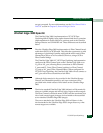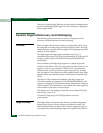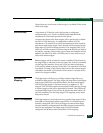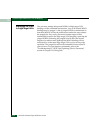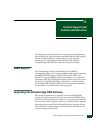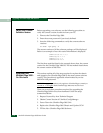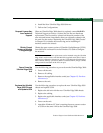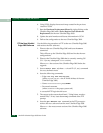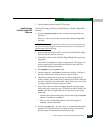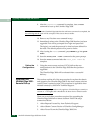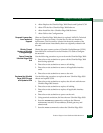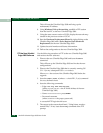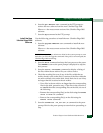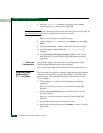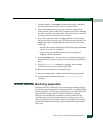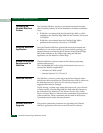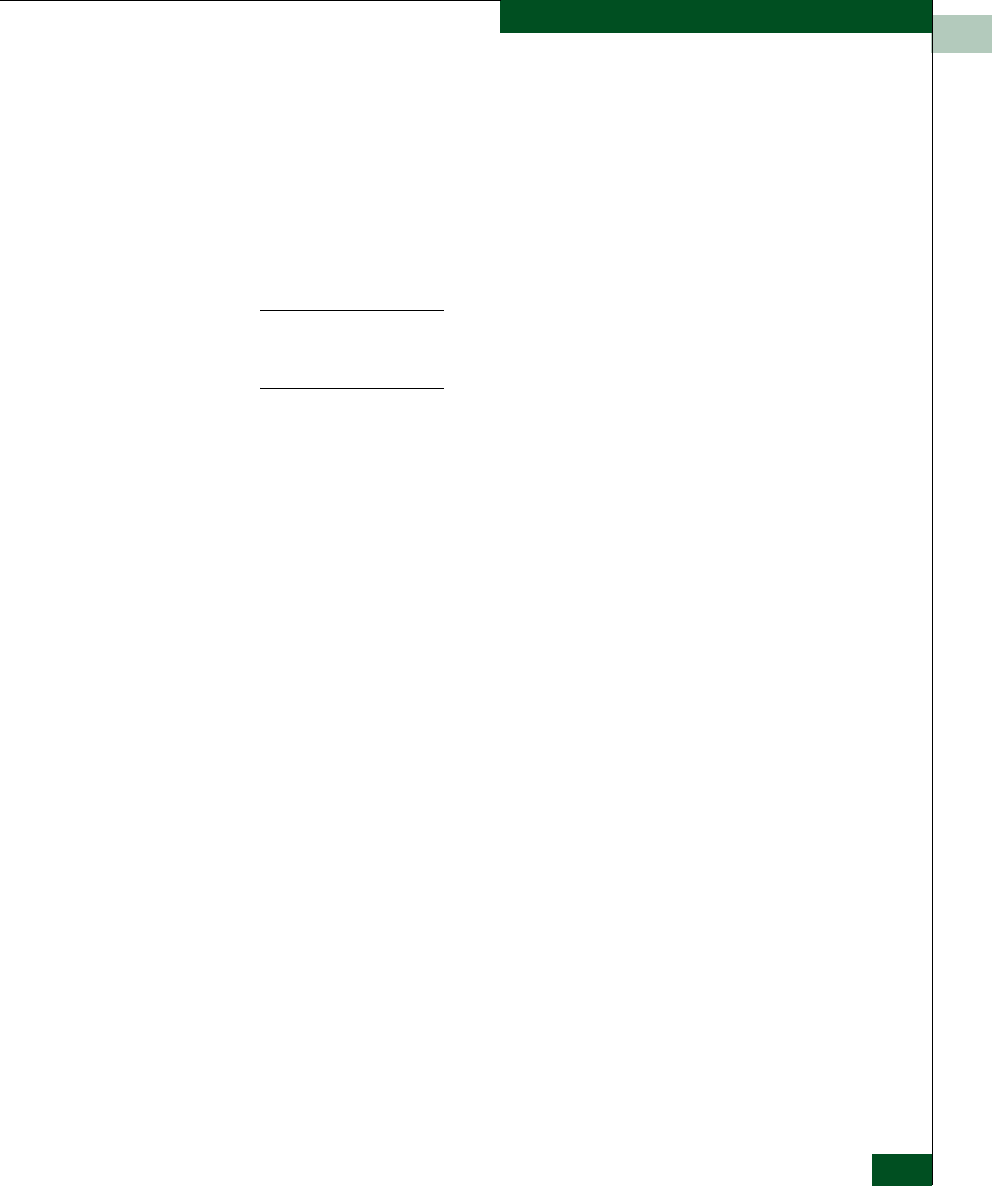
11
Product Support and Software Maintenance
11-5
Upgrading the UltraNet Edge 3000 Software
7. Issue the bye command at the FTP prompt.
Install the New
UltraNet Edge 3000
Software
Use the following procedure to install the new UltraNet Edge 3000
software:
1. Issue an upgrade EDR31xx.tar command to install the new
software.
Where xx = the most current version of the UltraNet Edge 3000
software.
NOTE: This can take up to 45 minutes. Wait for the system prompt to come
back after issuing the upgrade command. If the process is interrupted, the
UltraNet Edge 3000 could hang.
2. Issue the abort command. This will boot up the UltraNet Edge
3000 and invoke the new software.
3. Immediately telnet to the UltraNet Edge 3000 that has just been
upgraded.
You will be prompted for a login and password. The login is root
and the password is what has been defined for the node. The
prom default password is shadow.
4. Press ENTER to get into prom mode.
5. Issue the tartoc <filename> command to display a listing of
the files within the tar archive file you wish to extract.
6. Check the resulting list to see if any of the files within the tar
archive already exist on the disk. If versions of the files within the
tar archive already exist on the disk, check their size to see if they
are larger than the versions in the tar archive.
7. If any files in the tar archive are larger than the corresponding
files on the disk, proceed to
step . If the files in the tar archive are
smaller than the corresponding files on the disk, do one of the
following:
— Rename the corresponding file(s) on the disk using the rename
<file 1><file 2>
command.
— Remove the corresponding file(s) on the disk using the
remove <file> command.
8. Issue the tarExtract “vx_tar.tar”,0 command at the prom
prompt. This will take from one to three minutes, wait for the
prom prompt to return before proceeding to
step .