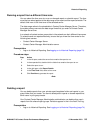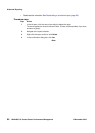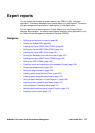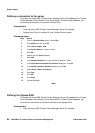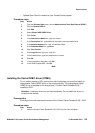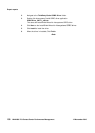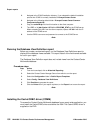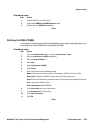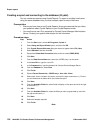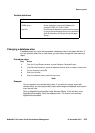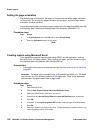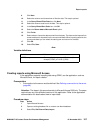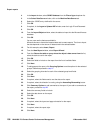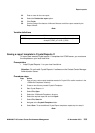Expert reports
102 NN44400-710 Contact Center Performance Management 12 November 2010
2 Navigate to the CCMS installation directory. If you selected the default installation
options then CCMS is normally installed at: D:\avaya\Contact Center.
3 Navigate to the following default folder: D:\avaya\Contact Center\Common
Components\Cache\lib\.
4 Copy the cacheDB.jar file from this location to the client computer.
5 The JDBC url is jdbc:Cache://127.0.0.1:1972/CCMS_STAT on the CCMS server.
When accessing this URL from the client computer, replace 127.0.0.1 with the IP
address of the CCMS server.
6 Use the ODBC user name and password to connect to the CCMS Server.
--End--
Running the Database View Definition report
Before you create a customized report, run the Database View Definitions report to
display all the database views available. This report lists all of the field names available
for use in your report.
The Database View Definition report does not include views from the Contact Center
Multimedia database.
Procedure steps
Step Action
1 From the Launchpad, click on Historical Reporting.
2 Select the Contact Center Manager Server from which to run the report.
3 Select the Configuration folder in Public Report Templates.
4 Select Config - Database View Definitions.
5 Click Run Now to generate the report.
6 Click the Printer icon if you require a printout, or the Export icon to save the report.
--End--
Installing the Caché ODBC driver (CCMM)
To access the Contact Center Multimedia database from a report writer application, you
must install the Caché ODBC driver and define the DSN. The Caché ODBC driver is
supplied on the DVD.