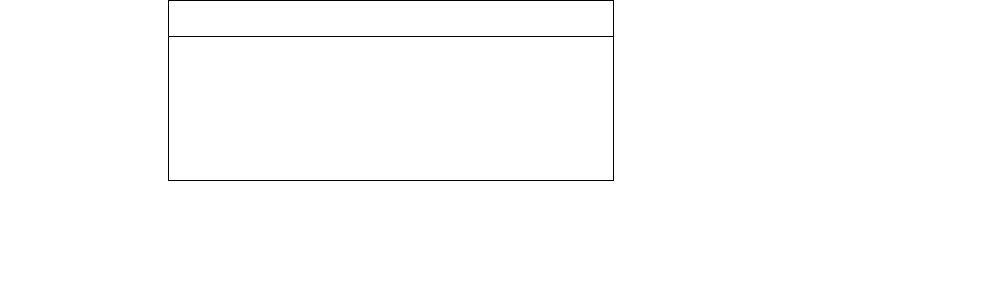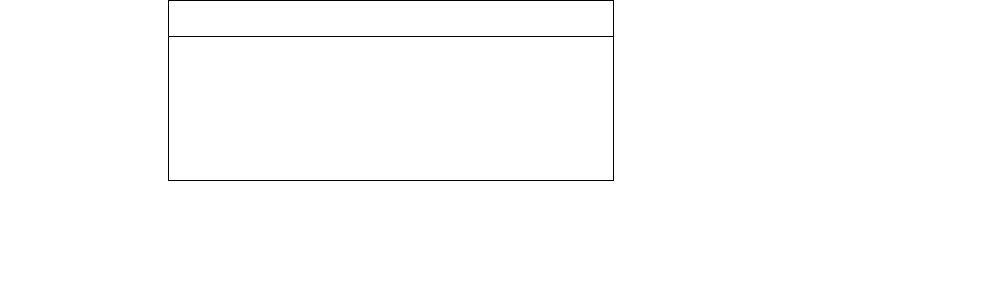
NN44400-710 Contact Center Performance Management 12 November 2010 141
Report Creation Wizard
Procedure steps
Step Action
1 On the toolbar, click the Import to Historical Reporting icon.
2 In the Import window, in the Report Title box, type the name for the report.
The name appears in Historical Reporting.
3 Click Browse.
4 In the Open RCW Report dialog box, browse to and select the report to import.
5 Click Open.
The Open RCW Report dialog box closes and the path appears in the Location box.
6 From the Time zone list, select the time zone the report uses as default.
Attention: Avaya recommends that you use the Client Timezone setting. This setting
automatically adjusts the report interval based on the client time zone.
7 In the Comment box, type additional information about the report.
8 Click the Report Options header.
9 In the Report Options section, select a Report Mode. The options are Standard or
Private. The Report Mode determines whether the report imports to a standard or
private folder location.
10 (For advanced reports only) From the Report Type list, select a report type.
11 From the Report Group list, select the standard report folder into which you import the
report. For private reports, you import the report into your private folder.
12 In the Select Server list, select the servers to which to import the report.
13 Click the Data Range header.
14 If you import a simplified report, in the Data Range section, select the Interval Modes
for which this report is generated, and then proceed to step 18
15 If you import an advanced (ODBC) report, from the Table Alias list, select a table.
16 In the Table box, for the data range that matches the selected Table Alias time period,
type the table name.
17 In the Timestamp box, for the data range that matches the selected Table Alias time
period, type the name of the field. For example, if report is based on the iSkillsetStat
table alias, the entries for each data range appear in the following table.
Interval Mode Table Name Timestamp
Interval iSkillsetStat Timestamp
Daily dSkillsetStat Timestamp
Weekly wSkillsetStat Timestamp
Monthly mSkillsetStat Timestamp