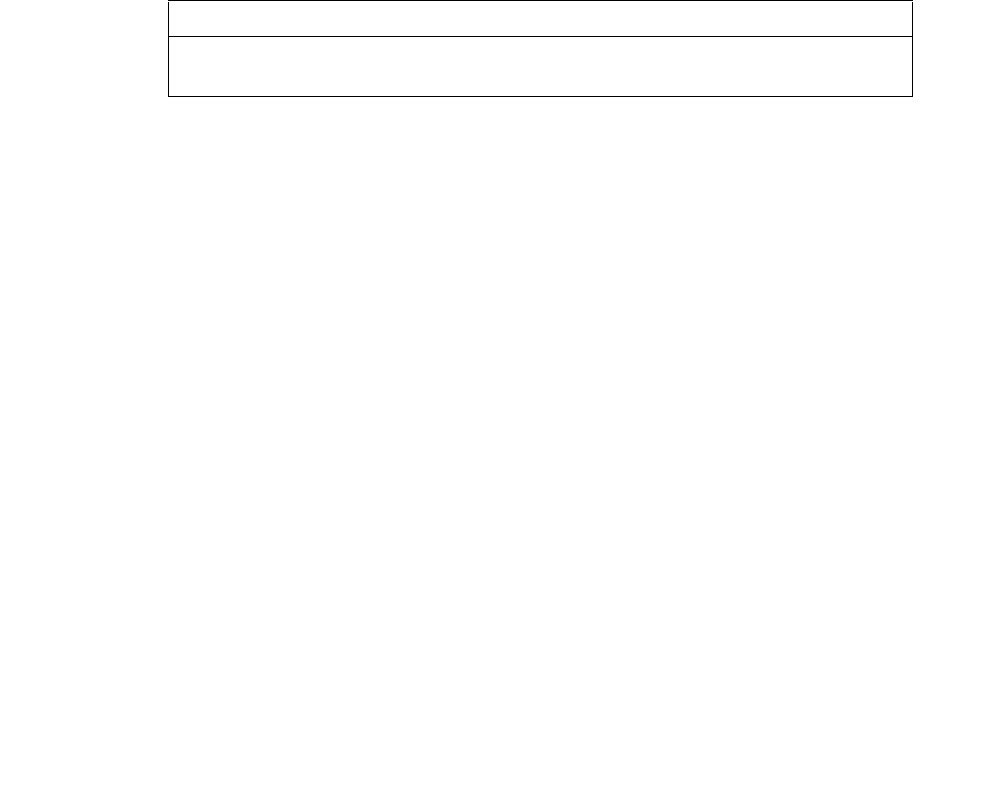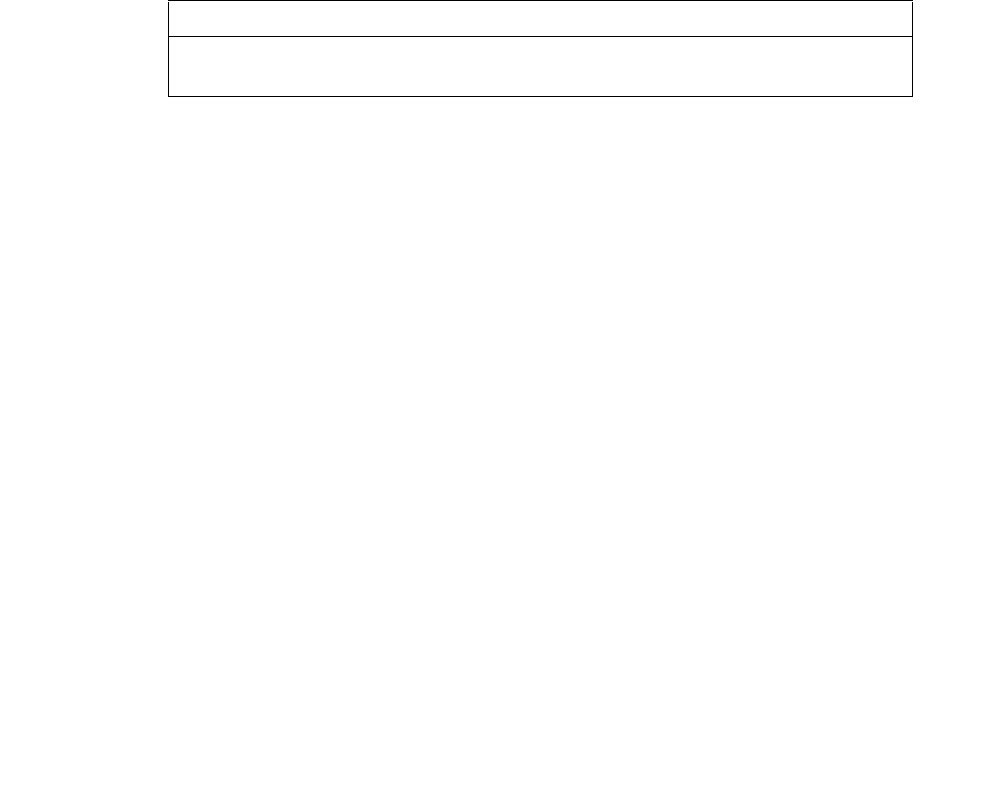
NN44400-710 Contact Center Performance Management 12 November 2010 107
Expert reports
9 Click Next.
10 Select the columns and choose how to filter the data. This step is optional.
11 In the Query Wizard-Filter Data box, click Next.
12 Select the columns used to sort the data. This step is optional.
13 In the Query Wizard-Sort Order box, click OK.
14 Select the Return data to Microsoft Excel option.
15 Click Finish.
16 Select where to import the data returned from the query. The data can be imported into
a new worksheet or imported into the current worksheet. When importing data into the
current worksheet you can select the starting row and column for the data.
17 Click OK.
18 Select File, Save.
--End--
Variable definitions
Creating reports using Microsoft Access
If the application supports importing data using ODBC, use the application, such as
Microsoft Excel, for report creation.
Prerequisites
• A connection to the server must be defined. See Defining a connection to the server
(page 98).
Attention: The steps in this procedure refer to Microsoft Access 2002 only. The steps
required can vary from different versions of this application. Refer to the application
documentation for details about how to import data.
Procedure steps
Step Action
1 Open Microsoft Access.
2 Open an existing database file or create a new blank database.
3 Select File, Get External Data, Import.
Variable Value
<ODBC entry> Server application name and IP address (for
example, CCMS_47.10.25.3_DSN)